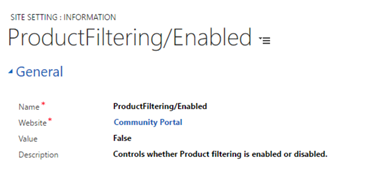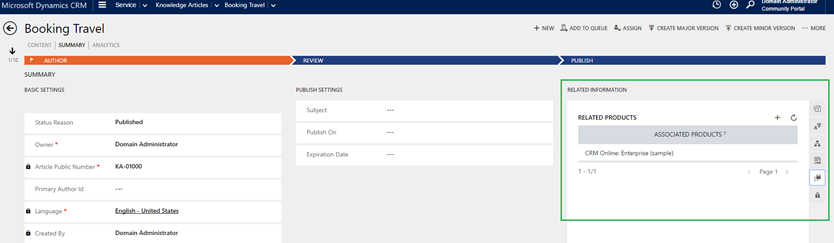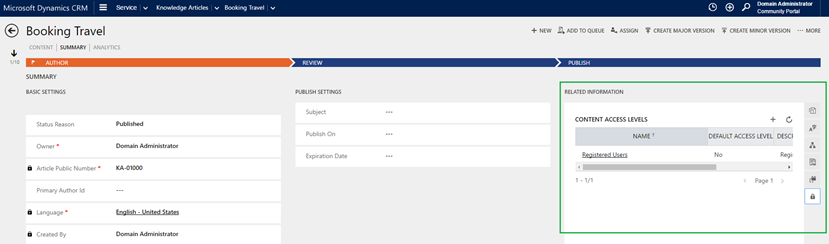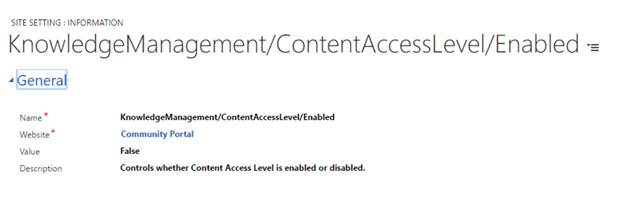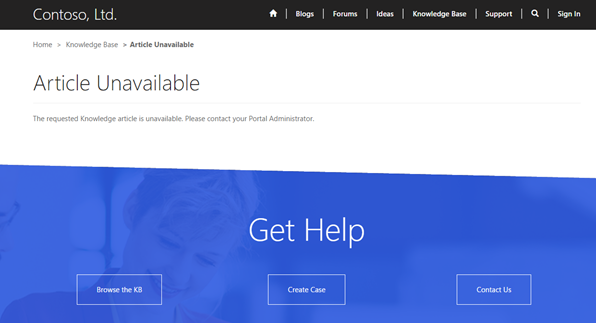Personalize User Experience using product filtering and Content access level filtering in Portal capabilities for Microsoft Dynamics 365
Applies To: Portal capabilities for Microsoft Dynamics 365
Everyone knows the benefit of having a customer self-service portal and how critical it is to your organizations success. As your business expands into multiple domains and products, the amount of information accessible on your self-service portal drastically increases. Today a typical Portal user has access to all the knowledge articles that are made available on your portal. It’s not the amount of knowledge that brings customer satisfaction but it’s our ability to show the relevant information based on your user. This creates a happy problem to solve. With Portal capabilities for Microsoft Dynamics 365, we are enhancing the way you could create customized view of your portal using product filtering and content access level filtering.
Product Filtering
Product filtering allows the portal users in accessing knowledge articles based on their mutual product ownership. Let’s illustrate the benefit of product filtering with an example. Say, Mia purchased a tablet from Contoso.com. Contoso.com offers a wide variety of products ranging from tablets, PCs to smart watches. After a week of using the tablet, Mia has some issues with it. One of her friend asks her to update her tablet OS to fix the issues. Mia is not sure how to update the tablet, so she logs on to support.contoso.com and searches for “how to update”. Support.contoso.com is a one stop solution to find information about all the Contoso’s products and self-help articles. The search results for Mia are across the board. Mia is unable to find what she wants and she is lost with this information overload.
We can prevent these information overload issues using our product filtering capabilities. With Portal capabilities for Microsoft Dynamics 365, you can filter the Knowledge articles exposed on your portal based on your Portal users’ product ownership. Products can be associated directly to the Portal contact or to its account. Filtering the knowledge articles based on mutual product association helps you give a customized view of your portal based on the logged in user.
Out of the box product filtering is turned off. You can turn it on using the site setting ” ProductFiltering/Enabled”.
Before you turn on product filtering on your portal, as a knowledge author you need to relate your knowledge articles to the right set of products you own by using the Interactive Service Hub. Once you have got all your articles related to the appropriate products, you need to associate your Portal users to the right products they own.
There are two ways to model your portal user’s product ownership. If you are a small or medium sized business, you could use the out-of-the-box relationships we ship for contact and account to relate them with products. If you are an enterprise with a custom entity that models the assets owned by your users, you can use that to drive the product filtering on your Portal. Please refer to the site setting ” ProductFiltering/AccountToProductRelationshipNames” and “ProductFiltering/ContactToProductRelationshipNames” for information on how to use a custom intersect entity to drive product filtering.
There are situations where you want your users to access the knowledge articles that do not have any products associated with them. You can use the site setting “ProductFiltering/DisplayArticlesWithoutAssociatedProducts” to control this behavior when product filtering is turned on on your portal.
Content Access Level filtering
Another neat feature we have added in this release of Portal capabilities for Microsoft Dynamics 365 is the Content Access Level – CAL filtering. You can associate a CAL to your Portal contact or its account to drive your desired business scenarios where access to knowledge articles is controlled based on the Portal users’ content access level ownership. Out-of-the-box, we ship three sample content access levels namely Default, Registered and Premium. Default content access level is associated with the Anonymous and Authenticated web role.
We have customized the Portal Contact forms to include content access levels.
To turn on content access level based filtering of knowledge articles on your portal, use the “KnowledgeManagement/ContentAccessLevel/Enabled” site setting.
When you create a new knowledge article, we associate the content access levels marked default. When you translate or version your knowledge articles, we copy the associated products and content access level to the new version or translation, simplifying the authoring experience. You can validate the access levels and products associated with an article before publishing it.
The Search and Browse features in Portal capabilities for Microsoft Dynamics 365 will respect the product filtering and content access level filtering configured on your portal. Article Unavailable page is displayed when a Portal user tries to access a knowledge article that he does not have access to. You can customize the “Article Unavailable” page to include your customized message.
Cheers