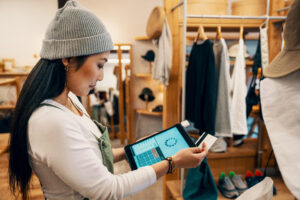Credit memo functionality on Dynamics 365 MPOS
Credit memo functionality on Dynamics 365 MPOS
Steps (please find the document with screenshots attached credit-memo-functionality-on-dynamics-365-mpos).
1.Set up Payment method with the Operation name ‘Pay credit memo’ and associate appropriate Posting accounts in it
Retail and commerce/Channels/Retail stores/All retail stores/select the store HOUSTON/Tab Set up/Payment methods/in our case it is called Voucher:
2.Issue Credit Memo
Go to MPOS/Show journal/select sale transaction/ Select Return transaction/Return/select Products/Return/select Reason for return/OK.
Go to Actions/Transaction options/Issue credit memo:
Credit memo will be issued and transaction will be posted.
3.Now we can check if credit memo has been issued
Retail and commerce/Channels/Retail stores/Credit memos:
Credit memo is issued with the number 1.
4.Apply Credit memo
Enter Sales Transaction in MPOS and then pay it using the Payment method ‘Voucher’ (which has an Operation name ‘Pay credit memo’):
Enter Credit memo number 1 (the number we see in step 3):
Click Check amount, we see Available amount:
Click the button on bottom ‘Tender Payment’:
5.Now we can check if Credit memo has been applied
Retail and commerce/Channels/Retail stores/Credit memos:
You will notice that Applied check box is now marked, Applied amount and Applied date are filled in.