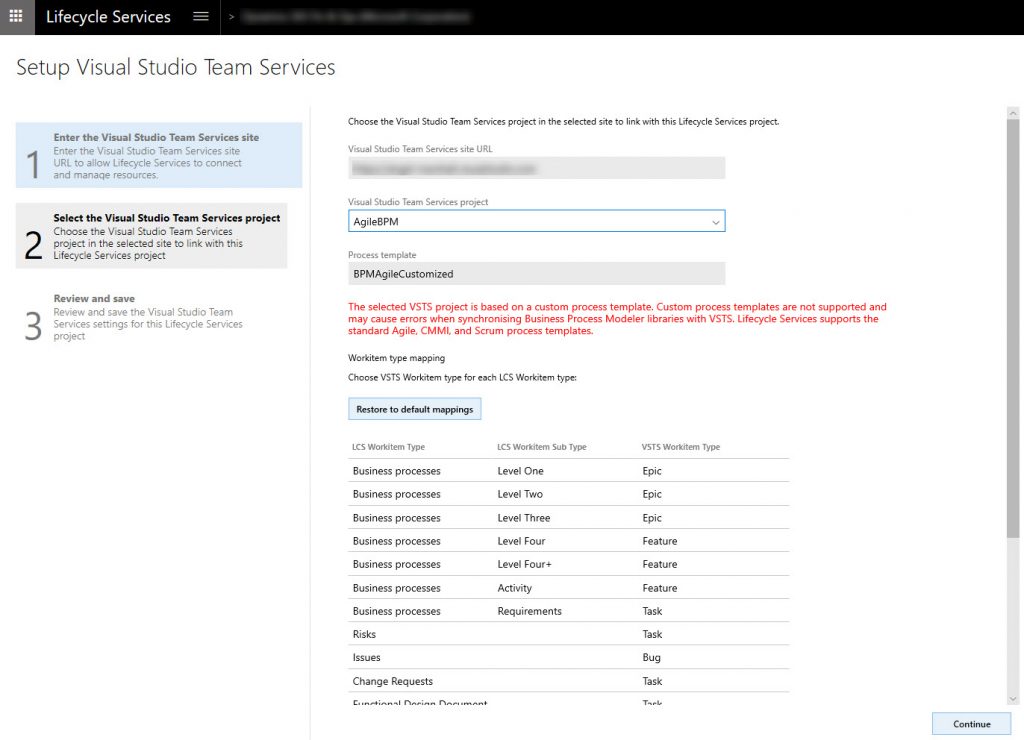Issues when syncing to BPM using a custom Azure DevOps (VSTS) process template
When setting up your Azure DevOps (VSTS) project in Lifecycle Services (LCS), if you use an inherited process template with custom fields, you may receive the following warning message: “The selected VSTS project is based on a custom process template. Custom process templates are not supported and may cause errors when synchronizing Business Process Modeler libraries with VSTS. Lifecycle Services supports the standard Agile, CMMI, and Scrum process templates.”
This error is a warning that appears when you connect your LCS project to an Azure DevOps project based on a custom process template. If you follow the best practices noted below, you can safely ignore this warning message and continue using the custom template inherited from Agile, CCMI, or Scrum process templates.
Best practices for using custom process templates include:
- Do not delete any work item types or out-of-the-box fields. You can add custom work item types or fields, but do not delete any default work item types or fields inherited from process templates.
- Do not delete any state of a work item type. You can add additional state to a work item type, but do not delete any default state inherited from a process template.
- Do not add any required fields to a work item type. That is, if you added custom fields, do not make them mandatory fields.
We are working on removing this warning for connections that do not make any breaking changes.
Mapping of requirements
If use a custom process template, you can map requirements to “Tasks” or “Bugs” only. It’s helpful to know that requirements are only stored in Azure DevOps (they are not stored in BPM and then synchronized). This mapping is only a shortcut to allow creation of requirements from the BPM user interface. If you don’t want to use “Tasks” to track requirements and prefer to use “User Story” for example, you can do this directly in the Azure DevOps. For example, you can create the work item in Azure DevOps as a child of the desired Feature or Epic. To follow this best practice, you can add the following tag to your requirement work items in Azure DevOps (LCS:RequirementsGap or LCS:RequirementsFit).
You can re-establish the LCS Project settings connection to Azure DevOps mapping via Restore to default mappings during the setup. This will only restore the default mapping between LCS and Azure DevOps, you will not lose any data in Azure DevOps.
We are working to enable the selection of “User story”, “Backlog Item”, or “Requirement” when mapping requirements to the respective custom process template (Agile, Scrum, or CCMI), but we do not have timeline as to when this will be available. This should not block you from proceeding with your implementation.