Provisioning and administration is getting easier
This spring/summer of 2019, the administration and provisioning in Power Platform is becoming a lot easier. Learn more below whats coming new and how it impacts your organization.
Call to action
- Review the new capacity report here.
- Stay tuned for provisioning updates. Learn more here.
- Read about the administration license changes and new governance capabilities below
Manage your organization storage capacity
Now you have a single place to manage and visualize the storage of your organization. Check your organization storage capacity here. Read more here.
Continue reading how managing storage capacity is important for provisioning.
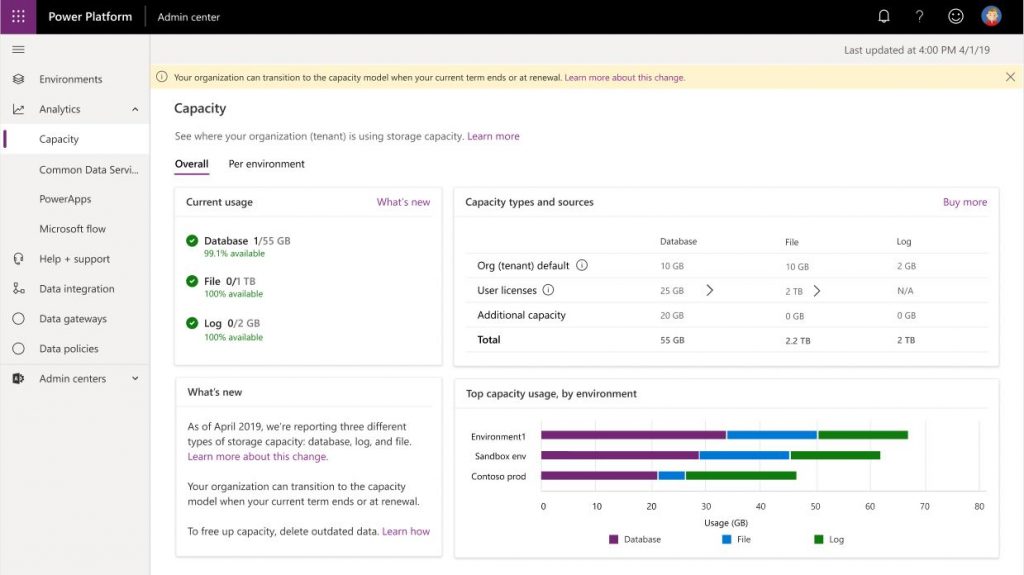
Provisioning made easy
Stay tuned – Provisioning is coming to Power Platform admin center this summer
Power Platform admin center will now have the provisioning capabilities this summer. The provisioning in Power Platform is based on the available storage in your organization. You need atleast 1GB Min Database storage to create an Environment.
Read More on provisioning here.
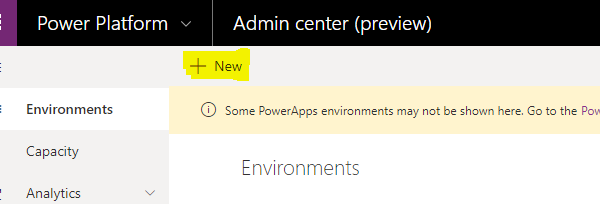
For FAQ’s check here.
Administrative license Updates
We are making easier to administrator environments. This feature is coming soon. Stay tuned
- PowerApps/Flow P2 license will no longer be required to manage environments.
- Important – By default all licensed users will have access to create environment so long as you have 1GB available database capacity. Use the new Admin setting to restrict and only give Global Administrator and Dynamics 365 service administrator access to this feature. See at the bottom of this article for more details
- Important – Users who are assigned to the Dynamics 365 service administrator role will soon be able to manage all environments in Power Platform. Learn more about Dynamics 365 service admin here.
- A new role “Power Platform Service Admin” is coming this Summer.
Note for Dynamics 365 customers – The governance feature to manage environment creation is available now. You can use this opportunity until the feature to provision environment is available in Power Platform admin center, to plan who all should get access to Provisioning.
Once the P2 requirement is removed this summer, here are all the Admin capabilities users can access
| Feature | Environment Admin | Global admin/Dynamics 365 service admin |
|---|---|---|
| View environments | *Yes | Yes |
| Create environments | **Yes | Yes |
| Edit environments | *Yes | Yes |
| Delete environments | *Yes | Yes |
| Backup | *Yes | Yes |
| Restore | *Yes | Yes |
| Reset | *Yes | Yes |
| Copy | *Yes | Yes |
| Resource/apps/solution | *Yes | Yes |
| Analytics – Common Data Service | *Yes | Yes |
| Analytics – PowerApps | *Yes | Yes |
| Analytics – Flow | *Yes | Yes |
| Analytics – Capacity | *Yes | Yes |
| View Help + Support tickets | Yes | Yes |
| Create Help + Support tickets | Yes | Yes |
| View data integration | *Yes | Yes |
| Create data integration | *Yes | Yes |
| View data loss prevention | *Yes | Yes |
| Create data loss prevention | *Yes | Yes |
*Yes – Only applicable to environments, user is an Environment administrator
Yes – Have full access to the feature
**Note : Create environments feature is available to any licensed user in the tenant. If you would like to disable this capability and only allow Global Admins and Dynamics 365 Service admins access to this feature, run the powershell command described below
For example – If the feature is enabled, a user with an office license can also provision an environment. Any licensed user can create environment.
How to govern Environment creation
Download and install the Admin Powershell cmdlets as described here. Read more about our cmdlets here
$settings = @{ DisableEnvironmentCreationByNonAdminUsers = $true }
Set-TenantSettings $settings
Note for PowerApps/Flow customers – If you use the new flag to restrict the Environment creation, only Tenant Admin will have the ability to create new Environments



