July release of Dynamics 365 Product Visualize adds ability to show or hide 3D model layers and new gestures
Applies to: Dynamics 365 Product Visualize (version 1.3)
We’re pleased to announce the July release of Microsoft Dynamics 365 Product Visualize, which adds three new features to the app:
- Ability to show or hide 3D model layers
- Gestures for manipulating 3D objects
- Ability to store annotations in the Common Data Service
Show or hide 3D model layers
In Dynamics 365 Product Visualize, a single 3D model consists of one or more layers, which you can think of as categorized objects, often grouped by function or location.
Layers are created in model design software tools such as CAD and can be built in a nested or flattened format.
To show or hide a layer, select the row for the layer you want to show or hide, and then select the Show or Hide button.
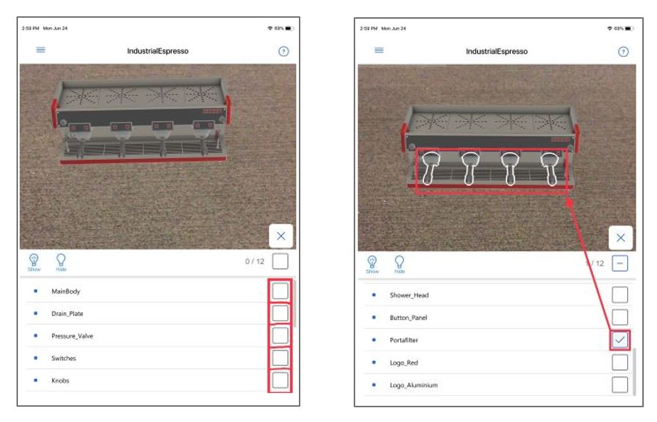
Layers can also include other layers. To expand or collapse a layer, tap the [+] or [-] button.
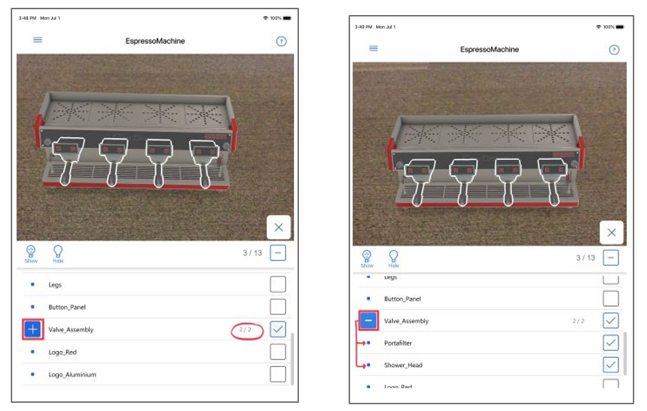
For more information on working with layers, see Show or hide layers in a 3D model in Dynamics 365 Product Visualize.
New gestures for manipulating 3D objects
After placing digital content in the environment using Dynamics 365 Product Visualize, users can use intuitive gestures to move, rotate, lift, and resize 3D objects:
| Action | Gesture |
|---|---|
| Move | Place one finger anywhere on the screen, and then hold, drag, and move. |
| Lift | Place two fingers anywhere on the screen, and then hold, drag up or down, and lift. |
| Rotate | Place two fingers anywhere on the screen, and then rotate your fingers clockwise or counter-clockwise. |
| Resize | Place two fingers anywhere on the screen, and then separate your fingers to increase the size or pinch your fingers to decrease the size. |
| Resize to life size | Double-tap to automatically change the size to life size. |
For more information on the new gestures, see Move, rotate, or change the size of your model.
Storing annotations in the Common Data Service
As of this release, any new annotations (notes) will be stored in the Common Data Service instead of in Microsoft SharePoint. This makes the annotations available to other Dynamics 365 apps or connectors. To store annotations in the Common Data Service, you’ll need to upgrade the Dynamics 365 Product Visualize solution. The solution also enables to you see your notes directly from Dynamics 365 for Sales. Learn more about upgrading the Dynamics 365 Product Visualize solution.
Bug fix
The July release also fixes a bug related to automatically posting activities to the opportunity timeline.



