New! Better grouping of cases into topics in Dynamics 365 Customer Service Insights
We’re excited to announce the release of a couple new features that enhance how cases are grouped into topics in Dynamics 365 Customer Service Insights. This blog explains how your service organization can take advantage of the new capabilities, and gives some tips for how to influence the AI models to improve topic quality.
Map multi-line text fields as case titles
Previously, case title could only be mapped to single-line fields. We heard from several of you that your relevant case content is often stored in multi-line fields, which would be a more relevant signal for grouping cases into topics.
With the latest release, we are showing single-line and multi-line fields in the dropdown for custom field mapping. Because Customer Service Insights uses the Case title field to group similar cases into topics, if you have a multi-line text field (for example, a Description field) that better describes user issues in support cases, you can now map it to Case title to generate better topics. We are currently enforcing a character limit of 512 for multi-line fields to prevent topics from being too long.
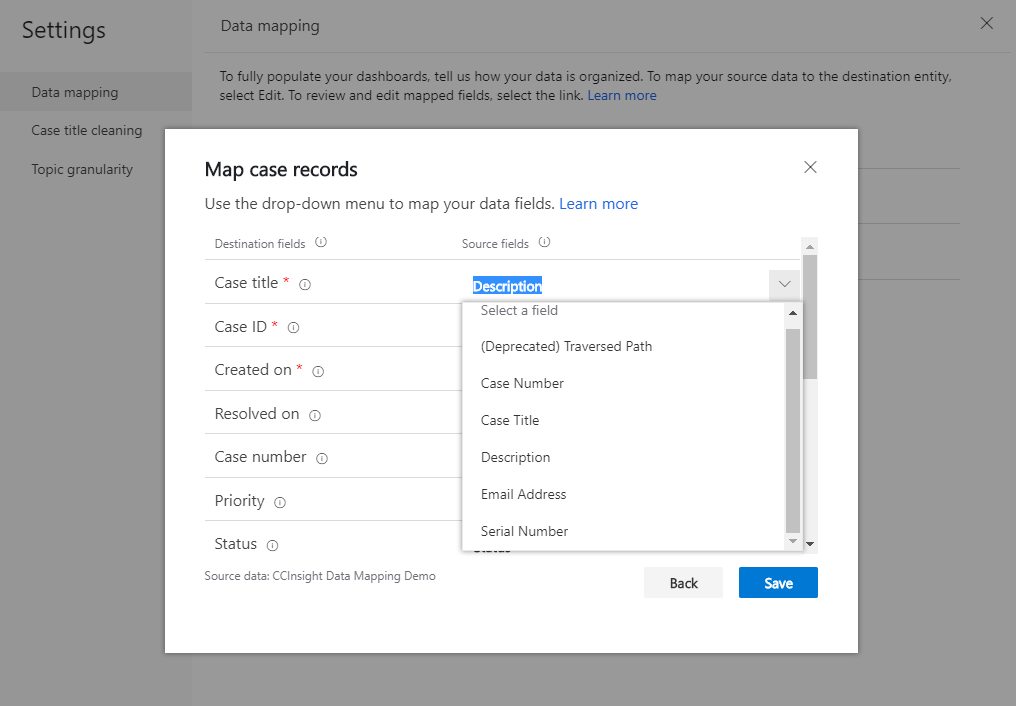
Automatic thumbs up of the titled case
In order for the AI model to use your case feedback more effectively, for any new topics generated in your workspace, the first case title (which is also the most relevant case title) is automatically assigned with a thumbs-up as positive feedback to the model. You can update this feedback as needed. After you make a feedback change for the first case title, or add thumbs-up or thumbs-down feedback to any other case titles in the same topic, the AI model records all the feedback to improve the topic generation results in future refreshes.

Tips on improving topic quality
In addition to mapping a case title to another text field that better presents user issues, you can also leverage the following inputs to influence the AI models and generate topics that best meet your business needs. These inputs influence how our model groups cases into topics in subsequent refreshes.
- Give feedback to cases grouped in a topic: Use thumbs-up or thumbs-down to tell the AI model how well cases are being grouped into a topic. See Providing feedback to fine-tune the way cases are grouped into topics for more details.
- Move cases to a different topic: If a case isn’t relevant to a topic, move the case to a different topic. The AI model collects this signal automatically to decide if any other similar cases should belong to the other topic. Check out Moving cases to another topic to see how it works.
- Configure topic granularity: Control the level of topic granularity and scope in the workspace settings based on your tracking needs. Please be aware that changing these settings will reset all the topic feedback you’ve already done. For more details, please see Set the granularity for how Customer Service Insights generates customer service topics.
- Rename a topic: Customer Service Insights automatically generates names for each topic based on the most relevant cases. Meanwhile, you can rename the topic to any text you prefer. Once you do that, the AI model will take semantic meaning of the updated name as another signal to find relevant cases and improve future generation of topics. Check out how to do that in Renaming a topic.
Check out our last blog post and the April blog post for more details about these capabilities.
As always, feel free to drop us line in the comments or on the community forum to share your thoughts or feedback.

