How to receive message center messages in an email
This blog walks you through the steps to receive Office 365 Message Center Messages in email.
What is the Message Center
The Message Center is the place to keep track of upcoming features, releases and issues related to Office 365 and Microsoft SaaS offerings such as Dynamics 365, SharePoint, and Microsoft Exchange. It’s where Microsoft posts official announcements about new and changed features, enabling you to take a proactive approach to change management.
Dynamics 365 communication
- For major release events (April and October), and minor service updates, (weekly builds and patches), Microsoft posts the notifications in the Message Center; Microsoft doesn’t send email to the customer about these announcements.
- For planned maintenance activities, Microsoft posts notifications to the Message Center and sends an email if there is expected downtime or user impact. The following roles/users receive these emails.
- Organization admins.
- Email addresses set in the Dynamics 365 Admin Center notification option for each instance.
- Users with the System Admin user role.
- For unplanned maintenance activities, Microsoft sends an email and publishes messages to the Message Center. These events are rare.
- For service incidents, Microsoft posts the updates in Office 365 Admin Center >>Health.
For details, check Policies and Communications for service incidents.
Scenario Description
The Message Center is a part of the Office 365 Admin Center. You might want to receive the message center notifications in an email for the following reasons:
- In general, Dynamics 365 delivery teams do not have access to the Message Center as it requires the admin role in Office 365. As a result, delivery teams miss out on these notifications unless someone with an admin role proactively checks and shares them.
- The above can cause issues if the delivery team plans its solution deployments or data migration activities at the same time as Microsoft deployments.
- Sometimes, the delivery team isn’t aware of new functionalities and fixes deployed in the weekly builds.
Solution Overview (proof of concept)
The Office 365 Service Communication APIs expose the methods to retrieve the messages from the Message Center. You can leverage tools such as Microsoft Flow, to send these messages to stakeholders
You can use the APIs to access the following data:
- Get Services: Get the list of subscribed services.
- Get Current Status: Get a real-time view of current and ongoing service incidents and maintenance events
- Get Historical Status: Get a historical view of service health, including service incidents and maintenance events.
- Get Messages: Find Incident, Planned Maintenance, and Message Center communications.
The proof of concept uses Get Messages to retrieve the message center messages.
I have built a proof of concept using Microsoft Flow. The flow performs the following high-level steps.
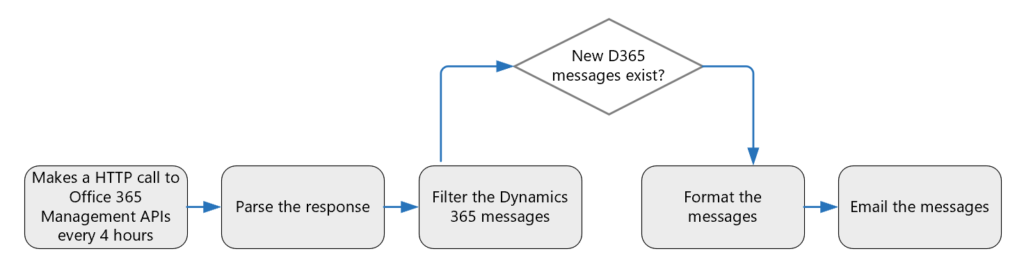
The solution sits outside the Office 365 Admin Center and uses polling to check for new messages every 4 hours. The polling time can be configured as required.
The following API call without any filters retrieves all of the messages, including incidents, planned maintenance, and messages for the last 7 days.
https://manage.office.com/api/v1.0/{DomainNameOrTenanantId}ServiceComms/Messages
The proof of concept uses the above API call whilst filtering based on the MessageType and StartTime attributes. IThe following API call filters messages on the MessageType being of Type Microsoft.Office365ServiceComms.ExposedContracts.MessageType’MessageCenter’ and also on the StartTime of the message being greater than a specified time (in this example it is a flow variable that will be explained further below).
https://manage.office.com/api/v1.0/@{variables(‘TenantId’)}/ServiceComms/Messages?$filter=MessageType%20eq%20Microsoft.Office365ServiceComms.ExposedContracts.MessageType’MessageCenter’%20and%20StartTime%20ge%20@{variables(‘StartTime’)}
Results
The following screenshot displays a sample message in the Microsoft Outlook:
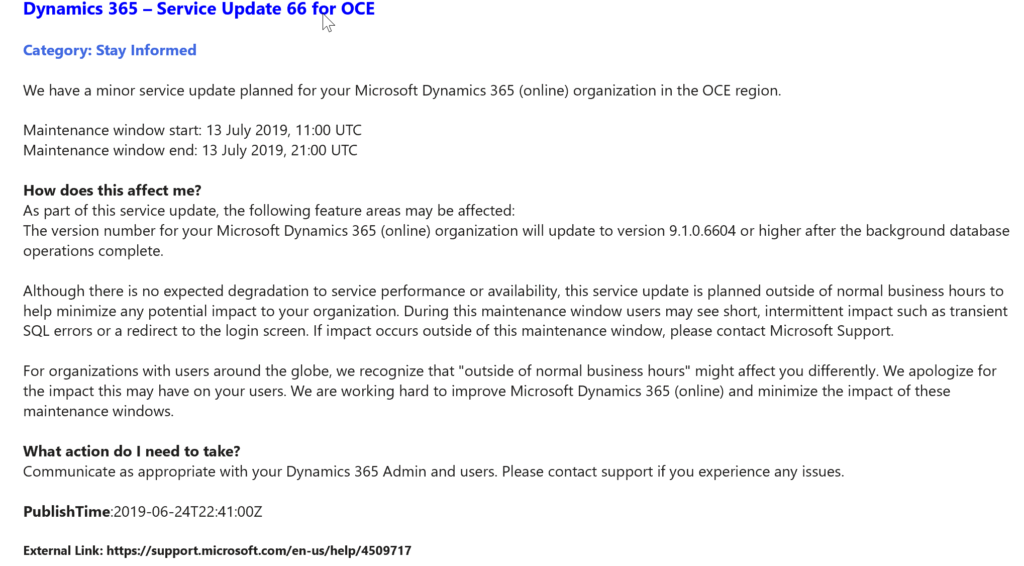
Setting up a proof of concept
1. Download the flow
Download the flow used for the proof of concept.
MessageCenterMessages-Blog.zip
2. Register an app to access the Office 365 Management Activity APIs
This step registers an app to allow access to the Office 365 Management Activity API.
For step by step instructions on registering an app in Azure Active Directory, refer to Storing Common Data Service activity logs outside of Office 365. In step 7, choose Service.Health under Office 365 Management APIs, as shown in the following screenshot.
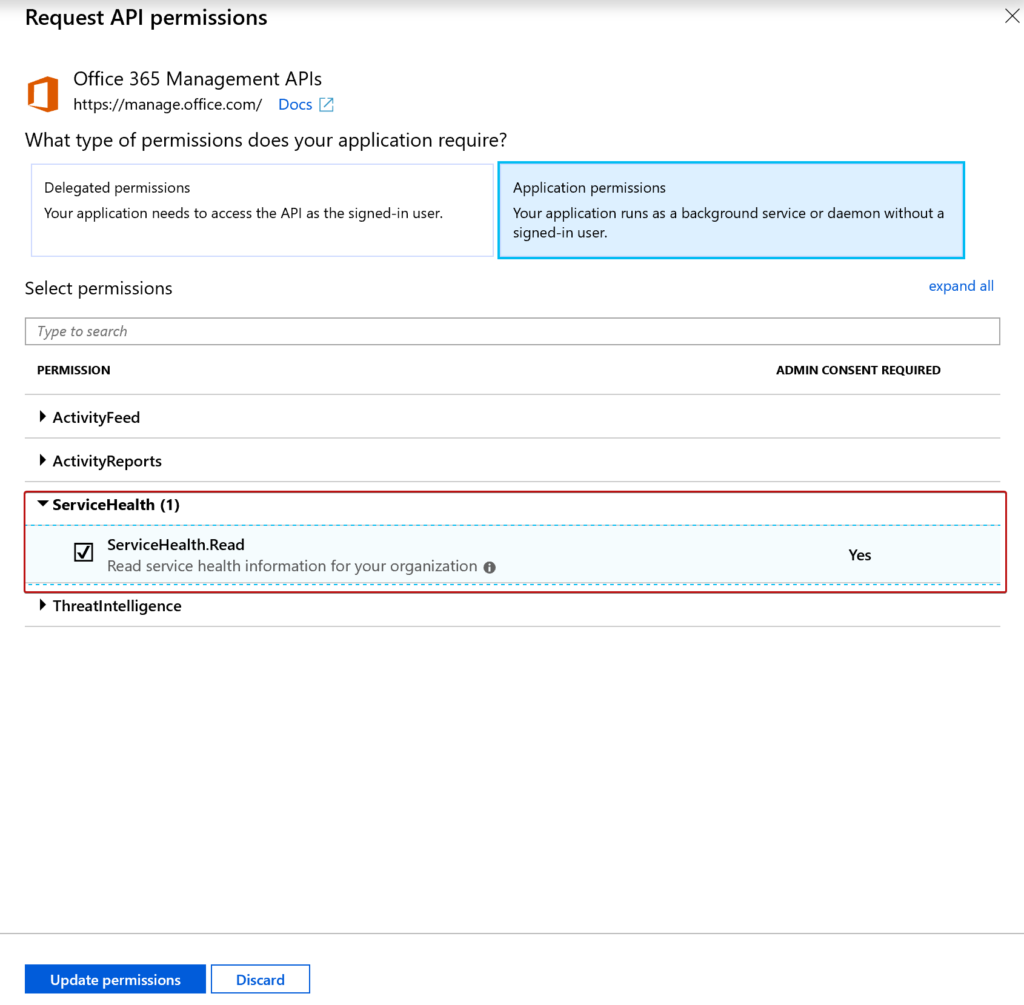
3. Import the flow
The proof of concept uses Microsoft Flow as a webhook to receive notifications in this solution.
- Import the flow from the zip file downloaded in step 1. Check the following link for instructions: https://flow.microsoft.com/blog/import-export-bap-packages/.
- Open the flow in Edit The flow has many steps, and most of them initialize variables. I have done that to make the flow easy to configure for the customer.
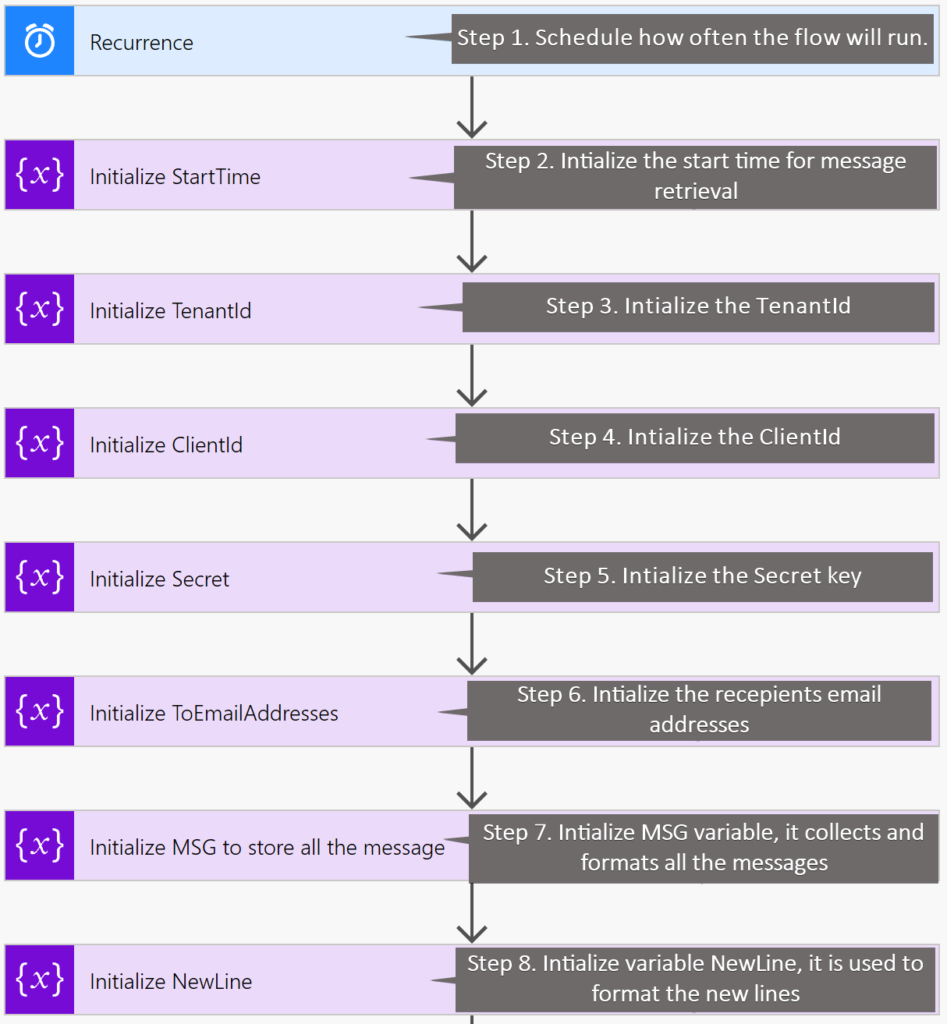
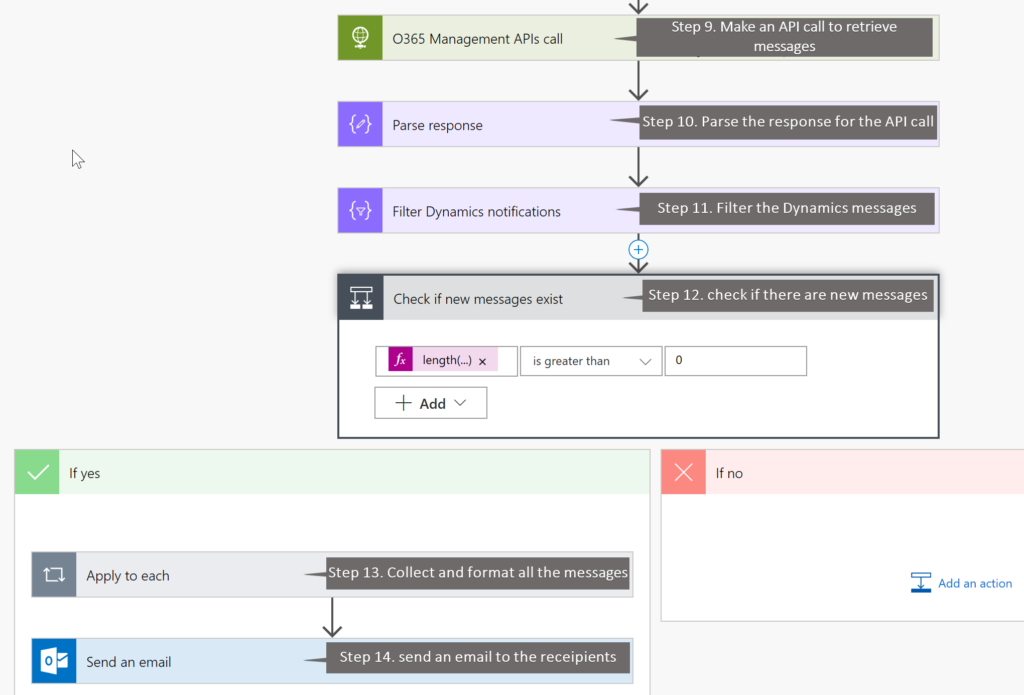
- Configure the Interval and Frequency value for the Recurrence trigger in step 1 as required. This flow uses 4 hours.
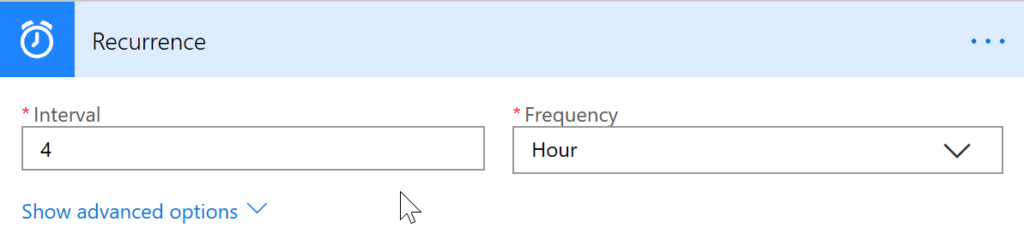
- Select Initialize StartTime, select addHours(…) and then change the value on the Expression tab as shown in the following screenshot. It must match your recurrence interval.
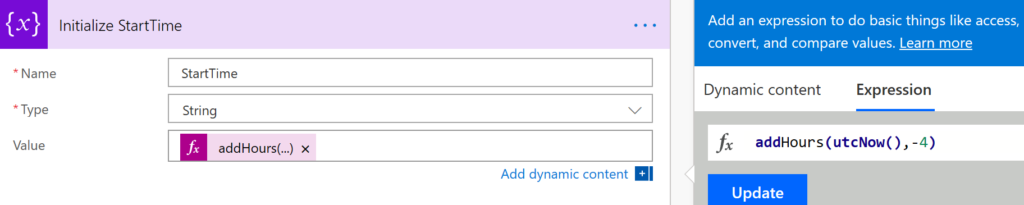
- Replace the values for variables TenantId, ClientId and Secret in steps 3, 4, and 5. The TenantId is your Azure Tenant Id, ClientId and Secret come from the Register an app to access the Office 365 Management Activity APIs.
- Replace the value of variable ToEmailaddresses with the email recipients.
- Save your changes and test the flow.
Taking it Further
This PoC should be used as a template.
- The customer can remove the MessageType filter from the API call and retrieve incident and maintenance messages.
- You can remove the filter step in the flow and receive all the message center messages that belong to other Office 365 services.
- You can modify this flow, call it from a canvas app and embed it in a CE dashboard.
We hope you find this approach a useful scenario to show how you can receive message center messages in an email.
Thank you for the interest in the topic and feel free to comment and give your feedback.
Amreek Singh
FastTrack Solution Architect
Microsoft Dynamics 365 Customer Engagement



