Bring non-Dynamics 365 data to Customer Service Insights
Did you know that even if you’re using Salesforce, Zendesk, ServiceNow, or any other case management applications, you can also use Customer Service Insights from Dynamics 365 with those apps?
Customer Service Insights uses natural language understanding to automatically group your case data into support topics, without any manual tagging, which enable you to quickly identify top and emerging topics and take informed actions.
While it’s straightforward to set up a Customer Service Insights workspace if your customer service data is already within the Dynamics 365 ecosystem, we want to show you how to bring your non-Dynamics 365 data into Customer Service Insights and leverage the same artificial intelligence model to get insights.
Common Data Service
Customer Service Insights is designed to get data from Common Data Service (CDS), which is a secure and cloud-based storage option for your data. Once you set up a data integration project to pull data from your external data sources to CDS you’ll be ready to use Customer Service Insights to connect to your data in CDS.
The following image describes how other data sources, such as Salesforce or Zendesk, go through a data integration process that then ingests the data into CDS.
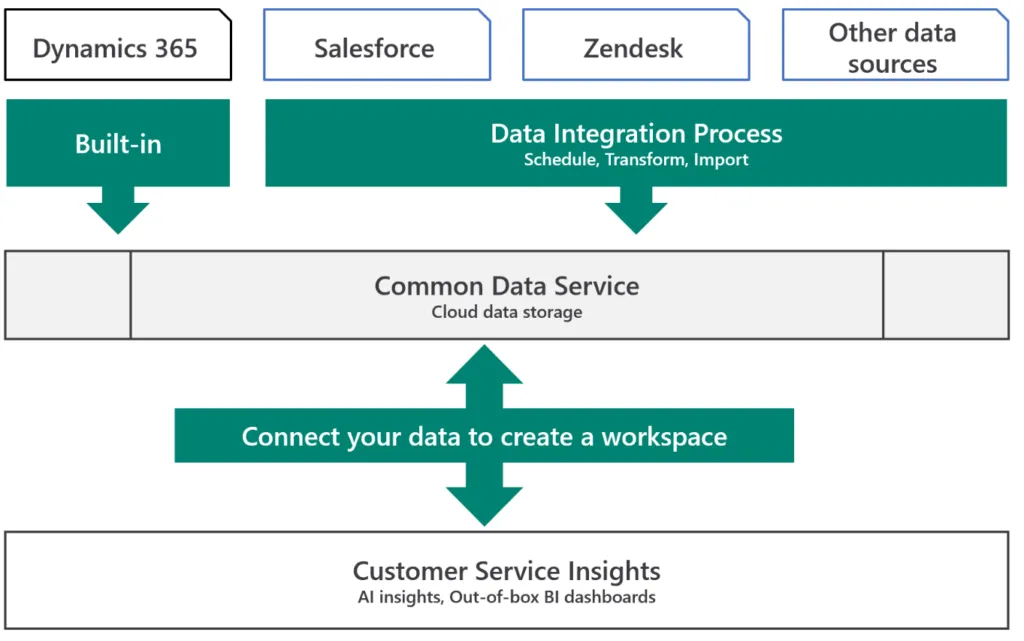
As an added bonus for having your data in CDS, you’ll have access to other capabilities of CDS such as creating applications with PowerApps or automating workflows with Microsoft Flow.
Set up and use external data sources
There are four parts to connecting and using external data sources:

Part 1: Set up a Common Data Service database in PowerApps
If you haven’t heard of PowerApps yet, sign up for a free trial to start creating your own database.
Part 2: Create a custom entity in PowerApps
Entities are used to model and manage business data. CDS has two types of entities:
- Standard entities (CSI uses these by default)
- Custom-created entities that you can make (if you don’t already have a Dynamics 365 Customer Service license you’ll need to create one of these to use external data sources)
For importing non-Dynamics 365 data into CDS, a custom entity can be created to store your data.
Part 3: Import your data from an external source in PowerApps
Once the custom entity is created, set up a Data Integration project to schedule data import into CDS.
Part 4: Map your data for AI insights in Customer Service Insights
The last part is to connect and map your data in Customer Service Insights to create a workspace that generates AI insights on a daily basis.
For a detailed step-by-step how-to, check out our documentation Use external data sources in Customer Service Insights to get AI insights.
As always, we are open to any feedback and suggestions, head over to our Customer Service Insights forum with any questions or feature suggestions.
To learn more, visit:
- Dynamics 365 Customer Service Insights: https://aka.ms/GetMyInsights



