
Use diagnostics to optimize unified routing for your call center
When unified routing is running smoothly for your customer service organization, incoming work items are routed to the best agent and the service workload is optimized and efficient. Depending on the needs of your business, the underlying routing infrastructure can get complex over time. When something goes wrong, it can take some effort to troubleshoot the issue. Recent updates to the unified routing capability in Dynamics 365 Customer Service help you streamline the problem-solving process.
Unified routing stages for classification and assignment
The architecture of unified routing lets you divide your routing setup into stages, and then optimize each stage individually. The classification stage lets you create rules that use customer data—whether direct or subtle—to add insights to the incoming work item. You can also use machine-learning models like intelligent skill finder, sentiment prediction, and effort estimation in this stage. The insights added are then used in the assignment stage to prioritize and assign the work item to the best suited agent or queue for resolution.
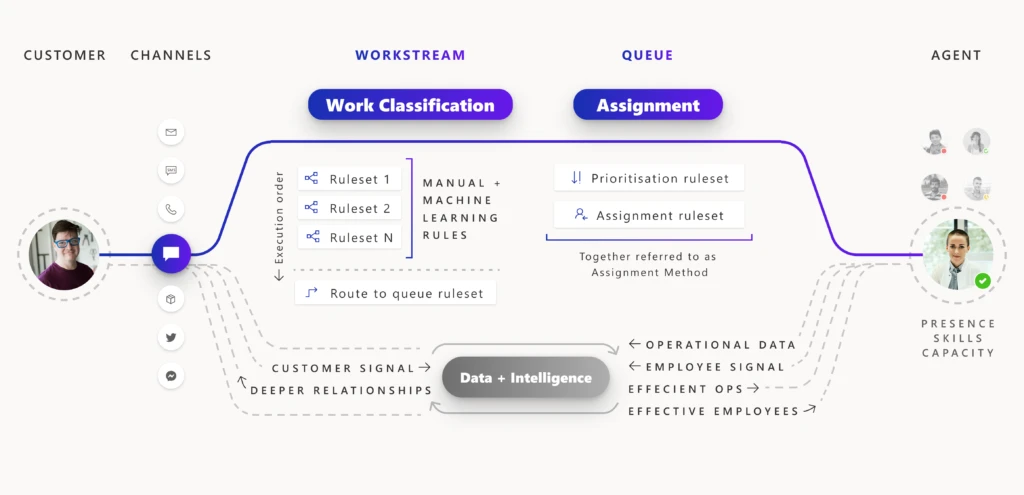
For every incoming work item, rules within each applicable stage are processed so that the work item is assigned to the best agent. Diagnostics are generated from this processing, and you can view those diagnostics on each stage. You can look at how a work item was classified, how it was routed to a certain queue, and how it was prioritized and assigned.
Problem solving with unified routing diagnostics
When there is a problem with this routing setup, you use diagnostics to get insights into what might be wrong. You can see why certain work items are taking longer to assign, and you can also see why an item could be incorrectly assigned. More information: Diagnostics for unified routing
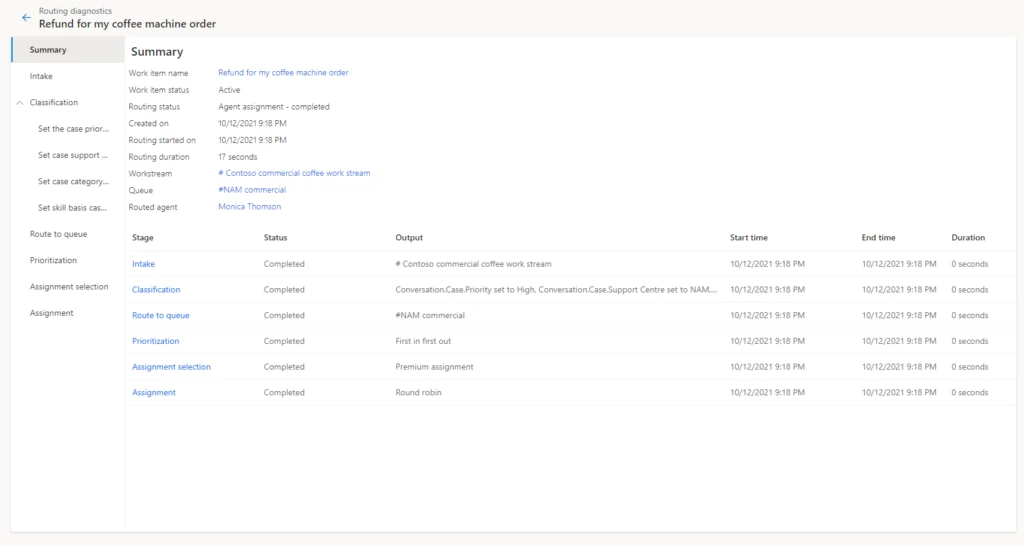
Historically, only administrators had access to diagnostics from Customer Service Hub or the Omnichannel admin center app. So, only the administrator had the ability and responsibility to create rules, view diagnostics, search for misroutes, edit rules to fix issues, and optimize the routing setup.
But during day-to-day operations, it is the supervisors and customer service managers who are responsible for the performance of the queues and the agents they manage. Issues usually surface here first, before they come to the attention of the administrator. Therefore, supervisors and managers now have access to historical analysis for unified routing. These reports surface KPIs for measuring the efficiency of all resources. While analytics tell your staff that something is not right, they need more tools to dig deep and pinpoint the core issue.
To help with this, we have extended the access to diagnostics to supervisors. Now supervisors can look at individual work items in queues that they manage and diagnose why each work item was routed in a certain way. If the routing is not as expected, they can inform the administrator and even make suggestions to improve the current setup.
Unified routing diagnostics scenario
Let’s consider an example. Imagine a scenario where a supervisor is managing queues for coffee machine refund requests. Previously, there were only two queues, one for customers at the Bronze level and one for those at Gold or Silver service levels. Now, the organization has added a third queue exclusively for Gold-level service customers. The supervisor wants to ensure that the new queue for refunds to Gold status customers is working properly.
Reviewing analytics, the supervisor can see that work items in the Silver queue have a higher session transfer rate. With access to diagnostics, the supervisor can investigate further by opening Routing diagnostics, selecting the Silver queue, and reviewing the diagnostics records for some of the recent work items.
In our scenario, the supervisor looks at the rules that are applied to the work items, as seen in the image below, and quickly notices that the route to queue rule has incorrect logic that sends work items to the Silver refunds queue instead of Gold. Note that the final identified queue is displayed at the top of the page in the route to queue stage, which makes it even easier for the supervisor to check the queue identified.
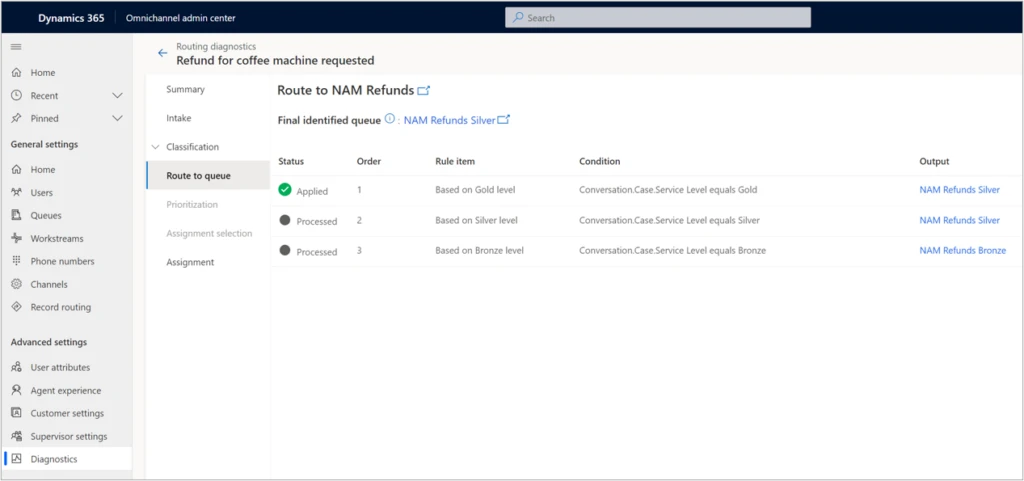
To quickly mitigate this issue, the supervisor can manually assign the appropriate work items to the correct queue, where they will then be assigned to the right agents. Now that the supervisor was able to unravel the mystery behind the increase in session transfer rate, they can bring up the issue to the administrator, who can make the required rule change and fix the problem.
Analytics and diagnostics are powerful tools. With broader access to these tools, your organization can gain better efficiency as you more quickly evolve your routing setup.
Next steps
With 2021 release wave 1, take advantage of the benefits of unified routing in Dynamics 365 Customer Service. Check out the system requirements and availability in your region. Also, read more in the documentation:
- Learn more about supervisor access to routing diagnostics.
- Manage record routing, such as for cases, emails, or tasks, from the Customer Service Hub administration experience.
- Manage unified routing for all channels, including chat, digital messaging, and records.
- If you’re already using Dynamics 365 Customer Service, use the unified routing migration application to migrate your messaging workstreams.
This blog post is part of a series of deep dives that will help you deploy and use unified routing at your organization. See other posts in the series to learn more.



