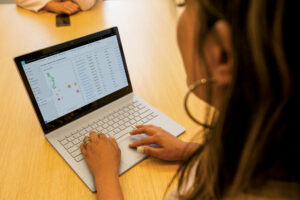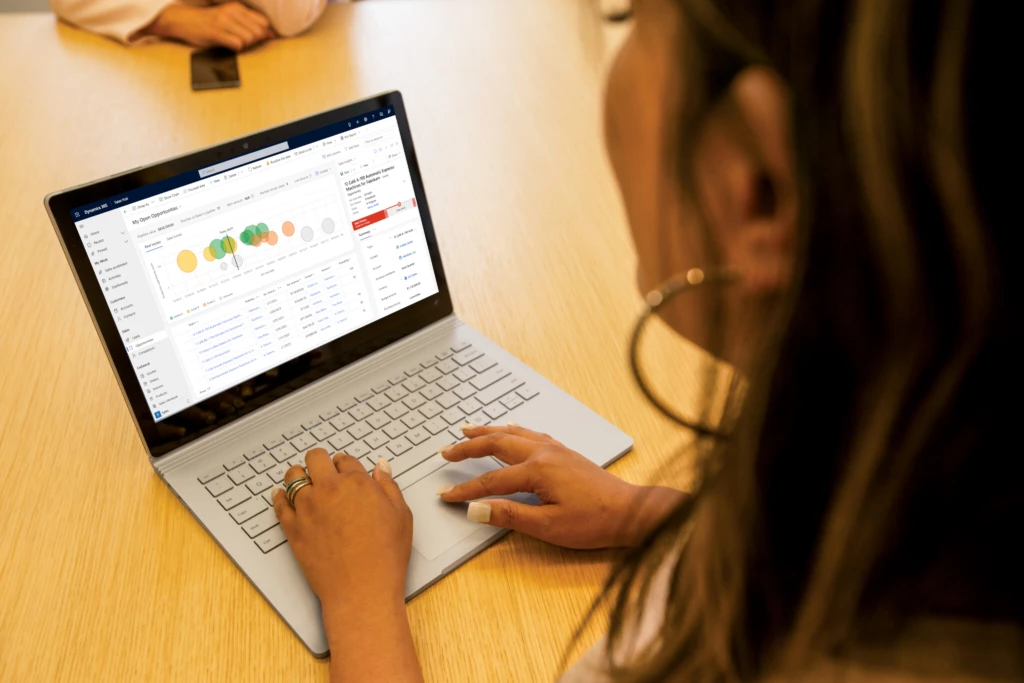
Manage opportunities more effectively with the new sales pipeline view!
The sales pipeline is a visual representation of where prospects are within the sales funnel. Managing the pipeline is one of the core activities of any seller; it helps sellers to stay organized and focused on moving deals forward. A seller who can successfully master the sales pipeline is likely to drive more revenue.
But mastering a sales pipeline is not easy, especially when sellers must balance multiple active deals, an array of contacts, and conversations across multiple channels, while trying to figure out when the next interaction will occur, what next steps are required, and which app or process will help accomplish the job.
The opportunity pipeline view in Dynamics 365 Sales is now available for public preview and offers an updated user experience by putting the seller at the center of their workflows, enabling them to view their full pipeline, gather context quickly, take action efficiently, and work in their preferred manner.
Let’s see an overview of how to manage deals in Dynamics 365 Sales:
Visualizing the sales pipeline with charts
The easiest way to get an overview of the sales pipeline is by visualizing the deals on a chart. Charts form a key component of the opportunity pipeline view. Not only do they provide key insights on opportunities, but in the opportunity pipeline view these charts are interactive, update in real time and allow sellers to quickly locate and focus on the right deals.
In this release, two charts are available out of the box:
- A bubble chart that allows sellers to track risky deals on a timeline.
- A funnel chart that allows sellers to see where deals are in the sales process.
These charts are configurable by administrators. In future releases, we will introduce additional charts.
Keeping track of key metrics
Another tool that keeps sellers informed are key performance indicators (KPIs). In the opportunity pipeline view, we’ve introduced tools to track and highlight metrics that help sellers stay on top of their most important KPIs. Sellers can choose from a subset of metrics, re-order them, or even create their own metrics.
A modern, seller-optimized grid experience
When it comes to managing deals, it’s no wonder that sellers often use spreadsheets. Spreadsheets provide a table view of all opportunities, with aggregation, quick filtering, sorting, grouping with pivot tables, re-ordering of columns, and the ability to edit fields inline easily. Unfortunately, data in a spreadsheet is static and not connected to the CRM.
The opportunity pipeline view comes with an inline grid that can be edited. This grid behaves just as a spreadsheet would. Sellers can:
- Edit any cell inline
- Filter by any column
- Hide and show any column from the table
- Sort records on the grid
- Re-order the columns
- Access control on the columns
Getting context without navigating away
With the opportunity pipeline view, useful information is easily accessible. When you select a record in the workspace, an optimized form appears in the side panel. This form contains a modern task management experience and provides useful information, such as:
- Key entity fields (opportunities, contacts, leads, accounts)
- A timeline list of activities
- Quick action button to add/view notes and tasks
Administrators can customize the form to select the most relevant fields for your business.
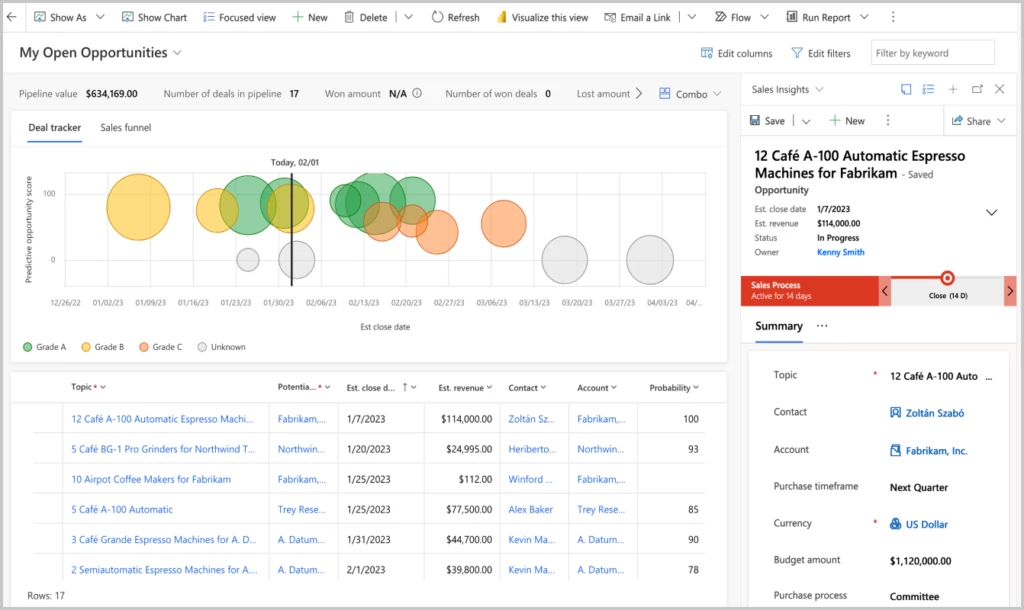
Steps to begin with the opportunity pipeline view
Where can I see the opportunity pipeline view?
Click on the “show as” button on the top left in the command bar and select “pipeline view” from the dropdown.
What if I do not see the option in the dropdown?
If you do not see the “pipeline view” in the dropdown, ask your administrator to opt in for early access. Please refer the documentation to opt in for early access.
Can I set pipeline view as the default view?
Yes, the admin has the capability to set it as the default view. Please refer the documentation to set pipeline view as default view.
What if I do not want to see it in the dropdown menu?
Ask your administrator to disable the view.
Next steps
Opportunity pipeline view is available in early access now. For more information on how to enable the experience in your environment, read the documentation and watch a brief video
- Enable opportunity pipeline view (video) | Microsoft Dynamics 365
- Manage opportunities using pipeline view | Microsoft Docs
Not a Dynamics 365 Sales customer yet? Take a guided tour and sign up for a free trial at Dynamics 365 Sales overview.