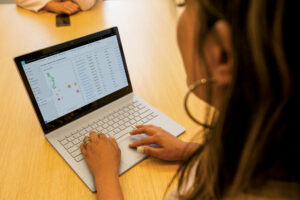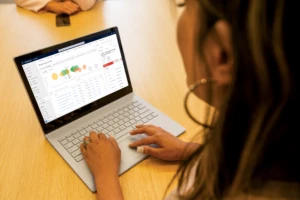How to engage customers with the right communication channels
In our daily lives we engage across multiple communication channels depending on the time and place. It’s no different when we engage in a sales conversation. Customers and prospects are busy people who don’t always have the time to join a booked meeting, take a call or even engage via e-mail. Yet when the need arises, we want them to be able to get in touch with ease.
Now in Dynamics 365 Sales we have made connecting with customers even easier by adding an SMS channel communication for our users. This channel provides another option to the sellers ‘kit bag’ to aid connection.
It’s a convenient and non-intrusive option to send reminders, provide quick updates, or respond to customer queries.
Today most of the customers are already collaborating with their key contacts and business decision makers via various chat channels including SMS. However, often these happen over seller personal devices, or via custom SMS platforms which need connection and setup into a CRM application. With this new update sellers can just get started quickly knowing the conversation is tracked for the team to keep informed. We can stop data silos and reduce IT spend on activation.
Let’s look at how this latest update can help engage customers:
- Connect with customers on their terms. Allow sellers to interact in a way that suits their customer while maintaining a full history tracked back into the Dynamics 365 Sales application.
- Improve team visibility. Help sellers and supporting teams engage with the full context on conversations enabling better relationship building and removing information repetition.
- Maintain continuity. New account teams and sellers can quickly pick up the history with stakeholders without missing a beat.
- Inform next steps. With connected conversation history a sales team can accurately plan what actions to take to close deals faster.
Organizations will be able to:
- Ensure all the touchpoints sellers have with their customers are captured as part of the sales application for better tracking and planning.
- Enable sellers to spend less effort managing multiple conversations with all their key contacts.
Let’s dive in to see our key capabilities and learn how implementing this across sales scenarios will benefit your organization.
What are the capabilities available to the users?
We are adding the SMS communication channel as a new activity record in Dynamics 365 Sales. It will power several workflows, including:
- Send and receive SMS messages using the chat editor from various touchpoints like the up next widget in the sales accelerator workspace, contact or lead forms. You can use the chat editor to send manually typed messages or invoke pre-created templates to send to the customer.
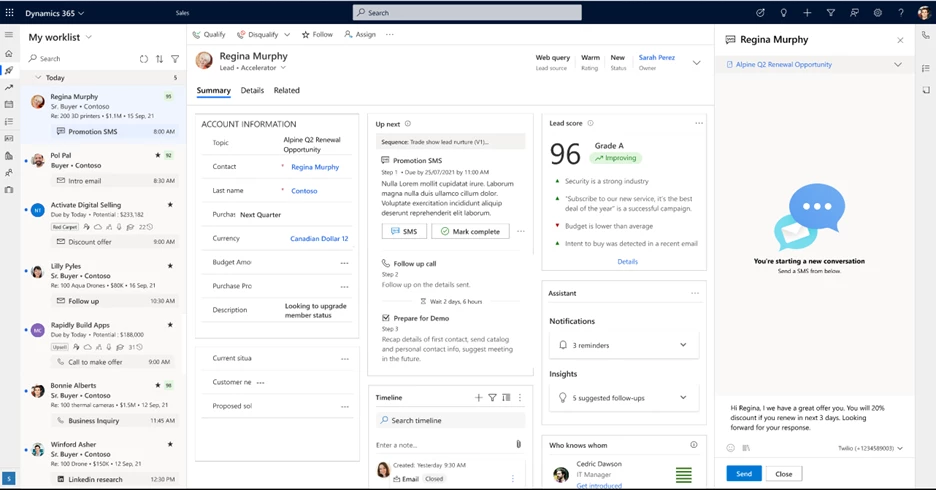
- Add automated/manual SMS step in a sequence – While creating sequences, add SMS as a manual or automated step. This enables sellers to send reminders or quick updates to key contacts as part of the sales process.
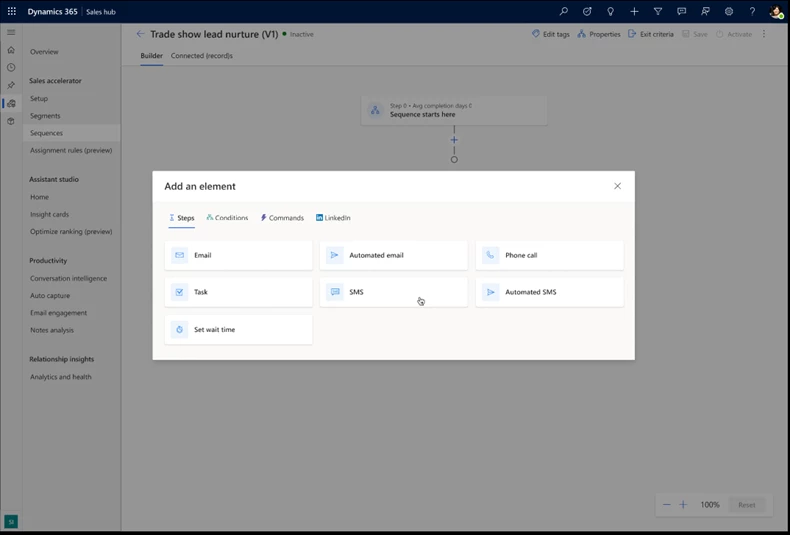
- Create SMS templates for personal use or to share with the organization based on permissions. As a user, you can create templates which are best suited to your relevant SMS-related scenarios. These templates can be:
- Invoked manually from the SMS chat editor in context of specific entities, such as a contact or an opportunity.
- Added while creating a step as part of a sales accelerator sequence.
Additionally, you can leverage the personalization capability while creating the templates, to add a personal touch to the messages.
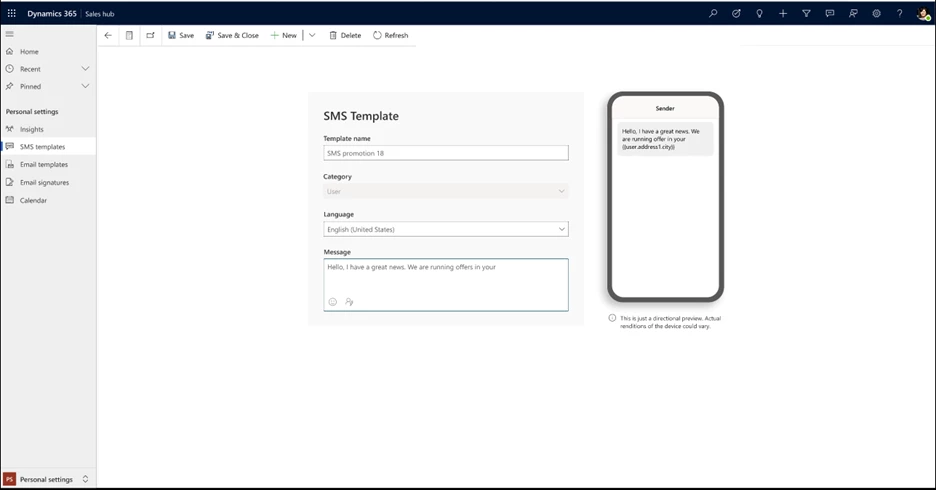
- View the conversation details on the entity timeline. Often, multiple members from the sales team talk to the same customer as part of a sales process. This creates communication gaps within the sales team as everyone is not aware of all the other, parallel, conversations. With this capability, all the various conversations happening with different team members will be captured as “conversation blocks” on the entity timeline. All the team members can refer to the timeline for information. They can also expand each block to view the details of each customer conversation in context of the entity.
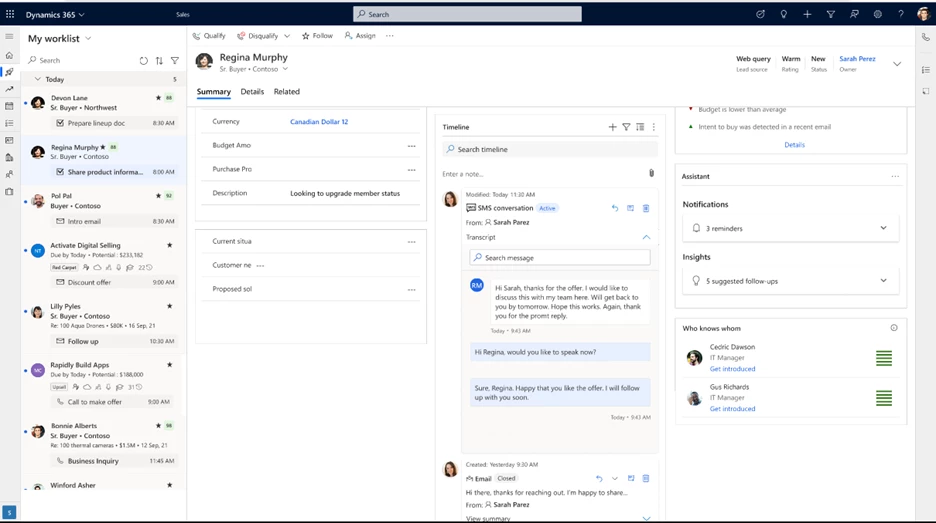
How to get started:
Administrators will need to set up the SMS provider within the Dynamics 365 Sales application and assign numbers to enable additional communication channels. Once done, sellers or sales team can leverage the assigned number to send and receive SMS.
Let’s look at the key steps involved in the process:
- Set up using our current providers. The account will then be used to configure the SMS channel within the Dynamics 365 Sales application.
- Connect to Dynamics 365 Sales. Administrators can then easily associate the SMS channel provider within the Dynamics 365 Sales application by following the setup wizard.
- Assign sellers. Once the provider configuration is completed, the admin or sales manager can assign the available SMS numbers to their sales team or specific sellers. Once the sellers log in with their credentials, they will be able to leverage the assigned numbers to use the SMS capabilities.
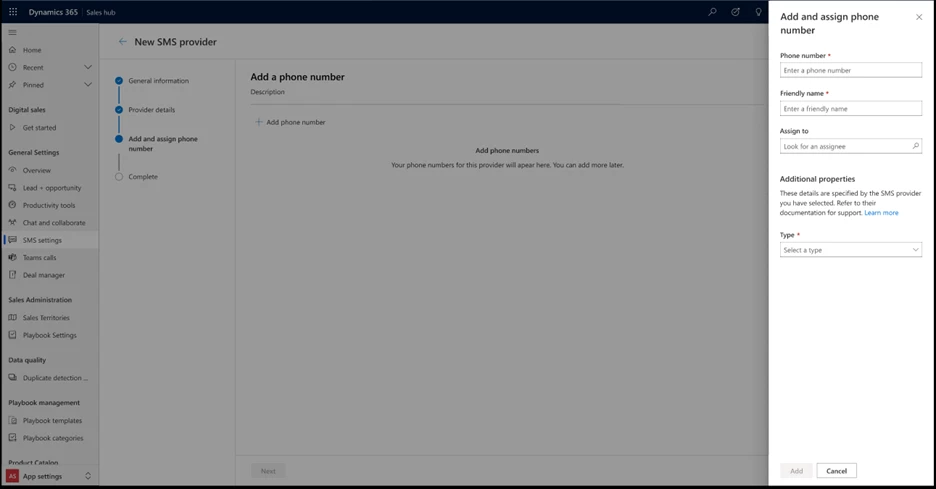
Start today with additional communication channels:
- Reduce the time and effort your sellers are putting into managing, tracking and entering relevant engagement details into CRM.
- Help existing sellers and sales teams be more productive and have more efficient conversations,
- Help new starters quickly get up to speed on customer conversation history.
Next steps
Configure the SMS channel provider and start using SMS as part of your sales workflows: Engage with customers through text messages | Microsoft Learn
We’re always looking for feedback and would like to hear from you. Please head to the Dynamics 365 Sales – Forums, Blogs, Support to start a discussion, ask questions, and tell us what you think!
If you are not yet a Dynamics 365 Sales customer, check out the Dynamics 365 Sales webpage where you can take a guided tour or get a free 30-day trial.
*Available for Dynamics 365 Sales Enterprise and above, for pricing, please visit: Sales Pricing – Compare Plans | Microsoft Dynamics 365