
Try the agent call quality survey in Dynamics 365 Customer Service
The release of Dynamics 365 Customer Service wave 1 2024 in April introduces several compelling features available for early access. This blog post discusses how to enable the agent call quality survey so agents can provide feedback on improvements.
This functionality enables contact center managers (or their IT counterparts) to swiftly identify and respond to any issues impacting the agent experience that might go unnoticed by conventional service metrics. By promptly addressing potential pain points, you can enhance call quality, strengthen customer satisfaction, and improve overall business performance. This eliminates the necessity of implementing agent satisfaction CSAT through custom development.
Get early access features
To try the call quality survey feature, you must opt in to get early access updates in your environment.
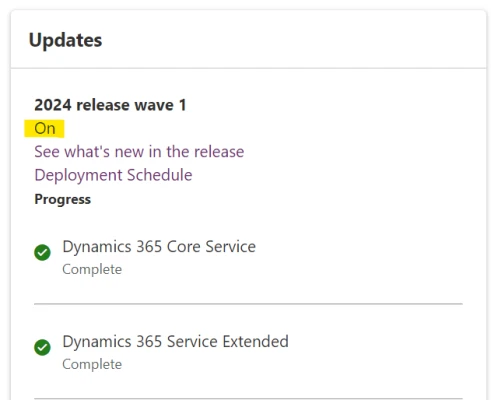
Enable the call quality survey
Once you opt in to early access, you can locate these settings in the Customer Service admin center. Go to Search admin settings and enter the keyword “Survey”. Look for the Workspaces section on the sitemap to access these settings. Alternatively, you can access these settings directly within the Agent Experience under the Workspaces section on the sitemap.
Select Agent call quality survey (preview) and you’ll gain access to the settings provided for this feature, such as the option to opt-in or opt-out, the frequency of survey display expressed as the number of calls before it appears, and the duration for which the survey remains active.
The administrator can set up a general opt-in for the agent survey and determine how frequently the survey appears per a certain number of calls. Additionally, if there’s a need to monitor agent experience for a specific duration, such as after significant changes in voice or telephony settings, the administrator can specify the survey duration with start and end dates.
Another option to access the agent survey configuration is also provided through the Voice workstream configuration settings pane.
Now, let’s explore the agent experience with this functionality. Following each call, the agent receives a prompt to rate the overall quality of the call. If the agent response is less than 5 stars, the agent sees a new survey page with more detailed depth-in questions.
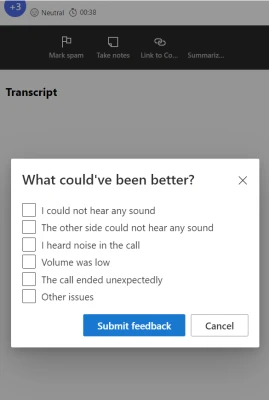
Following the submission of the survey form, the agent will have the opportunity to view the acknowledgment of their registered feedback and close the survey form.
Query call quality survey results
Once the agent’s feedback is saved (stored in Azure logs analytics), you can utilize statistics by querying the aggregated data in Azure. Before querying, make sure to enable the Call Survey Logs option in Diagnostics.
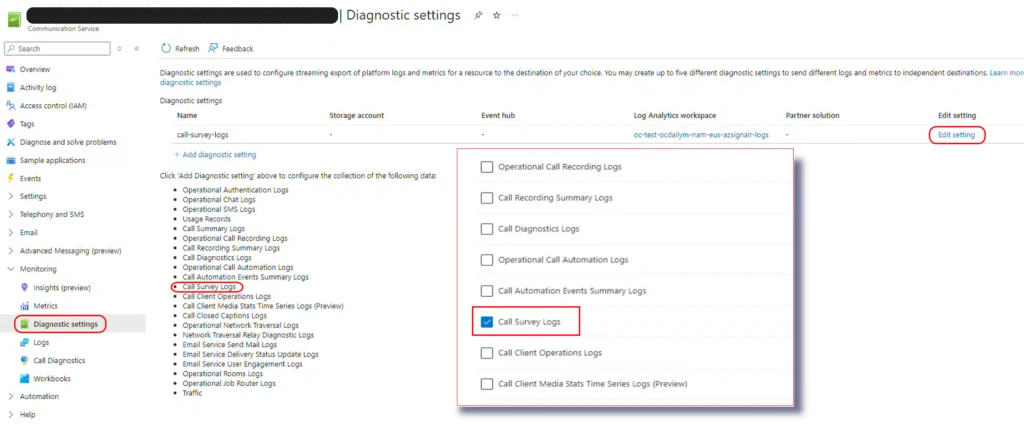
Then Administrator can go to “Logs” -> “Queries” and choose Call survey query to execute.
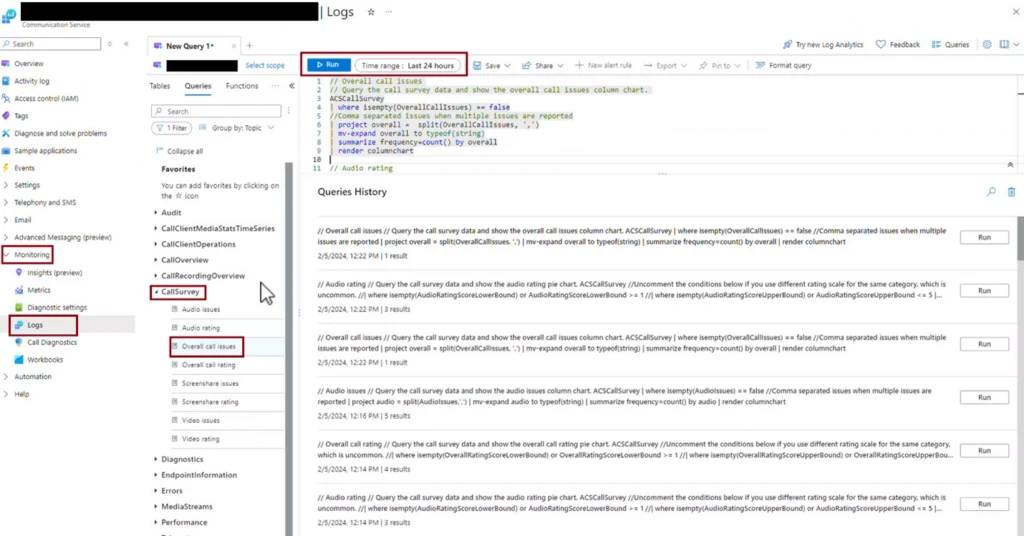
You can delve deeper into the answered questions regarding call quality and respond to any issues more quickly.
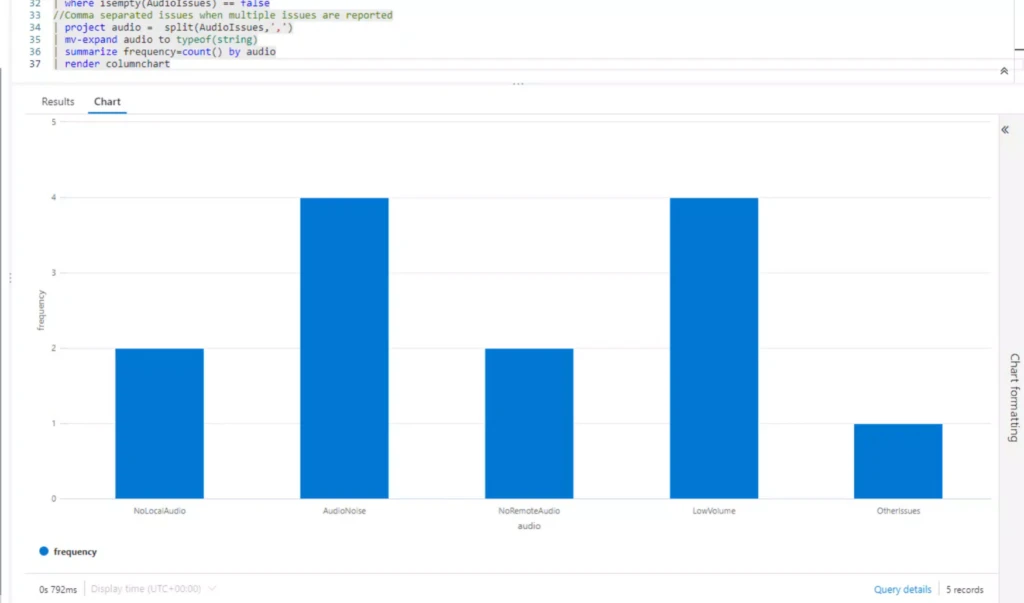
In conclusion, the call quality survey provides an easy way for agents to provide feedback. These surveys serve as invaluable tools for gathering immediate feedback from customers regarding their interaction experiences. By analyzing the results of these surveys, agents can identify areas for improvement and ultimately elevate customer satisfaction levels. Moreover, the data collected from these surveys can inform training programs and strategic decision-making within the organization, leading to continuous improvement in service delivery. Ultimately, prioritizing end-of-call quality surveys empowers agents to deliver exceptional customer service, fosters a culture of continuous improvement, and strengthens overall customer relationships.


