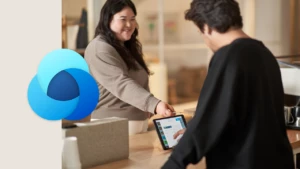Running Data Import: How to Save and Retrieve Parsed Data
The data migration and import features let you upload data from various customer relationship management systems and data sources into Microsoft Dynamics CRM. You can import data into standard and customized attributes of most entity types, including custom entities.
To run data import and data migration you have to follow the steps in this order:
- Parse source data that is contained in the import file.
- Transform parsed data by using the data map.
- Upload transformed data into Microsoft Dynamics CRM.
Parsing of the source data includes parsing of all import files associated with a particular import (data import).
Parsed data is stored in the temporary parse tables that are created for every import file. To save parsed data in the parse table you have to use the ParseImport message. To retrieve data from the parse table you can use the GetDistinctValuesImportFile message and the RetrieveParsedDataImportFile message.
It is important to remember that you cannot use these two messages before you use the ParseImport message. Also, you cannot use these messages after you use the ImportRecordsImport message. The ImportRecordsImport message submits an asynchronous job that uploads data into Microsoft Dynamics CRM. When the job is finished the parse table is no longer accessible.
For more information, see Data Migration and Import
Cheers,