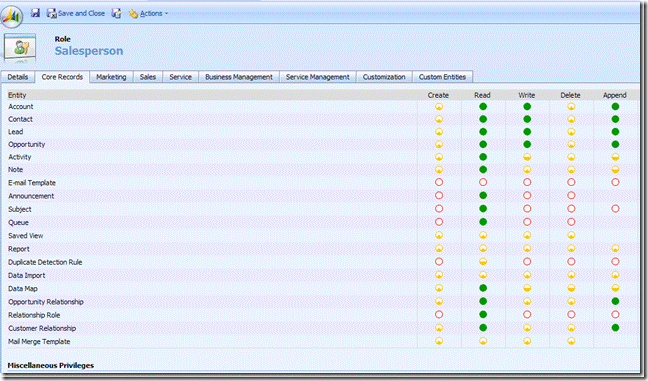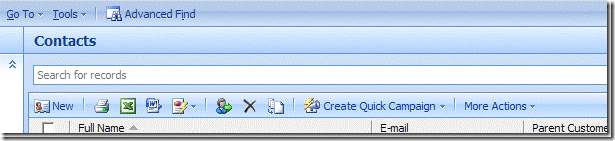Restricting Access to Microsoft Dynamics CRM Direct E-mail
CRM MVP Joel Lindstrom, a Solutions Consultant for CustomerEffective, blogs about BI solutions.
 In Microsoft Dynamics CRM 4.0, when you open the Account or Contacts entity, you will see an e-mail button on the toolbar on top of the view. This button allows you to select a group of contacts or accounts via a view or advanced find, and send them an e-mail. This functionality can be a very useful way to communicate with a large number of people with a minimal amount of effort. But it can also be dangerous, as a user can fairly e-mail every contact or account in your database, so you probably will want to restrict access to direct email to only those users who need to have access.
In Microsoft Dynamics CRM 4.0, when you open the Account or Contacts entity, you will see an e-mail button on the toolbar on top of the view. This button allows you to select a group of contacts or accounts via a view or advanced find, and send them an e-mail. This functionality can be a very useful way to communicate with a large number of people with a minimal amount of effort. But it can also be dangerous, as a user can fairly e-mail every contact or account in your database, so you probably will want to restrict access to direct email to only those users who need to have access.
But restricting access to direct e-mail is not a very obvious process. There is no permission in CRM security roles for “Direct E-Mail” or “Bulk E-mail.” There is a permission option for E-mail; however, you won’t want to restrict users from creating e-mails—if you do, they will not be able to track their e-mail communications in CRM, which is a major reason to use CRM in the first place.
The answer lies in the way that Direct E-mail works. Direct E-mail is dependent on templates—you can’t just hit bulk e-mail and type a message. You have to first create an e-mail template, and then select that template from the Direct E-mail form.
So if you wish to restrict Direct E-mail functionality from a group of users, the following process will help:
1. In CRM go to Settings—> Administration—> Security Roles
2. Open the Security role of the group of users for which you wish to restrict Direct E-mail functionality
3. Click the Core Records tab
4. Remove permissions for E-mail templates
5. Save and close the Security Role.
Now when the users with this role log in to CRM, they will no longer see the Direct E-mail button on the toolbar