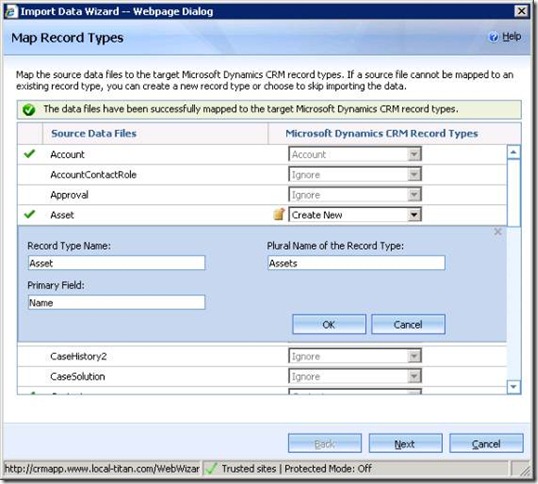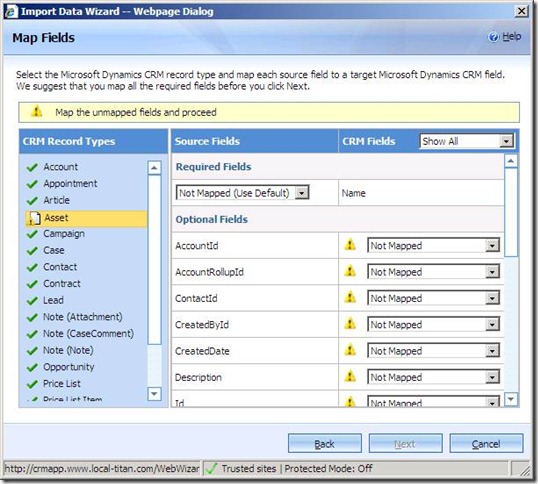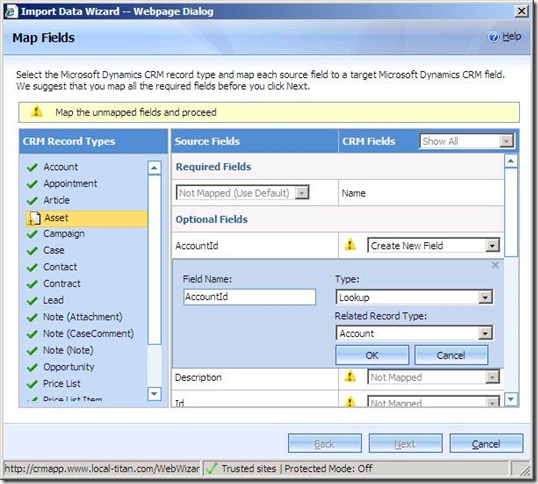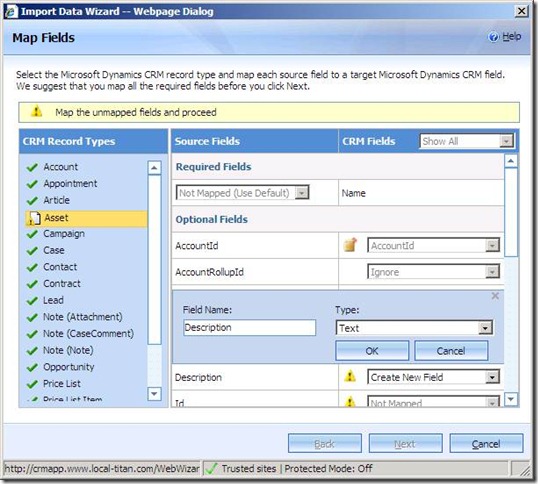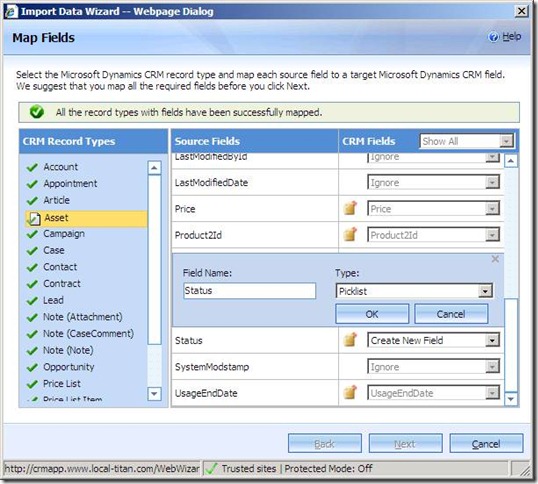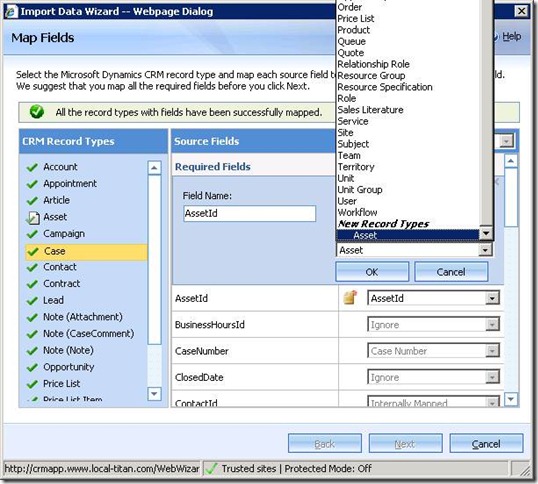Creation of new Record Type and Fields with Import Data Wizard for Microsoft Dynamics CRM Online
Microsoft Dynamics CRM has recently released November 2009 Service update for Microsoft Dynamics CRM online. One of the key delivered features is enhanced Import Data Wizard. When users are bringing their custom data into Microsoft Dynamics CRM with Import Data Wizard, they can also create custom record types and fields on the fly and bring in the data into newly created record type. This is a powerful feature of the new Import Data Wizard that our users are going to love.
This blog demonstrates how to create new record types and fields during import using Import Data Wizard. Create new record type/fields operation is only available to users having either System Administrator or System Customizer role.
Create Record Type/Field: When a user wants to import the data from source system to Microsoft Dynamics CRM system and if the source record type is not present in the Microsoft Dynamics CRM, user can create the required record type in two different ways:
- Customize Microsoft Dynamics CRM system by creating new record types and fields before import and use them while importing the data.
- Use Import Data Wizard itself while importing the data.
I will take a sample for explaining how Import Data Wizard can be used for creating new record types and fields. Let’s assume you are bringing in a new record type named “Asset” which is not there in Microsoft Dynamics CRM. While mapping the source Asset record type on Map record type screen, you can choose to Create New Record Type as shown below:
Note that the system will automatically fill needed information for you and you can change them if you desire. If you have either mapped or ignored rest of the source Record Types, you should find the Next button enabled. Click Next to proceed to the next screen.
On the Map Fields screen, select the Asset record type to see the details of fields. You should see the following screen with all fields shown as Not Mapped.
Now that we have created a new record type to accommodate the Asset record type, we will create corresponding fields in Microsoft Dynamics CRM to hold the source data. The details of creating a new field are described below.
Creating New Fields
Import Data Wizard allows users to create new fields of following data types:
1. Text
2. Picklist
3. Bit
4. Integer
5. Decimal
6. Date Time
7. Lookup
Import Data Wizard allows users to create new fields for the existing Microsoft Dynamics CRM record types as well as new record types that are created via Import Data Wizard.
Now let’s create new fields for newly created Asset record type. We will go over creation experience for the following fields:
1. AccountId : This field holds the values of related Account record for a particular Asset record in the source data file. So we’ll create a Lookup type field. To do this, select Create New Field from the dropdown against AccountId . Select Type as Lookup and Related Record Type as Account as shown below.
2. Similarly we will create new field for ContactId of lookup type and choose Contact as the Related Record Type since this field refers to Contact record type.
3. For Description field we will create new field of type Text as shown below:
4. For InstallDate we will create new field of type DateTime by selecting Datetime data type from the drop down.
5. For Price Type field we will create new field of type Decimal by selecting Decimal from the drop down.
6. For Serialnumber field we will create new field of type Integer for importing the data of type whole number.
7. For Status field we will create new field of type Picklist by selecting Picklist from the drop down.
So based on the type of data you have in your source files, you can create fields of particular data types using Import Data Wizard for importing the data into Microsoft Dynamics CRM. We will now look at how we can relate the new record type
Creating a relationship with new record type
With the Import Data Wizard, you can create reference to a record type that is being created during this import instance itself. Let’s say you have the Case record type which maps to Case record type of Microsoft Dynamics CRM and you have a field called AssetId in your source file which is looking up to newly created Asset record type. You will create a new field for AssetId field, of type Lookup which is refereeing to Asset record type as shown below.
Now let’s see what happens when you complete the Import Data Wizard by clicking on Submit button.
Following steps are executed when you click Submit button:
1. Customize the Microsoft Dynamics CRM system for new record types/fields if any
2. Publish the customizations if any
3. Save the data map
4. Submit the import jobs
There are few limitations of the record type and fields that can be created with Import Data Wizard:
1. Record Types that are created by Import Data Wizard are of type Ownership=”User” only. Users cannot create record types using Import Data Wizard which has Ownership type = “Organization”.
2. Fields of all type supported by Microsoft Dynamics CRM can’t be created using Import Data Wizard. Few examples are float, money, Currency and Status.
3. Microsoft Dynamics CRM will not customize the new record type form and views. Users need to customize the form and views to add the new fields.
4. User cannot create lookup field of N:N relationship.
5. Primary field Guid of the newly created record types cannot be mapped during import.
So far we have learned how to create new record type and fields in Microsoft Dynamics CRM using Import Data Wizard. We will have more blogs on Import Data Wizard to help you import your data. Stay Tuned.