NAV 2009 Tips and Tricks: Change the default filter in fields that take input
In fields that take input, such as Sell-to-Customer No., Location Code, or Address, as you start entering characters, a drop-down list shows possible field values that match the characters you have typed. Typcally, Microsoft Dynamics NAV sets the default filter to the number value in number fields such as Customer No. and to the text value in fields such as Address.
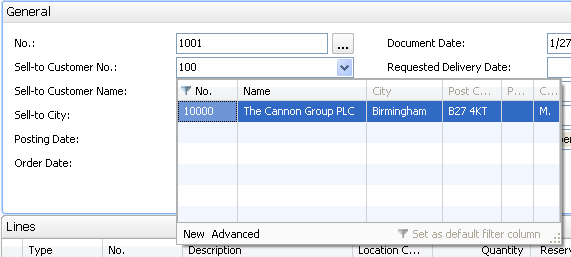
But you can change the default field you use as a filter. In this example, you can change the filter from No. to Name.
- In the drop-down list, click the heading of the column you want to set as a default filter column.
- Click Set as default filter column.
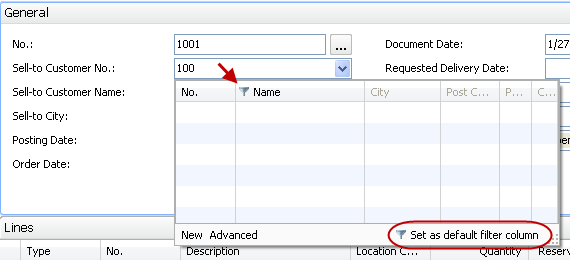
Now, as you type in the Sell-to Customer No. field, the filter is set to look in the Name column rather than the No. column.



