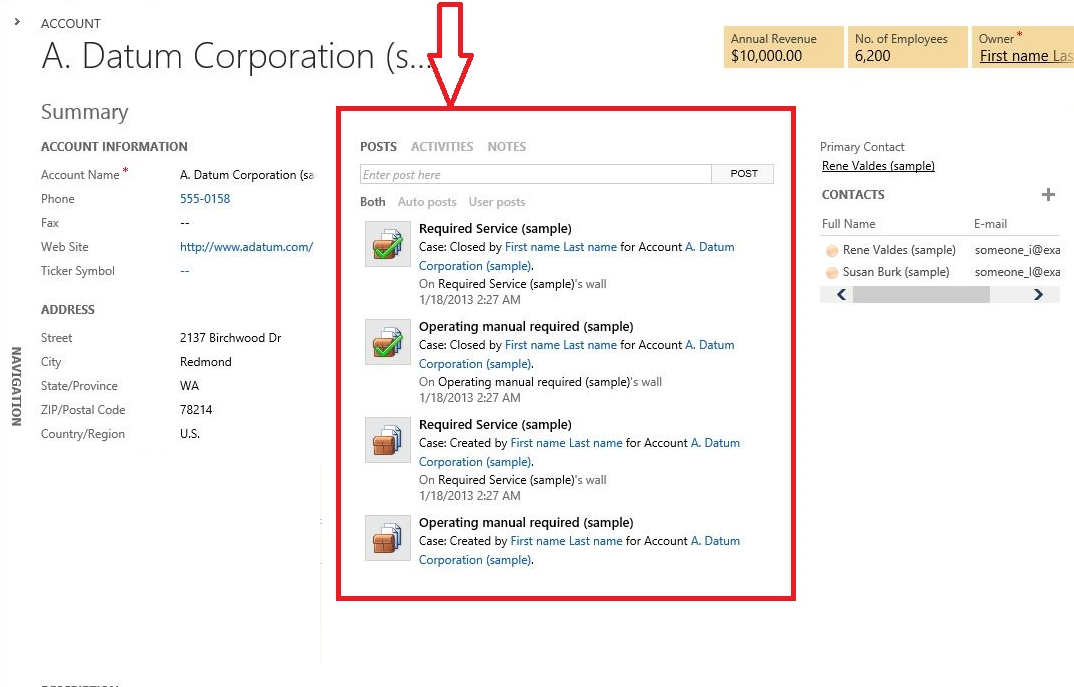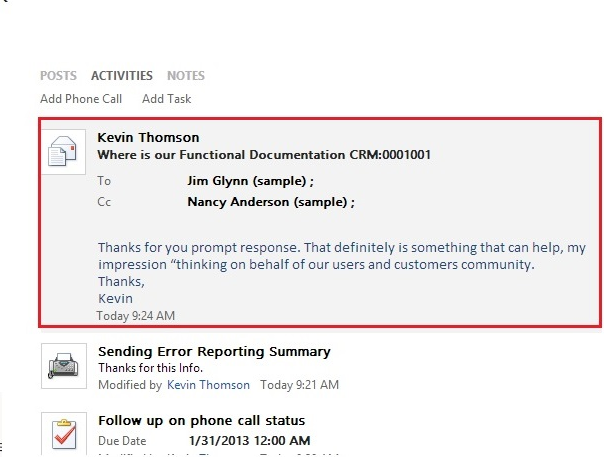New simplified experience to view and associate activities
In Polaris and UR12 (opted-in) build Microsoft Dynamics CRM have enhanced experience around business interaction in a novel way. It enhances capability to get details of all customer interactions associated with a
business record as a unified experience. In the CRM system, customer interactions are represented in the form of Activities i.e. Email, Phone Call, Fax, Task, appointment etc. You can see
them with most business records in CRM. In the earlier UI they used to display in open/closed activities associated grids. The limitation with earlier experience was that you have to navigate to associated activities grid from navigation
in left side and to get more details you have to do couple of extra clicks.
Figure 1: “Open Activities Associated” view on accounts form
Since activities are very important part of information about any business record hence in this feature we have brought activities in
central pane with lots of cool features. This provides you capability to view as well as associate activities with business record in a wall like experience. It also provides capability to make
quick updates via wall.
Let’s walk through various aspects of this experience. As you can see (image below) there is a new tab control in center pane which
appears OOB on all COLAC (Case, opportunity, account, lead, Contact) entities. It brings Posts (Activity feeds), Activities and notes together in a single
view through tab experience. This gives you a quick glimpse of all relevant information for a business record.
In this blog we will walk through newly introduced activity wall control in more detail. Let’s walk
it through a scenario.
A Sales Manager Kevin wants to get quick details for an account “A. Datum Corporation (sample)”. Kevin navigates to the accounts grid and
double click on account. He wants to know about all recent interactions with this account. Kevin clicks on the new Activities tab to see recent interactions with
this customer. Kevin see that there was a recent email conversation with customer.
He click on email in activity wall and it expands to give a quick preview of email activity on wall.
Based on last email Kevin decides to schedule a task for next week to follow up with customer. Kevin click on the “Add Task” link. He
fills required information and click “Ok”. It creates a new task.
One week later Kevin do a follow up with customer. Kevin quickly opens the account form and creates a phone call activity to track
conversation. He quickly wants to mark the task as complete. He hovers over the task and clicks on “Complete”.
He finds that there were few more activities. Up to ten recent activities show on activity wall by default. But there is a “See More” button
below which provides capability to see further.
Kevin wants to add a quick note with fax. Kevin bring mouse over fax activity on activity wall. Kevin click on Open button in top right
actions area. Fax activity gets opened in new window and he adds a note with fax. With this new experience Kevin is able to quickly glimpse business
interaction and take appropriate decisions.
Regards,