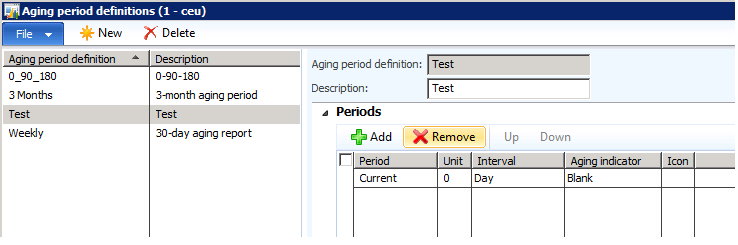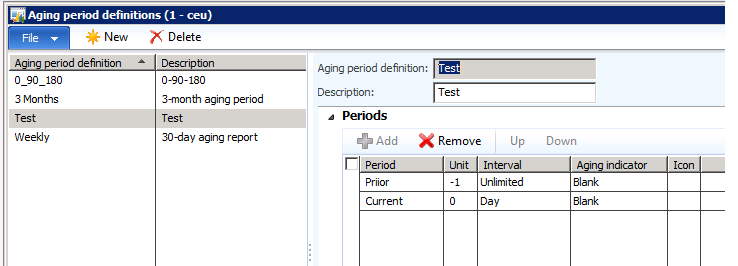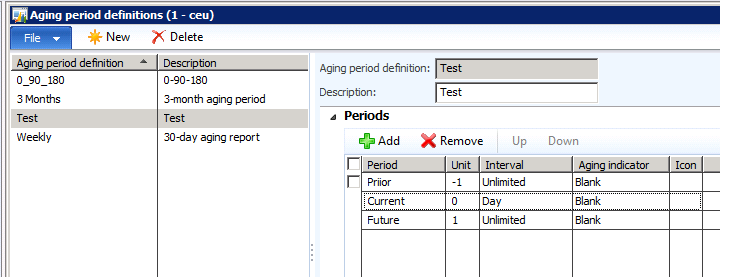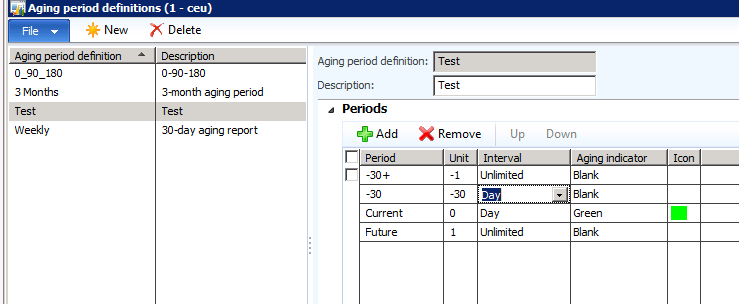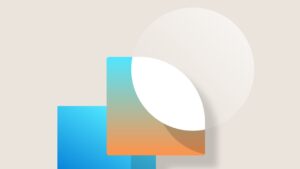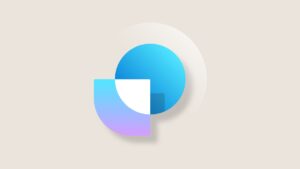Adding a period to the Aging Period Definition and receive the error: “Unlimited can be used only in the first and last period” or “Unit must be less than 0”
Creating periods in the Aging Period Definition window can be kind of cumbersome.
Follow the steps below to create periods in the Aging Period Definition window.:
1. Remove all of the periods that you have added.
2. Click the Add button under Periods fast tab and enter the following
a. Period – Current
b. Unit – defaults to 0
c. Interval – Day
3. Click the Add button again under Periods and enter the following:
a. Period – Prior
b. Unit – defaults to -1
c. Interval – Unlimited
****Note: When you select the Add button under Periods, the Unit defaults to 0 (which would be the Current period). If you try to change this to a 1, to create the future period, you receive an error that the “Unit must be less than 0”.
Click your cursor in the Current Line and then hit the down arrow to get BELOW the current line. You have to use the down arrow to get where you need to be and cannot use the Add button.
4. Add the following
a. Period – Future
b. Unit – defaulted to 1
c. Interval – Unlimited
****Note: I have seen the error “Unlimited can be used only in the first and last period” when changing the Aging indicator, if the above steps were not performed.
Once you get these 3 period records created with the “Unlimited” Interval for the first and last record, you can add and change as you would like.
Add and change Periods
Change Aging indicator