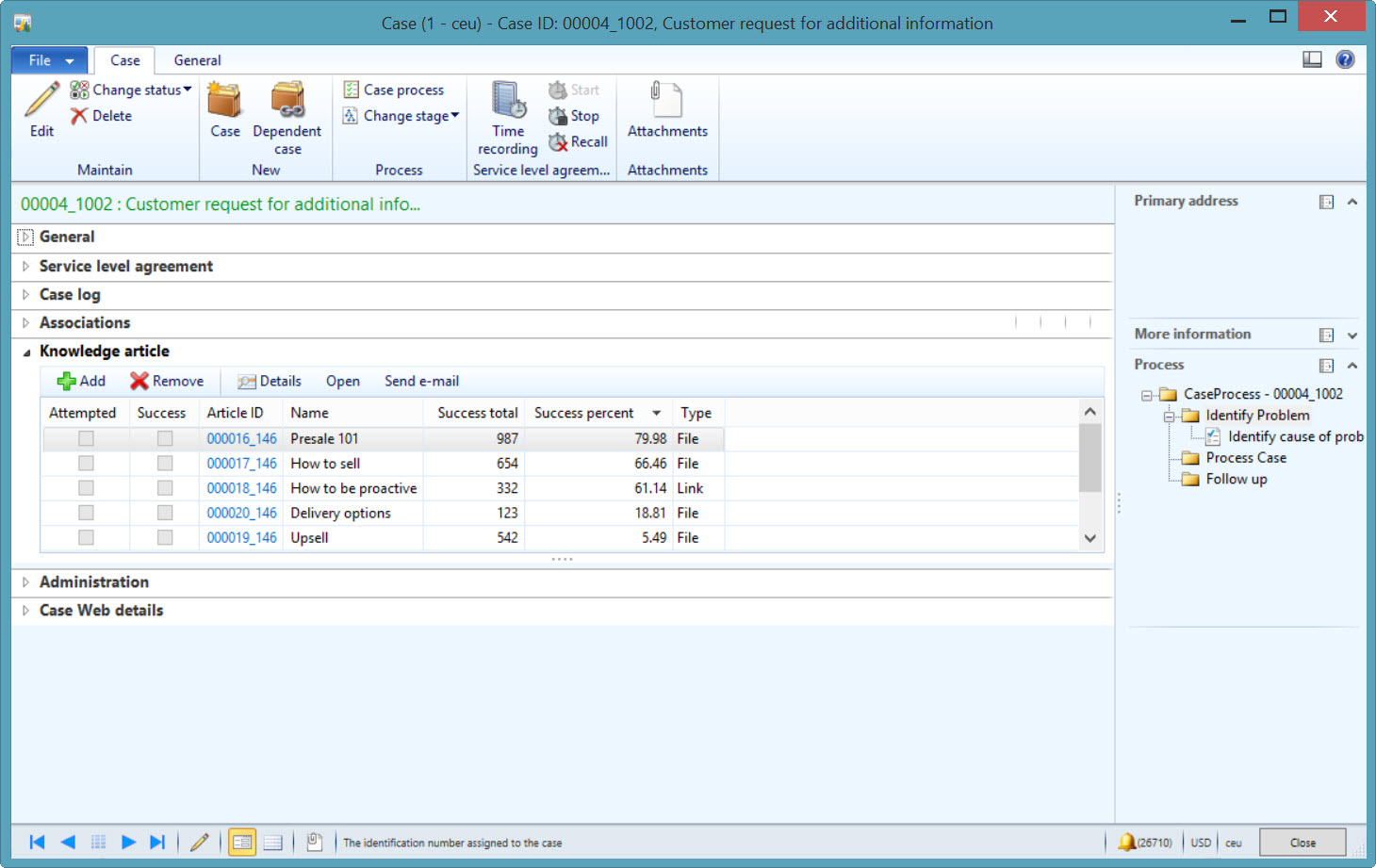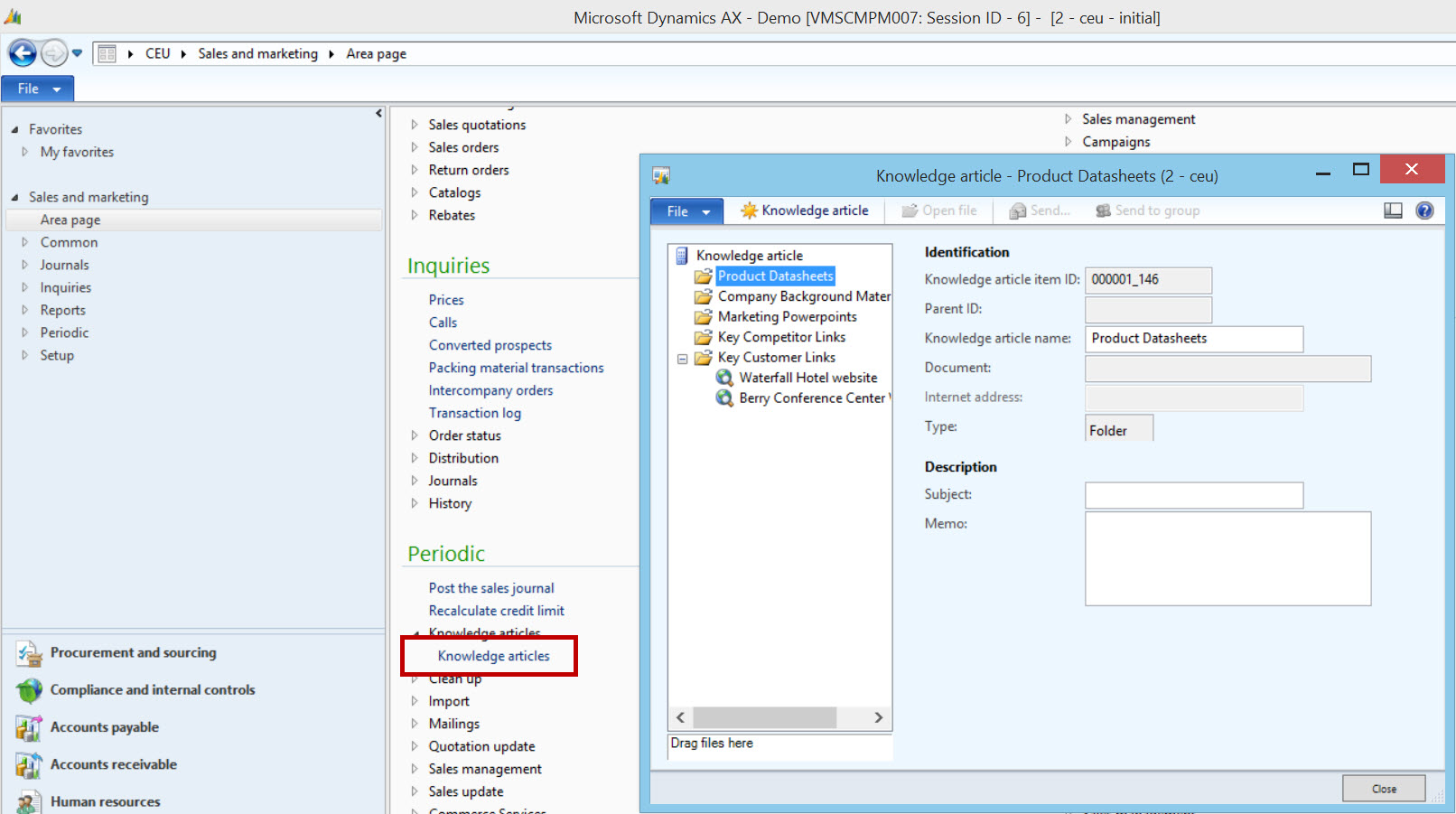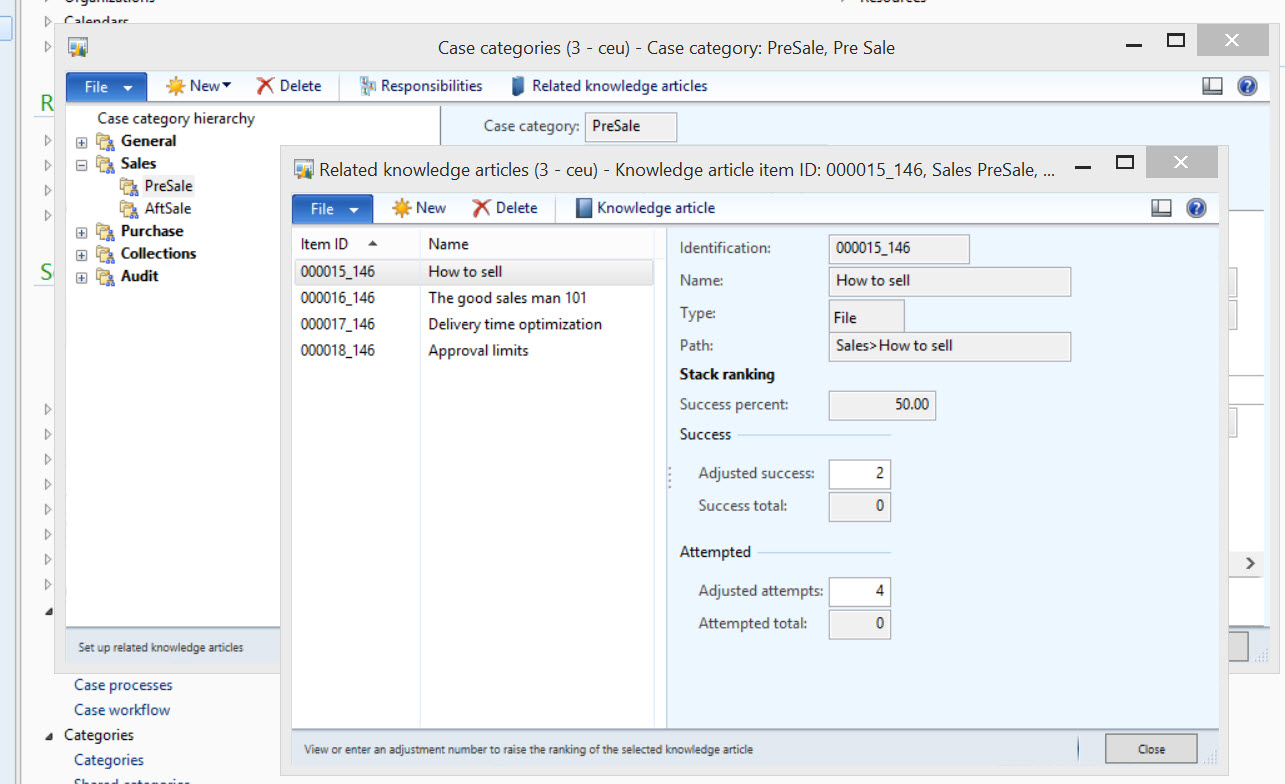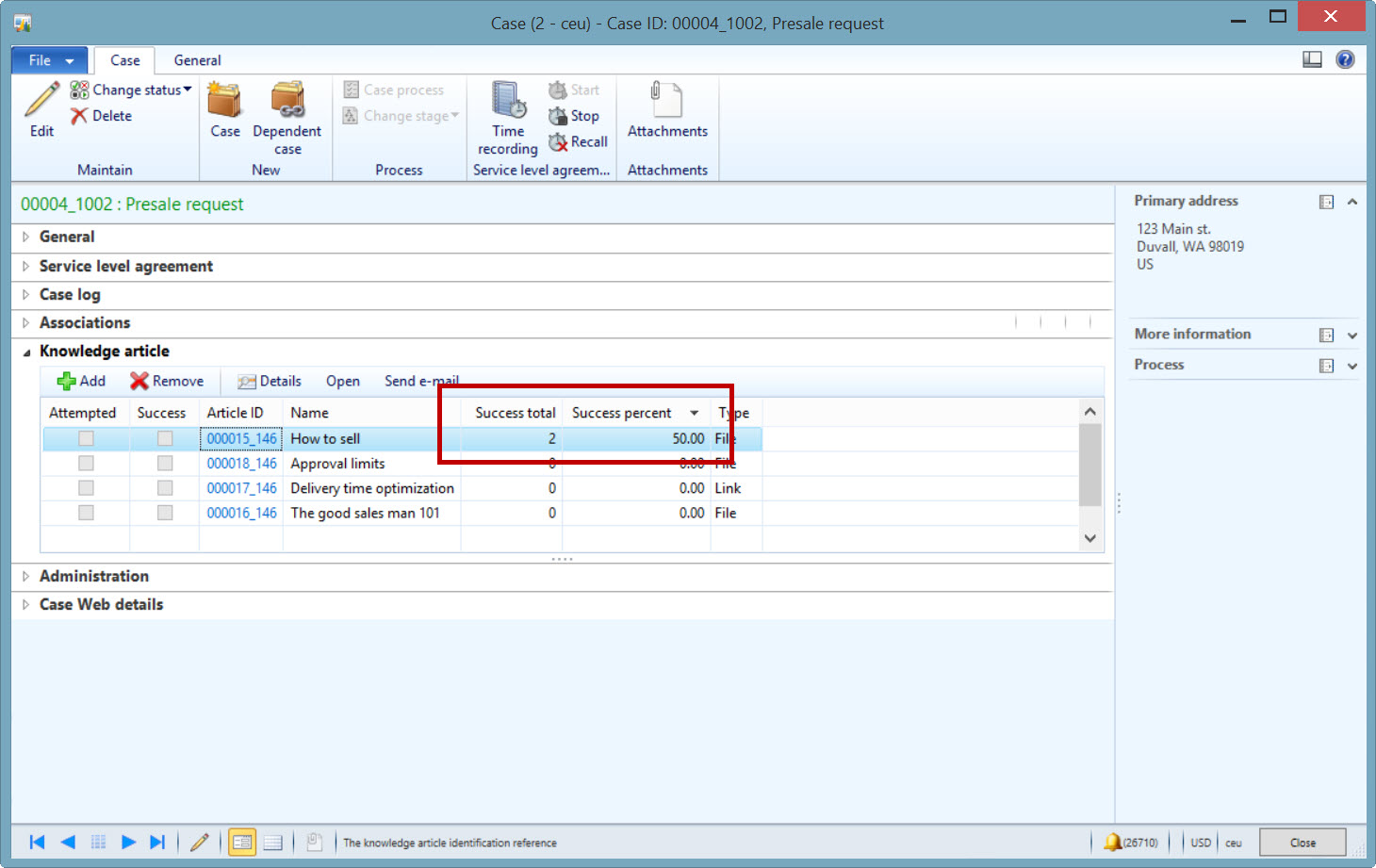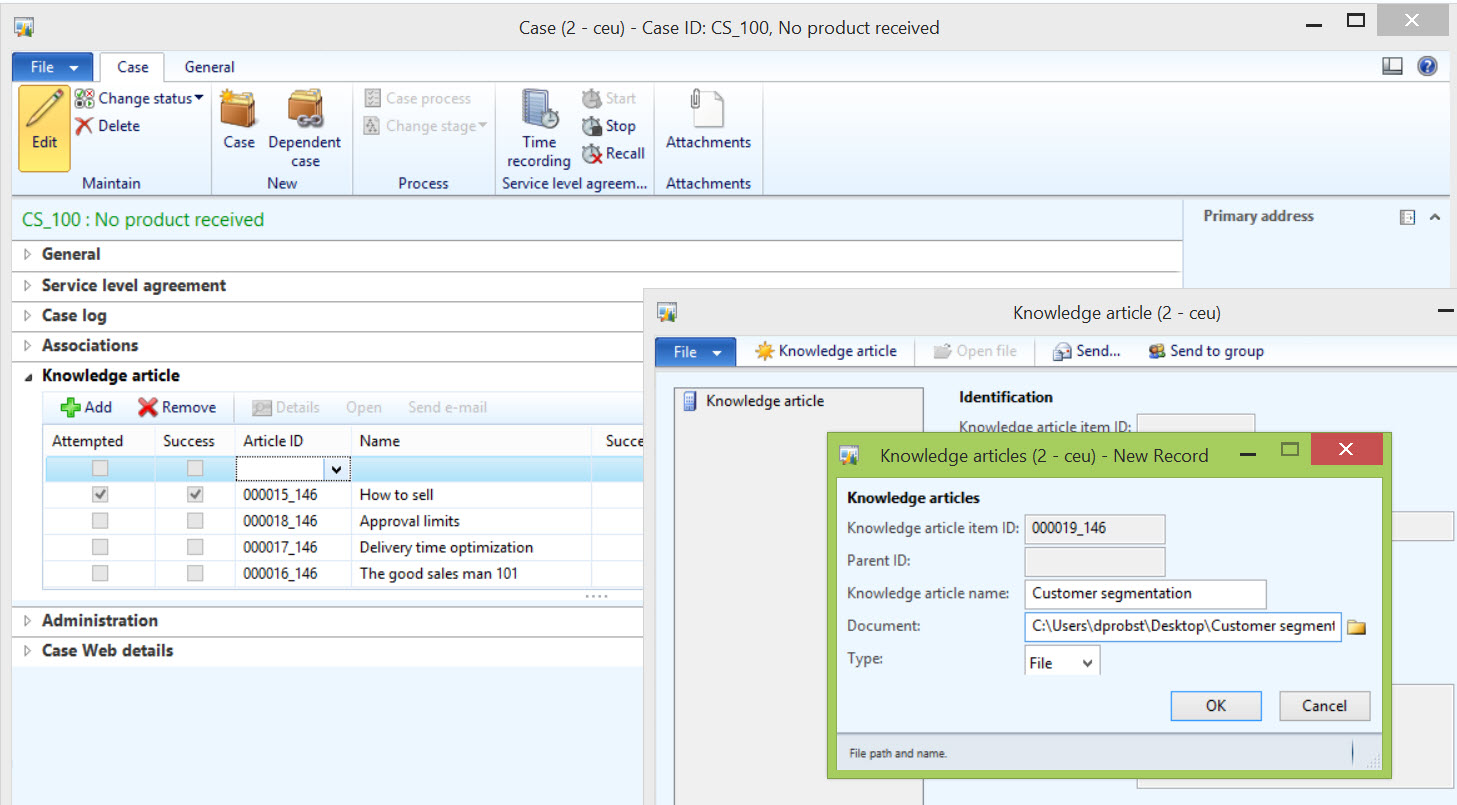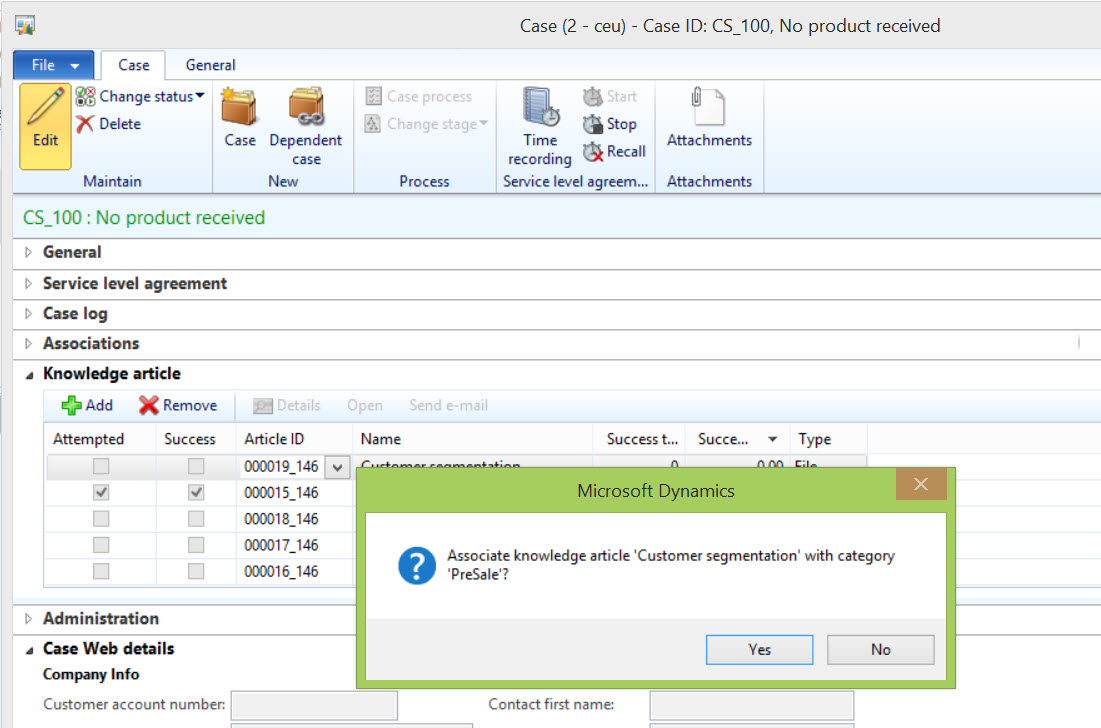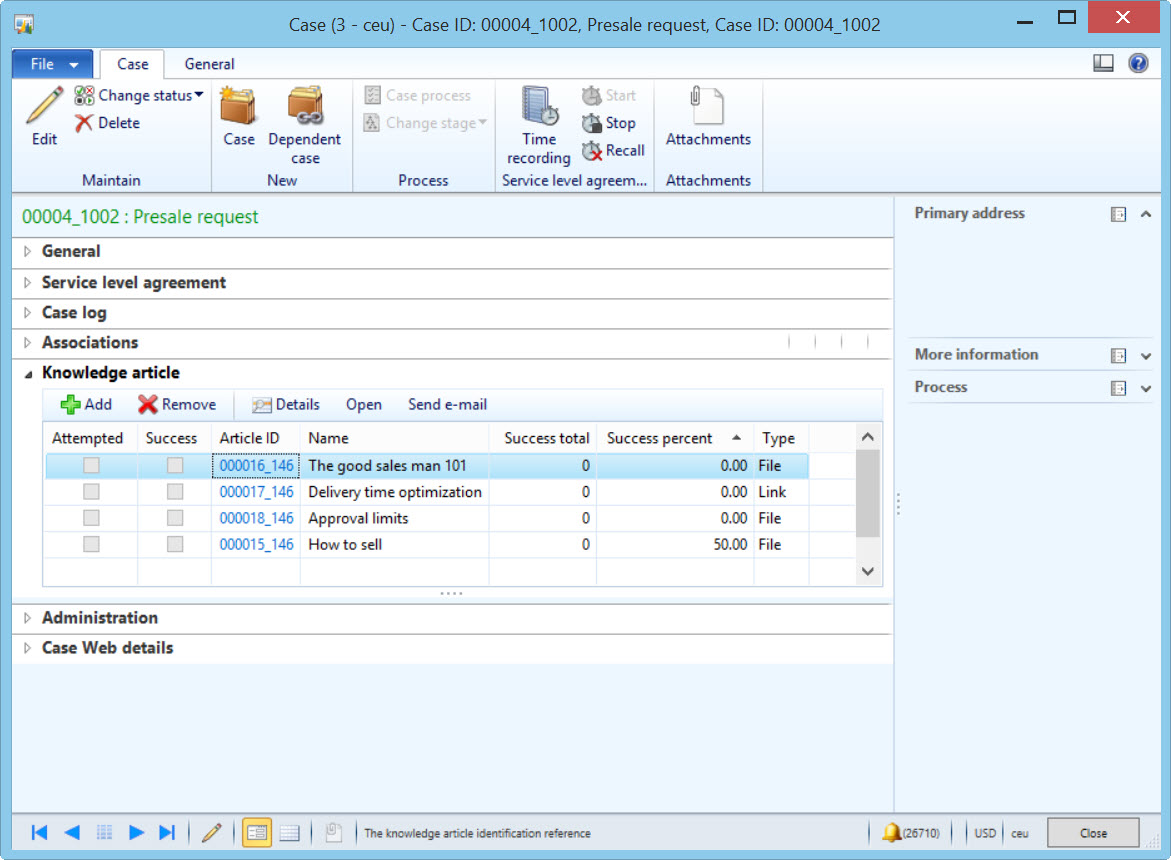Knowledge articles in Case management
When we made the Case management feature set in the AX 2012 release we reused a number of existing functionality or design concepts already in place in other areas of AX. Some of the concepts we used to work with cases were: Service level agreements from the Service management module and Processes, transaction log, automatic activity generation, responsibilities and Encyclopedia from the Sales and marketing feature areas.
Encyclopedia as it was called in AX2009 and before, and renamed to Knowledge articles in AX2012 is a bit of an odd bird. It was designed in 2000 as a “knowledge repository” for the sales and marketing department and introduced into AX with the Axapta 2.5 market pack. At the time there were thoughts about having multiple views both personal, unit and company specific views which unfortunately did not happen.
In AX2012 we took a new look at the Encyclopedia and decided to reuse it together with cases calling it Knowledge articles, I think I had at the time read too many articles on Knowledge management which is the best explanation I can give for the rename.
The key scenario at the time for Knowledge articles was the call between a Customer Service Representative (CSR) and a customer calling in with an issue. Combining that with a wish to accumulate structured knowledge into AX and we have the Knowledge article feature. What the CSR should see in the Knowledge article tab of the Case details form is a set of relevant documents and links to the issue faced sorted so that the most useful articles are at the top.
I made a little code change in the above picture regarding the Success total column and the sort order on Success percent. I have described that change in my end note.
Let us attempt to create a set of Articles and make them accessible on a case of a given category.
First locate the Knowledge article form under Sales and Marketing > Periodic > Knowledge articles > Knowledge articles
Start creating a few documents and URLs and place them into folders that make logical sense for you. Note that it is possible to drag’n’drop documents. The folder structure will not impact the use of Knowledge articles in Cases it is solely for maintenance in the Knowledge articles form.
In order to make the right and relevant documents available to the user the Knowledge articles created above needs to be referenced to case category. The case category represents a logical division of cases and is further divided into category types which is tied into different application areas for example Sales, Purchase, Service etc. Cases with a category of for example Sales can be created off (among other) the Sales order and purchase off Purchase orders etc. The categories are available from the Organization administration > Setup > Cases > Case categories
Once the appropriate set of Case categories have been created select the related knowledge articles button and add relevant knowledge articles to the case:
Notice the stack ranking field Group which is in place in order to assist the user in having the most succesful knowledge article on the top. The system Works by dividing the number of times that a knowledge article successfully assisted a user with the number of times a knowledge article has been attempted where each number can be adjusted on the individual knowledge article to category relation:
Notice how I have adjusted the “Related knowledge article” called “How to sell” in the above screenshot with 2 and 4 respectively making the success percent 50 = ((0+2)/(0+4))*100. I see that 50% again when I view the related knowledge articles in the Case details form (with the caveat that I have made a modfication to my code as noted in the end note):
Let’s assume I attempt using this article in a customer case, at the time not successfully:
And then successfully:
The above showed a scenario of the administrator adding documents which could potentially assist the frontline staff in successfully resolving cases. A second scenario which is more in line with the general Knowledge management philosophy of capturing knowledge from employees is that an employee add a note or document to a case regarding how he/she solved a particular case of a given category.
Below I clicked Add, then right clicked in the Article ID field and selected View details and added a new Knowledge article by clicking Knowledge article button and are now in the middle of associating a document on my desktop to the knowledge article.
When returning to the Case details form the new Knowledge article can be associated to the case upon which the user will receive the below question
On replying Yes to this, future Cases of the same category will now have the “Customer segmentation” available.
End note
The Knowledge article grid when opened with a few Case category Knowledge article relations actually look like this even if there are adjustments
I would personally prefer that the success total column showed the number of “successes” (the check box) plus any success adjustment I may have made on the Case category relation and that the sorting would be with the most successful articles on top.
You may take a look at
\Classes\CaseDetailForm.createTmpKATable() line 25 and change it to:
tmpSmmKACaseRelation.SumSuccess = successSum + successAdj;
and then add a new init method to the TmpSmmKACaseRelation data source on the CaseDetail form:
public void init()
{
super();
this.query().dataSourceName(this.name()).sortClear();
this.query().dataSourceName(this.name()).addSortField(fieldNum(TmpSmmKACaseRelation,SuccessPercent), SortOrder::Descending);
}
Which gives the result I showed in the initial screenshot.