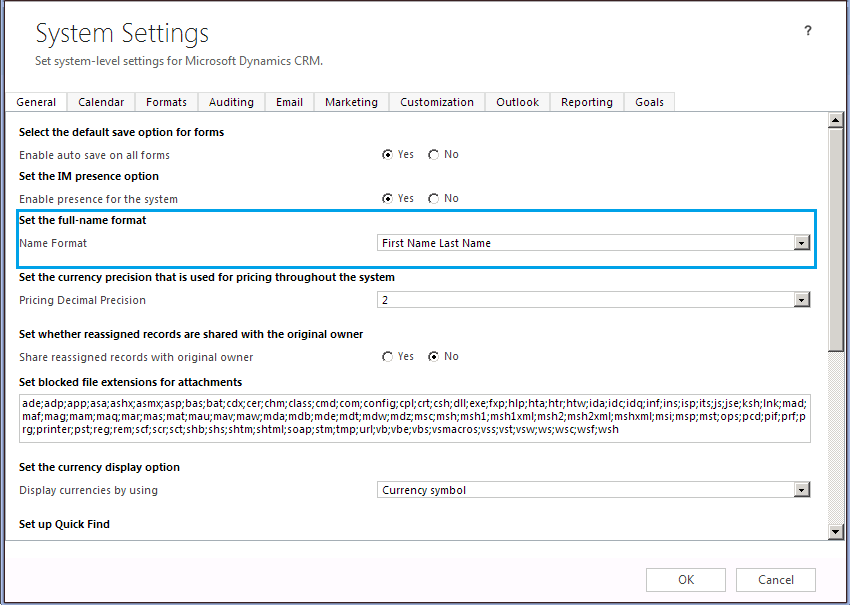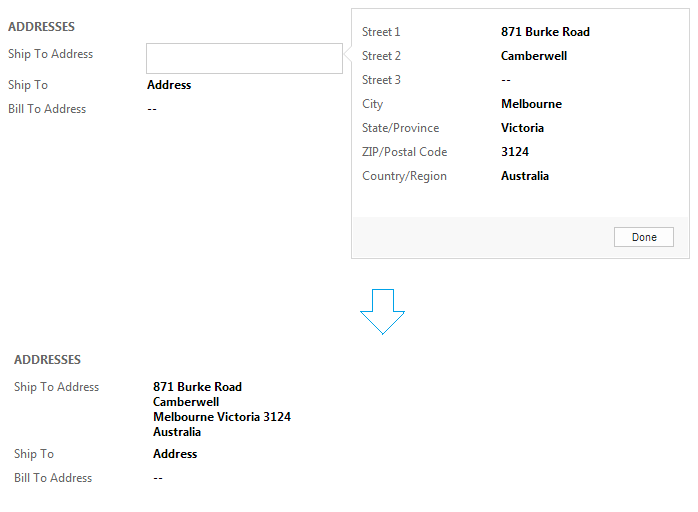Composite Controls – Name and Address
For Microsoft Dynamics CRM 2013 and Microsoft Dynamics CRM Online Fall ’13 we have added new composite controls. These controls allow for more efficient use of form space. These composite controls display information from several constituent controls in a single line. When you edit the control, a flyout opens to allow editing of the constituent controls. There are two composite controls: Name and Address.
Name Composite Control
The Fullname field has been implemented as a Composite control. The Fullname field hosts a flyout which contains the constituent fields which are used to compose the fullname.
How the fullname value is composed is determined based on the System Setting for the Name Format
To edit the Fullname field, the individual fields within it need to be edited, after the necessary data has been entered the flyout can be dismissed by clicking on Done button or clicking outside the flyout which triggers the composition of the fullname.
Address Composite Control
The Composite Address is auto-formatted based on the values of Street, City, State/Province, Postal Code and Country fields.
The format of the address is based on the country that the address belongs to. This is because each country may have different parsing rules that impact the ordering of the constituent fields. However, note that the layout of these fields in the flyout is not impacted by the parsing logic.
An important use case of this is for the Order/Invoice entities when computing their Billto or Shipto address as the addresses will be formatted based on the country.
So for instance if Mary creates an Order for which the Shipping Address is in U.S., the address will be ordered according to the format followed in U.S.
In this blog, we have discussed how using the new Composite control feature, users will be able to utilize the form estate more efficiently and also be able to view the composite values the way they are meant to be presented rather than being fragmented across multiple fields.