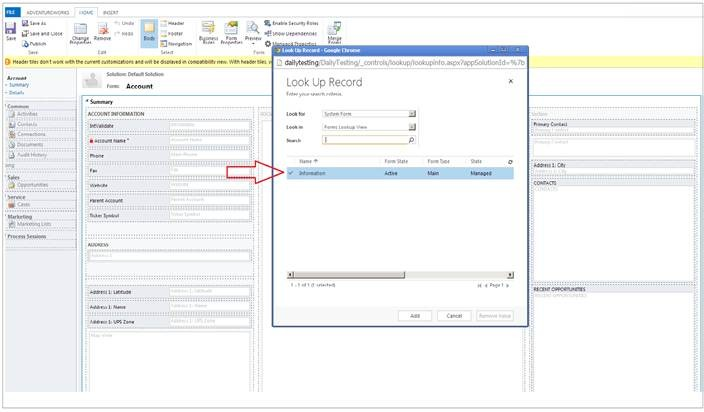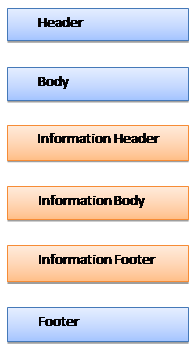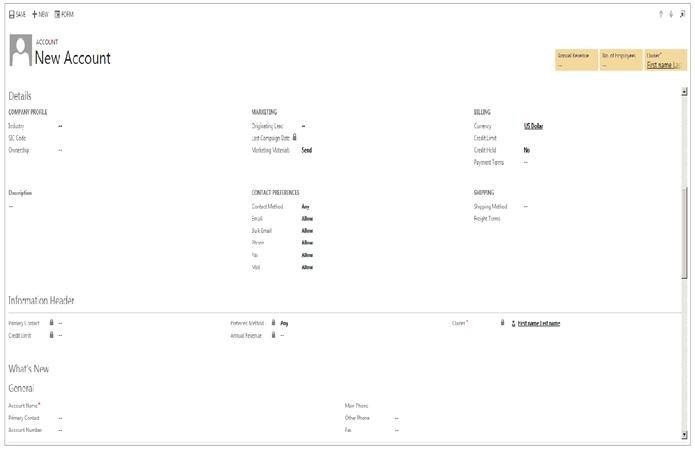Form Merge Post Upgrade
In CRM 2011, each entity had an ‘information’ form by default. In the Microsoft Dynamics CRM December 2012 Service Update we started defining an updated user experience including layout of entities and with Orion we have updated many more entities. New form is named same as <entity name> whereas older forms were defined as ‘Information’ form.
When you upgrade from CRM 2011 to Microsoft Dynamics CRM 2013 and Microsoft Dynamics CRM Online Fall ‘13, their default active form is the old information form. They will get additional updated forms for the updated entities; however these forms are inactive by default. So the customer will see the same forms they are used to working with. The only difference is that their older forms will render in inline edit mode with Command bar capabilities.
You can merge your existing form layout with new ones on a case by case basis. You have full control to choose the form and capabilities on your own terms via Form Editor.
‘Merge Forms’ button in Form Editor (Only Updated entity Forms)
Fig. 1: Ribbon in updated entity Form’s Form Editor
Functionality:
- Allows the user to select any information form (including role-based forms) and bring it into an updated form as a customization by appending the form definition to the bottom of the current form. All scripts, fields, field settings, etc. are also brought in working. This includes iframes, custom web-resources, and any dependencies those may have.
- Their header and footer from the old form gets converted into a tab with 1 column, and 1 section in their equivalent to the section settings in header. The header goes before the body of the new form and the footer goes after the body of the new imported form.
- Users can do this merge as many times they want. Only upper limit is total no of events cannot be greater than 50.
Restriction:
- This functionality is available only for updated entities.
- Not applicable for custom entities as well.
- Applicable for forms of type ‘Main’
Scenario:
Mary, a customizer, works on CRM organization upgraded from 2011 to Orion. However she still uses the information form for all her ‘Account’ records. She now wants to try the new ‘Updated Form’ experience. With the newly introduced ‘Form Merge’ feature she can make a smooth and easy transition to new UI and at the same time also keep the sections she wants from the old form. All she needs to do is follow these simple steps:
- Go to customizations, activate the updated main form for ‘Account’ .Open the form editor of the updated form in ‘Active Forms View’.
Fig. 2: Active Forms View
- Click ‘Merge Forms’ button (Fig. 1) present on ribbon.
- A lookup dialog opens up(Fig. 3). Select the information form which you want to Import and click Add.
Fig. 3: Lookup dialog for Form Merge
- The Header , Footer and Body(including all the events, web resources etc.) of the selected Information form gets merged into the updated form in the following manner :
- You can remove any unwanted tabs, sections and fields from this merged form according to your need. You can add web resources from ‘Form Properties’. All the functionalities of form editor can be used on this form to get the desired look.
- After all the customizations are done, save and publish the changes. You also need to change the form order and bring this form up in order if you want it to be opened by default.
Now when Mary opens any Account record she sees the form with all new updated experience, just as she wanted.
More Information:
Customization Guide topic: Update your forms to Microsoft Dynamics CRM 2013 or Microsoft Dynamics CRM Online Fall ’13