AX Content: Create your own PDF guides from TechNet content
TechNet has added a great feature that you can use to create custom PDF guides from topics.
I’ll walk through a couple examples: creating a PDF of the Retail Commerce Data Exchange content, and creating a PDF on Master Data Management, which will include all of the AX 2012 R3 content about master data management, some SQL Server content about Master data services, and some AX 2012 R3 content about the Data Import/Export Framework. You can follow the same procedures, but substitute any content that meets your needs.
To create a PDF:
- Sign in to TechNet. If you don’t have a TechNet ID, you’ll need to create one by clicking Sign in, and completing the process.
- Go to the top-level topic of a group of topics that you want to add to your book.
For our example, we’ll have you navigate to: Commerce Data Exchange. - Click Export, above and to the right of the title, under the TechNet search bar.
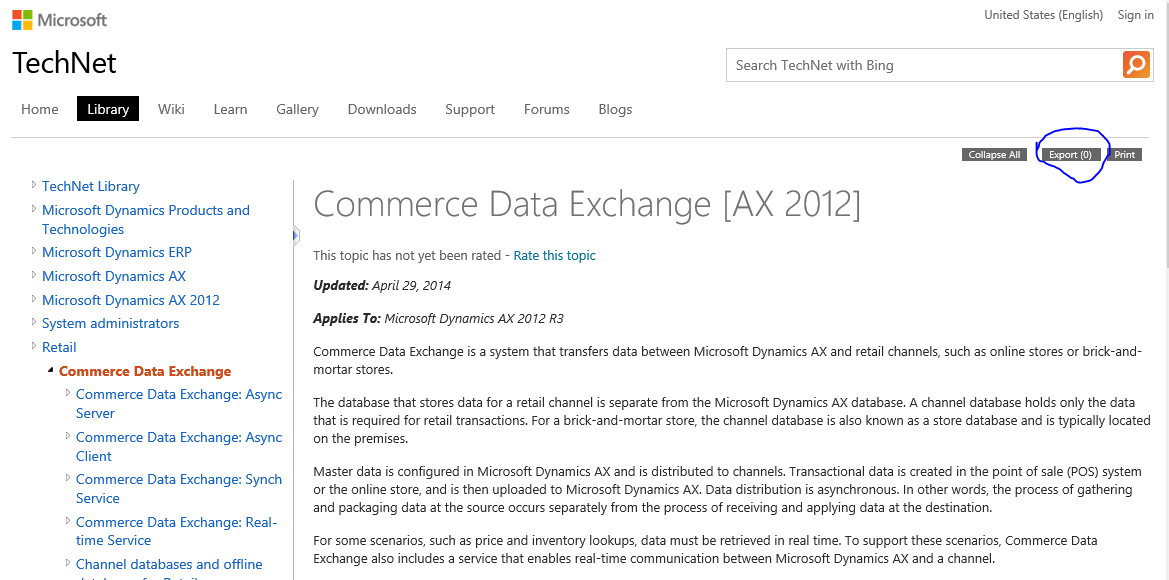
- You’ll be taken to the following page, which has instructions on how to add pages to your collection to print.
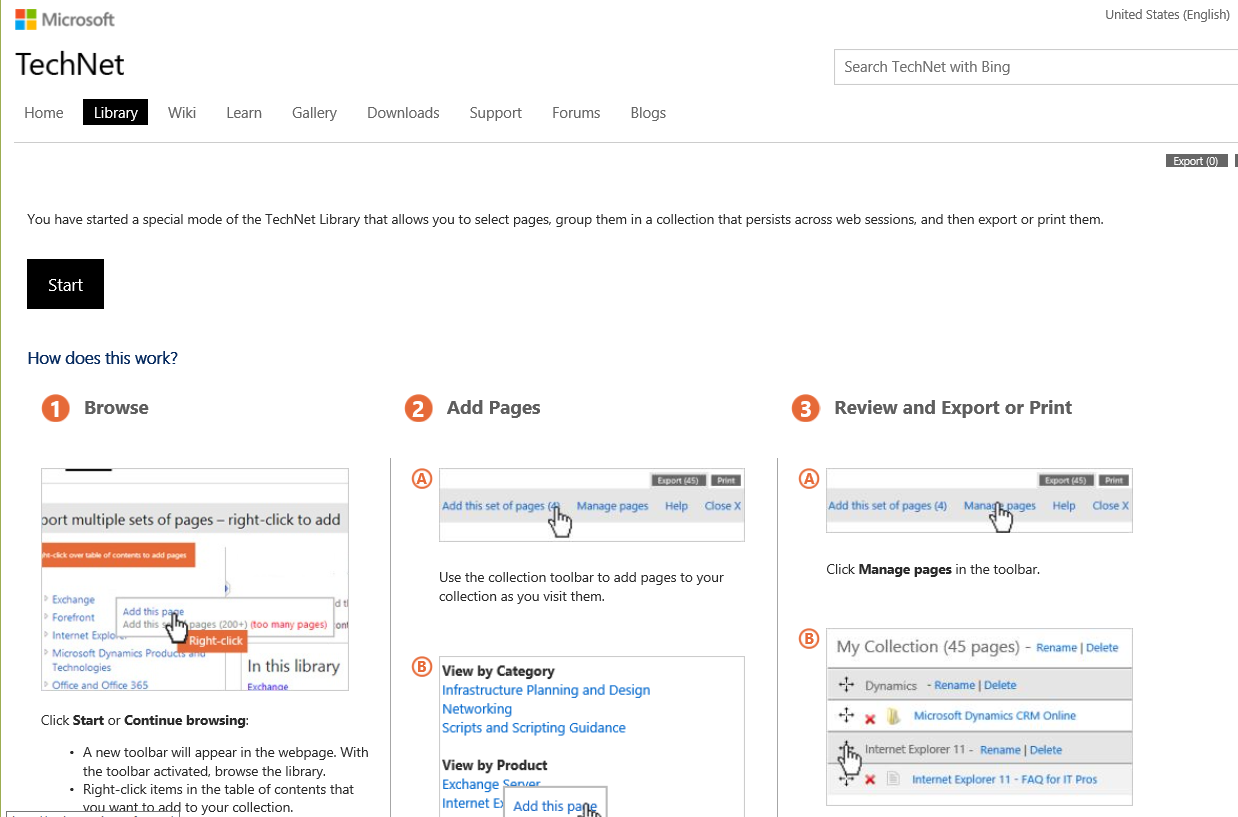
- Click Start. You’ll go back to the page that you were on, with the addition of a bar that lets you add and manage pages.
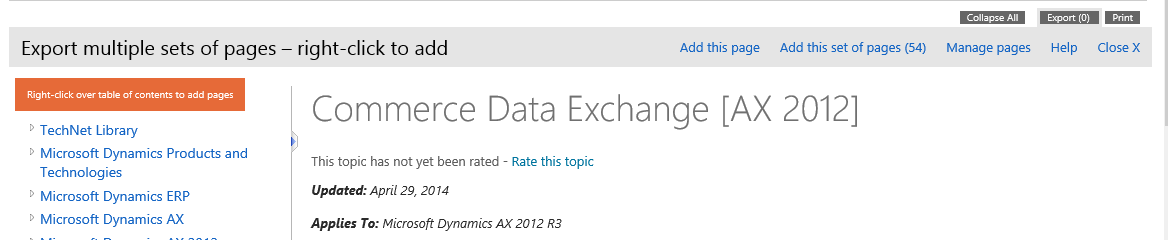
- You can either click Add this set of pages in the gray bar, or, in the navigation pane on the left, right-click the first topic of the group that you want to add, and then click Add this set of pages.
In our example, right-click Commerce Data Exchange. - Click Manage pages. You can choose a name for your guide, choose the format that you’d like (PDF or HTML) and then click Export.
- The Export page will update as each topic is exported.
- When the export process is complete, click Download to retrieve your guide.
You can also use the Export functionality to create guides from content in different sections of TechNet. For example, we used Export to create a PDF of the following Master Data Management-related content:
- Navigate to Master Data Management in the AX documentation set, click Export, and the set of pages.
- Navigate to Master Data Services Overview in the SQL Server documentation set, and add that topic.
- Navigate to the Data import/export framework user guide and add that set of pages to the collection.
- Click Manage pages. The content that you’ve added is all listed.

- You can organize the content into named a named collection, with named chapters before you export it to a PDF.
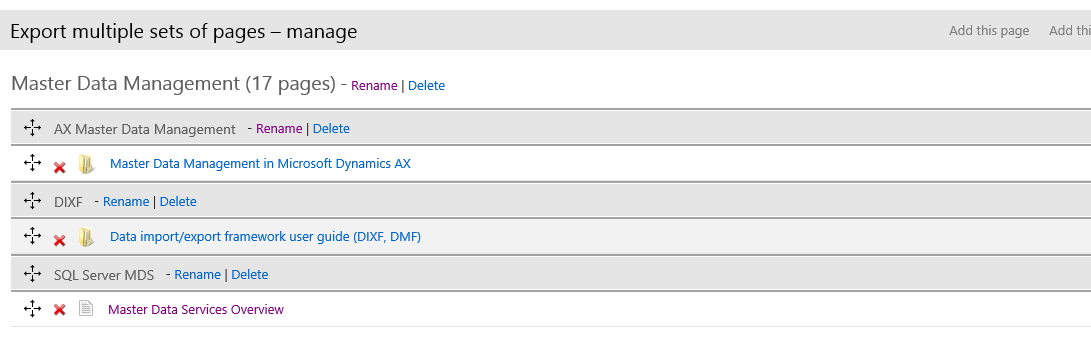
The next time you return to TechNet, the last collection that you exported will be available when you click Export.



