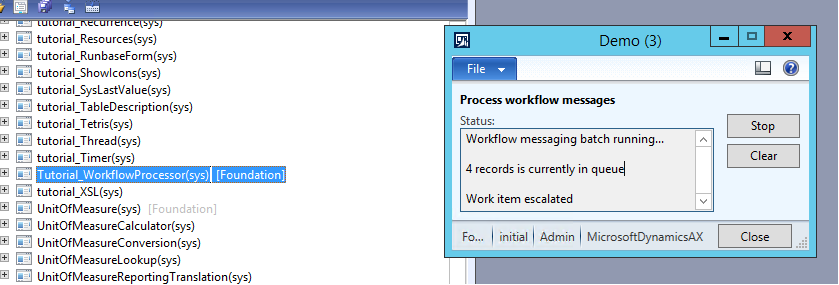Dynamics AX Workflow – Quick Tips
In support I field a number of workflow cases and I very often will use the Tutorial Workflow Processor for testing. I often get asked by customers and partners about the Workflow Processor.
You can find the workflow processor in the AOT under Forms | Tutorial_WorkflowProcessor (bonus tip: type the letter U and it will be two above UnitOfMeasure). If you right click on the Tutorial_WorkflowProcessor and choose Open a small form titled Demo will open. Click on Start and you should see something like this:
You can see from the screenshot that there are 4 records in the queue. So what use is this you ask? We use this in support for testing very often because by watching the processor you can see the record count increase and then decrease when submitting and approving workflows. If the count is at zero and you submit an item it will tick up to 1 and then back to zero after it is submitted and processed. When you approve the workflow you will see it count up and then back down again as well. Additionally the workflow processor is faster then the standard batch processor which is set to recur every minute by default. It definitely beats clicking refresh over and over again while doing testing.
Another great use for the processor is to test workflows that are “stuck”. You will see these workflows sitting in a pending state and they aren’t assigned to anyone. In these cases you can run the processor (in test!) to see if this gets them moving. If it does that usually indicates an issue with batches. We know this because the workflow processor takes place of the batch processing infrastructure.
There are a few caveats of course. Generally speaking you don’t want to run this in production. There is a Clear button on the processor which clears out records and that usually isn’t desired.
A really quick tip. When you open the Workflow Canvas you can see a list of errors and warnings on the bottom of the screen like this:
If you double click an error message the correct window will open so you can fix the error. Pretty handy if you are in a hurry!