How to slip-stream AX 2012 R3 Cu 8
Hello All,
With the release of Cu 8 for AX 2012 R3 the process for doing a slip-stream installation of AX has changed slightly. In the past we released one CU package file that could be used for both slip-streaming and updating. With R3 Cu 8 we now have two different package files, one for doing an upgrade (R3 RTM to the next CU) and an R3 RTM Slip-Stream package file. This often leads to confusion about whether or not you download the right package file and slip-streamed it properly. To help clear up some of this and hopefully make your upgrades to AX 2012 R3 a lot smoother I thought I’d take a quick minute and cover this topic. The steps below are written for R3 Cu 8, however you can use this example same process to slip-stream any individual hotfix into R3 with your new deployments as well.
Because Ax 2012 R3 makes great use of LCS (Life Cycle Services), you will need an account on here to download CU 8 as it only available via LCS.
To Start:
1. Log into your LCS Account (Lcs.dynamics.com)
2. Select an AX 2012 R3 Project (if you don’t have one, just create a new one, but remember to select your type as R3, or you won’t be able to see the R3 updates)
3. After signing into your Project go over to the More Tools Section and Click the Updates Button
4. Under the Updates to Include With New Installations > Click Cumulative Update 8 Slip Stream
5. Select to save the DynamicsAX2012R3-KB2998197-SlipStreamOnly.exe file to a location on your hard drive

6. Browse to the Folder you save the file to and Double Click DynamicsAX2012R3-KB2998197-SlipStreamOnly to extract the files
7. You should now have the following four folders extracted (Notice there is no longer an Axupdate.exe file with the Slip-Stream Installer, this is an expected change with R3 CU8 slipstream file)

8. Now Create a new Folder named “CU 8” and move the above four folders into it like so:

9. Locate your original AX 2012 R3 Install files, and copy the CU8 Folder you created into the “updates” folder like so:
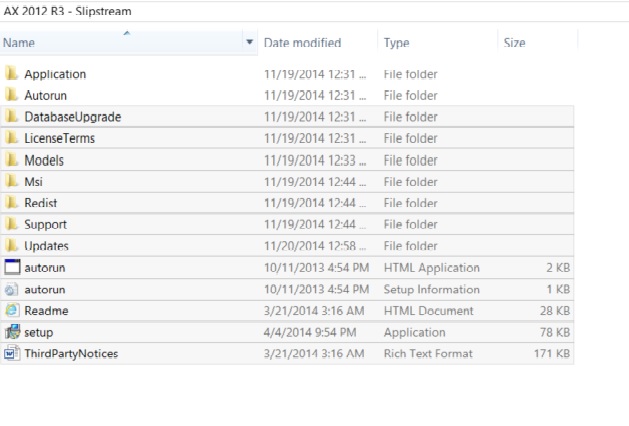
Inside the Update Folders we have:

Inside the CU 8 Folder we have our four files:
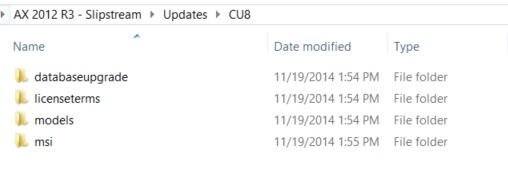
10. Launch the Setup.exe file located in the main AX install folder.
**The differences starting in CU 8 are that we no longer package one CU update for both Slip Stream and Upgrades version. These are now separate installation files. If you try to use the AX Upgrade package this won’t work. The best way to tell what package you currently have downloaded is to see if you have an axupdate.exe file If you do then you are using the upgrade version, which cannot be slipstreamed in the R3 RTM installation files.
** Starting in R3 we no longer allow the update subfolders to be directly in the Updates folder. Every update that is slipstreamed must be placed into its own folder inside of the Updates folder. So for example if I wanted to SlipStream KB 299999, and KB 12345678. I need to create two folders inside of the Updates folder one for each KB that I want to install. For Example: Updates\KB299999 and Updates\KB12345678





