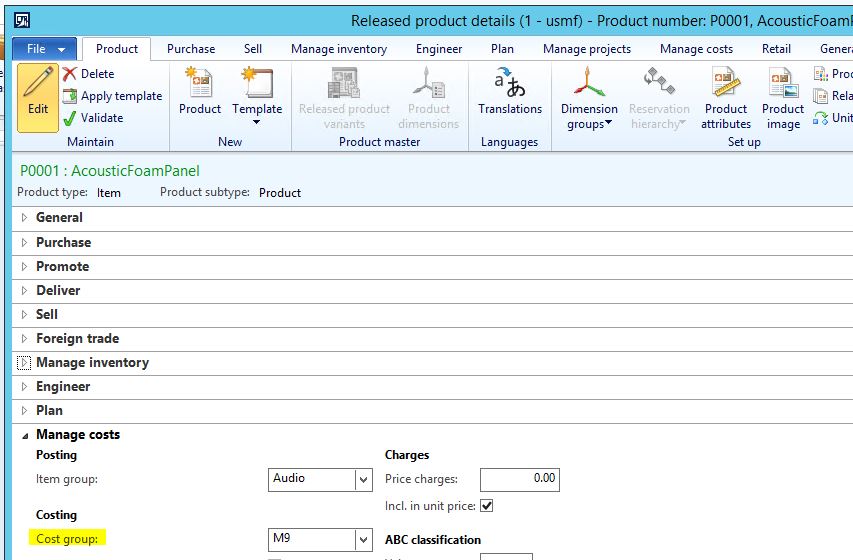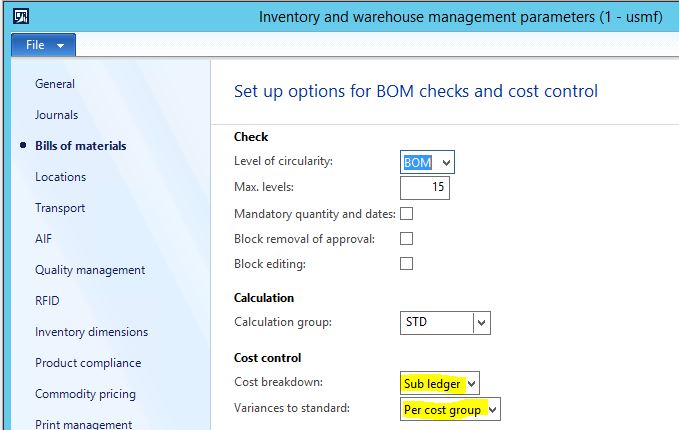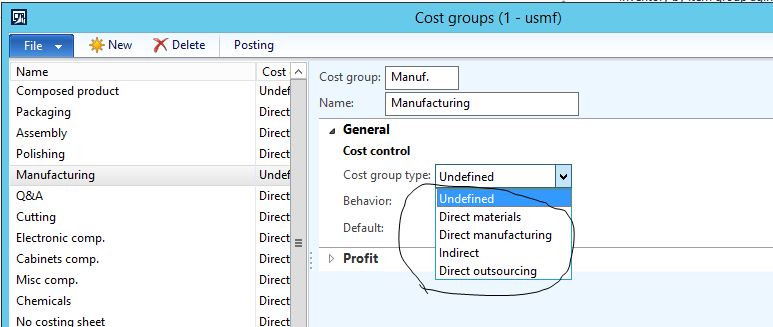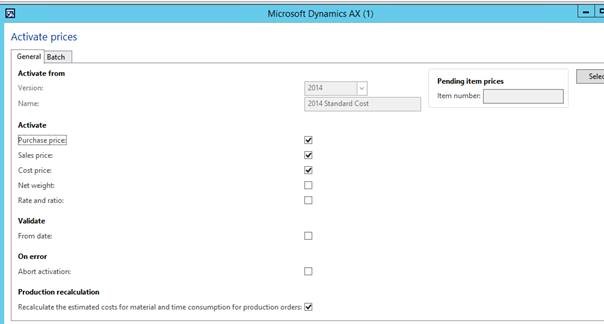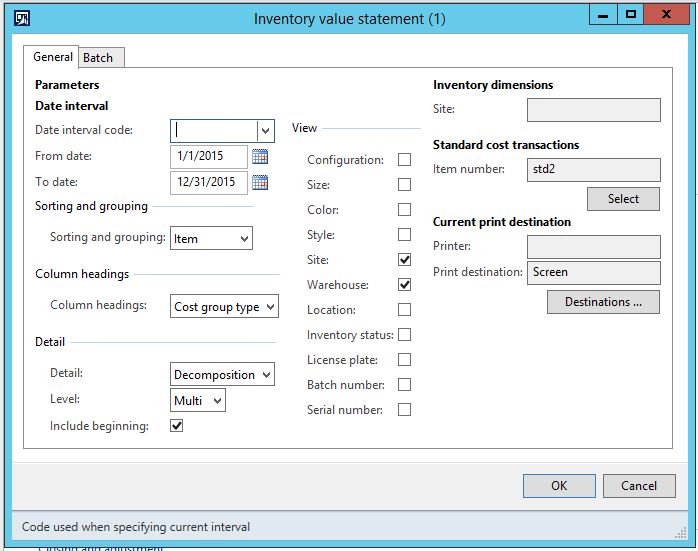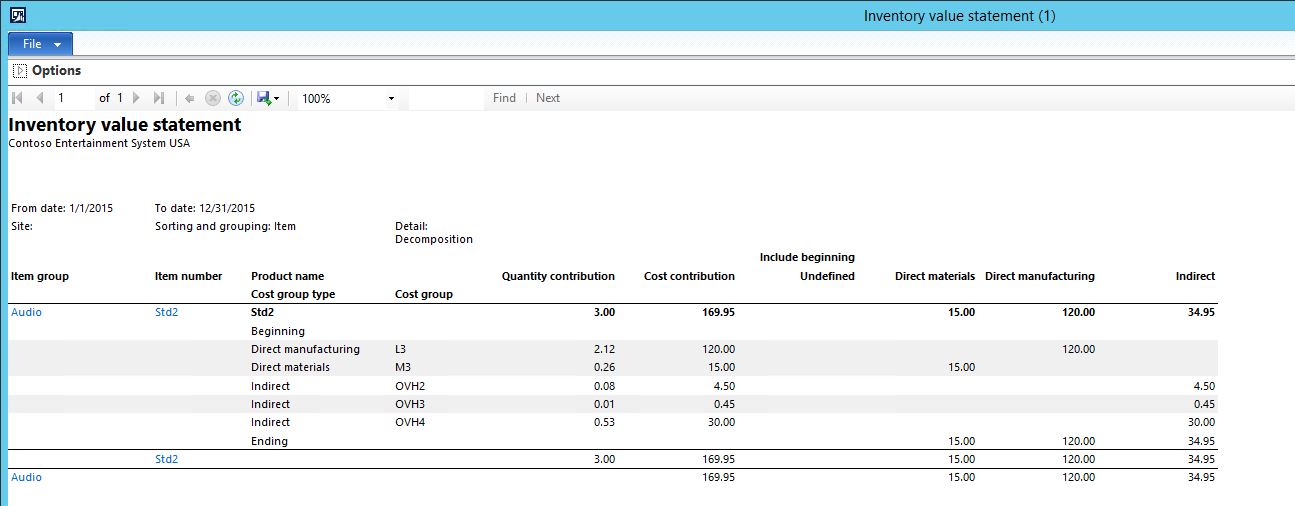View a full breakdown of cost per item using the Inventory Value Statement with Standard Cost Breakdowns report in Dynamics AX
*Disclaimer: This blog only applies to items using a Standard Cost item model group.
Many customers have the need to view a full breakdown of costs for individual items that they produce, but have difficulty generating a report that accurately and cleanly breaks down this information. This can easily be achieved by effectively utilizing the setup of cost groups associated with an item’s Bill of materials (BOM) and Route.
Before setting up the report parameters, there are a few essential prerequisites that must be first established:
1. Ensure that a cost group is associated on the item record of all items wanting to be costed, including finished goods and raw materials/components.
2. For labor cost reporting, ensure that a Cost group is associated with the ‘Cost categories’ that are specified on the Route’s resource or resource group
3. Set your Bill of materials ‘Cost control’ settings to activate Cost breakdown by cost group in Inventory and Warehouse management parameters. Without activating these settings, the report will NOT pull in a breakdown by cost group.
4. Ensure that all cost groups are associated with a ‘Cost group type’ of something other than ‘Undefined’. All ‘Undefined’ cost groups will not be pulled in to the breakdown.
5. If ANY changes are made in the steps above, a new standard cost calculation MUST be calculated and activated before the changes will take effect. This must be done for all items that are tied to the finished good.
Report parameters for the ‘Inventory Value Statement with Standard Cost Breakdowns’ report
Keep in mind that there are various ways to configure this report, and preferences are likely to vary across companies; however, this is the setup that I have had the most success with when working with customers in the past.
1. Date interval: Select the specific date range for the cost details you wish to view. If changes were made to cost group setup and a new cost rollup was activated, only the transactions from after the new activation will generate a breakdown.
2. Sorting and grouping: By selecting a sorting and grouping of ‘Item’, the report will group by item number for easy review of cost details per item.
3. Detail level: For a full breakdown by cost group, this must either be set to ‘Single’ or ‘Multi’.
4. Include beginning: If you would like to view a breakdown with the beginning inventory amounts, ensure that this checkbox is checked.
5. Miscellaneous ‘View’ settings: Check the box to add a column header on the report for any of these options.
6. Query selections: If desired, you can specify to only display results based on specific Inventory dimensions and/or items.
Report Generation: