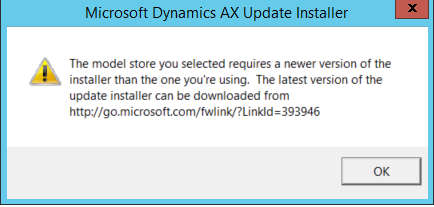Warning when installing AX 2012 R3 Application hotfix: The model store you selected requires a newer version of the installer than the one you’re using.
Scenario:
When you try to install a single Microsoft Dynamics AX 2012 R3 Application hotfix you may sometime experience the following warning; and installation will not proceed further:
The model store you selected requires a newer version of the installer than the one you’re using.
The latest version of the update installer can be downloaded from http://go.microsoft.com/fwlink/?LinkId=393946
This warning may be raised when:
– your system has a mix of application fixes installed with build 6.3.164.x and/or 6.3.1000.x/6.3.2000.x/6.3.3000.x
– you have kernel build 6.3.1000.x and above installed and the application hotfix you are installing is build 6.3.164.x
(There may be other plausible combinations that raise the same warning)
To resolve this:
– you need to download the new axupdate installer from LCS and use that to download and install a fix package containing the fix required. For further details review the following web links:
Apply updates to database, AOS, and clients [AX 2012]
Also on same page under “Choose an update scenario” – see further links under scenario “Apply a single update to AX 2012 R3”
Sample steps:
For, example, here are sample steps I took to download and install application hotfix KB2960996 (build 6.3.164.2248) on a test machine.
IMPORTANT NOTE: This steps can be used to download any single or group of AX 2012 R3 application hotfixes included in Cumulative Update 10 or later even if you are not experiencing the error mentioned in the above scenario.
(1) Prepared my test environment for hotfix installation:
– first backed up my AX SQL databases and other information etc.
– see Prepare the environment for updates for more details.
(2) Downloaded the updated AX Installer from https://lcs.dynamics.com:
– log into https://lcs.dynamics.com.
– select any project AX 2012 R3 project.
– under Tools, click on “Updates” tile.
– then under “Update installer for Microsoft Dynamics AX 2012 R3” page, I clicked on Download button and saved the AXUpdateInstaller.exe file.
– ran the AXUpdateInstaller and extract the contents to a new empty folder.
The new folder contains the following files and folders structure:
axupdate.exe
<licenseterms>
<support>
(3) Run the new axupdate and download a package containing your chosen hotfix(es):
– ran the downloaded axupdate.exe and advanced through the wizard.
– under “Download and install updates” pane, selected “Download and install updates” option and clicked Next.
– a web page opens to lcs.microsoft.com. Log in and then a web page titled “Select updates” is displayed.
– In the drop-down box selected “Cumulative update 10” and clicked OK.
– focus reverts back to the installer and “Download progress” pane is displayed. Package starts downloading..
– when download completes installer moves to “Select update type” section. Two options are selected, “Binary Updates” and “Application Updates” .
– Un-checked “Binary updates” as I want to download a single application fix and clicked Next.
– selected my model store to update and clicked Next.
– under “Select application updates” pane, select “Applicable updates” radio button, and in the search field type the KB of the hotfix, e.g. I searched for KB2960996.

– once the hotfixes are found and selected e.g. in the above dialog I have selected KB2960996, click Next
– review the conflicts info and once you are ready click Next.
– under “Review updates” pane ensure only the hotfixes required are selected e.g in my case KB2960996 is selected and I clicked Next.
– in “Save updates” pane, clicked on button “Save custom update package” and specified a folder to save the package.axupdate file to.
– Important Note: I did NOT select the option “Install selected updates on this computer” as I just want to save the package so I can use it on another computer. Clicked Next to continue.
– page displays that installation is complete, click Finish.
I can now deploy the saved package on to any applicable system, using axupdate again.
(4) Installing the downloaded package.axupdate file, e.g. containing KB2960996 hotfix
– ran the new axupdate.exe again (that was downloaded from LCS, see step (2) above).
– advanced through the wizard and under “Download and install updates” pane, select option to “Install updates”,
– browse and select the saved package.axupdate file from step (3) above.
– click Next and follow through the rest of the wizard.
– once the fix is installed complete any required post-installation steps.
References: