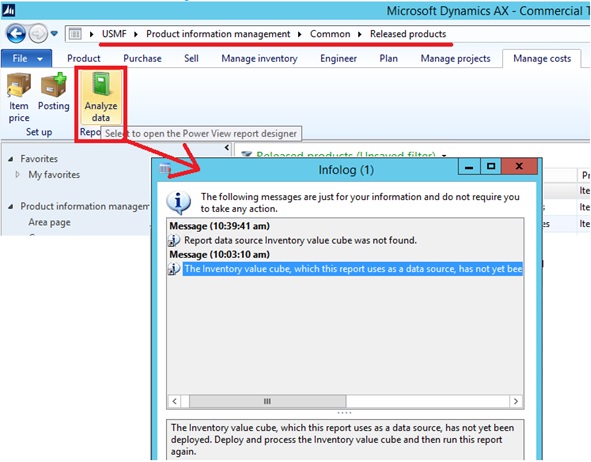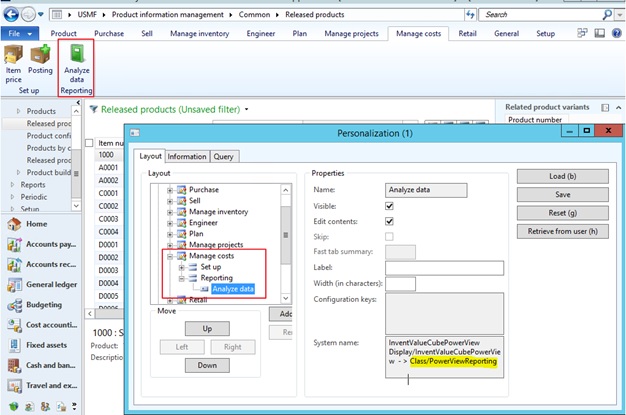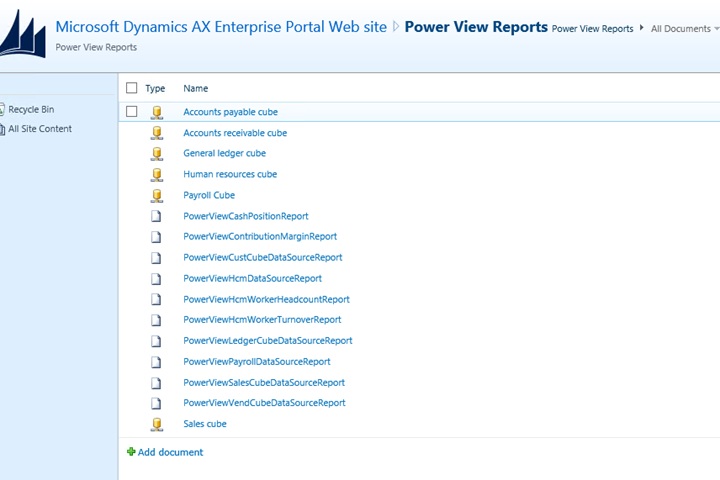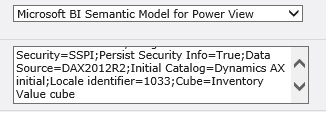How to resolve the message “Report data source XYZ cube was not found” when you click the Analyze data button in Dynamics AX 2012
You can use Power View to create interactive ad-hoc reports in Microsoft Dynamics AX. Several list pages have an Analyze data button that launches a Power View report designer. The Power View report designer connects to an Analysis Cube and allows you to drag and drop fields for quick analysis.
While using this functionality you may receive a notification that the cube, which this report uses as a data source, has not yet been deployed.
Below is an example of what you may see:
“The Inventory value cube, which this report uses as a data source, has not yet been deployed. Deploy the Inventory value cube and then run this report again.”
Review the menu item to identify the class that is being used when you click on Analyze Data button, you will see this is linked to the Power View Report Data Sources in Enterprise Portal.
Use below steps to figure out which class it uses –
1. Right click on grid > Personalize, personalization window will open up with tabs Layout Information, Query
2. Layout tab > Navigate to the ActionPane > Manage costs > Reporting > Analyze data
3. See the system name field on the window, it is linked to class PowerViewReport
Go to the Power View Reports site <a href="http:///sites/DynamicsAx/Power%20View%20Reports/”>http://<server_name>/sites/DynamicsAx/Power%20View%20Reports/.
Note: The Inventory value cube is not deployed.
These data sources are primarily deployed through AOT as below –
1. AOT > Web > Web Files > Page Definitions node
2. Right-click PowerViewDataSourceGeneratorPV and click Deploy Elements.
The Inventory Value Cube is not part of the standard Data Sources AX deploys so you are required to manually create it.
Below are steps to create this cube manually –
1. Open http://server/sites/DynamicsAx/Power%20View%20Reports/
2. Name must be exactly as requested “Inventory Value Cube”
3. Set the Data Source Type to ‘Microsoft BI Semantic Model for Power View’
4. Connection String below –
Provider=MSOLAP.4;Integrated Security=SSPI;Persist Security Info=True;Data Source=DAX2012R2;Initial Catalog=Dynamics AX initial;Locale identifier=1033;Cube=Inventory Value cube
Thanks to the contributor – James Wang