Deal with Dynamics Deployment Services [wsfed-enabled]
Issue background
Sometimes when we use organization account(o365 type) to log on to LCS in order to deploy AX7 VM to Azure, we want to deploy VM to an Azure subscription which is a Microsoft account (hotmail) or live id, other than the organization account. We’ll run into below issue symptoms and cannot proceed with the VM deployment. Note the ARM is enabled for the LCS project.
Symptom
-
Warning message when create Azure connector for LCS project. Hit Next button doesn’t take any effect.
In order to complete the setup for this Azure connector, the following applications require access to your subscription. Please navigate to the Azure portal, seelct your subscription and assign the appropriate roles to these applications before hit Next.
Dynamics Deployment Services [wsfed-enabled] Contributor
- When following the guidance in below link and searching Dynamics Deployment Services [wsfed-enabled] in new Azure Portal, it cannot be searched out. https://ax.help.dynamics.com/en/wiki/arm-onboarding/
Solution –
We do need to follow up https://ax.help.dynamics.com/en/wiki/arm-onboarding/ to add the Dynamics Deployment Services [wsfed-enabled] into new Azure portal, so that DSU team can deploy AX7 VM to the Microsoft account Azure subscription, on behalf of the LCS organization account. Below is step by step guidance in order to fix the issue Dynamics Deployment Services [wsfed-enabled] cannot be searched out in new Azure Portal.
-
Go to LCS project > Project settings > Azure connectors, in the organization list, hit “Authorize”, in the next page, hit “Authorize”
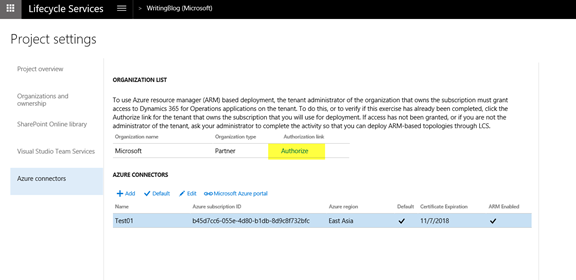
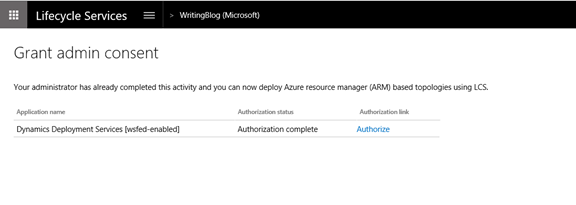
-
In below page, select the Microsoft account which is Hotmail address in my example
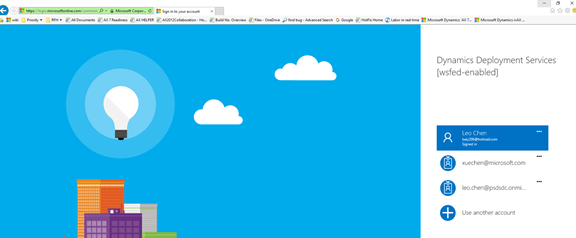
-
You’ll get an error like below
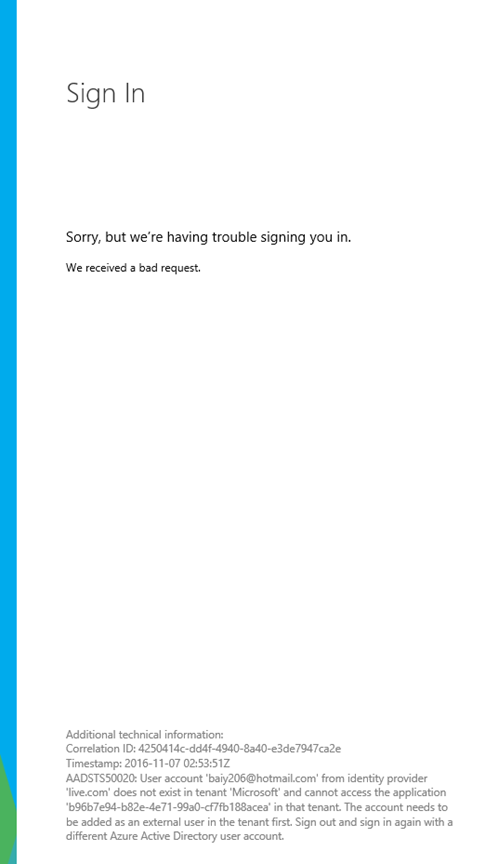
-
Go back to last page by hitting the Back button of the web browser. Copy the URL from address bar to a notepad, like below. We notice there is a Common word in it. We’ll substitute this with something else, in order to fix this issue.
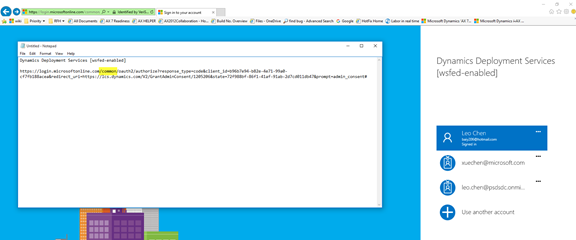
-
Log on to Azure portal with Microsoft account. Go to Settings > Subscriptions, we got the tenant in red box like below – baiy206hotmail.onmicrosoft.com
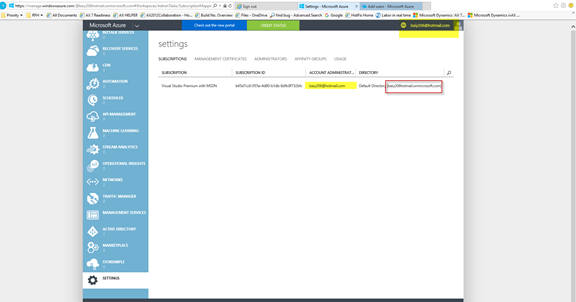
-
Update above URL by substituting “Common” with “baiy206hotmail.onmicrosoft.com”.
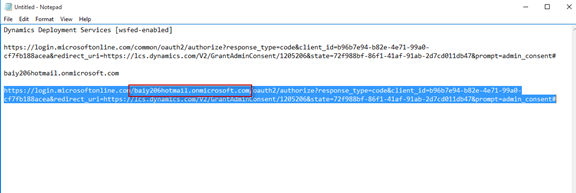
-
Copy updated URL to IE address bar and hit enter, select the Microsoft account (in our case it’s Hotmail address), we see below page
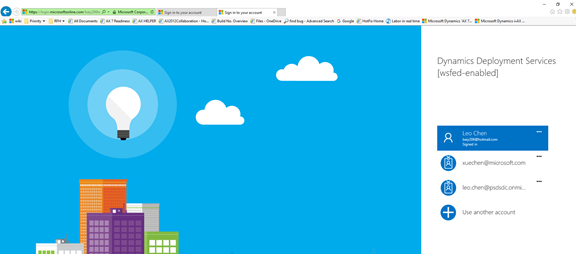
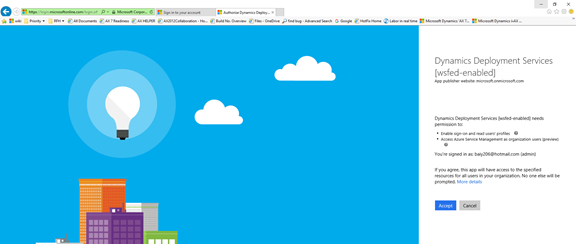
-
Hit “Accept”, we got below page. No error message.
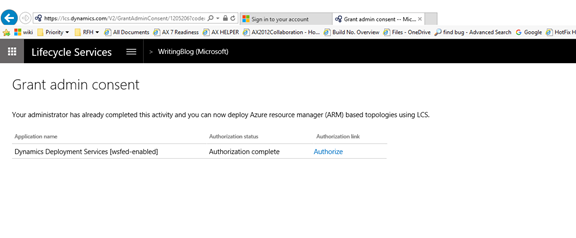
- Revert back to the new Azure Portal with Microsoft account log on. Continue to add Dynamics Deployment Services [wsfed-enabled]. It can be searched out this time!
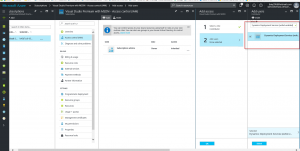
- After we add Dynamics Deployment Services [wsfed-enabled] as a contributor to the subscription, we can hit Next button in last page of Azure Connector configuration and finish the setup.
- Proceed with rest tasks in LCS project to deploy AX7 environment.
Referenced articles
https://ax.help.dynamics.com/en/wiki/sign-up-for-a-microsoft-dynamics-rainier-preview-subscription/



