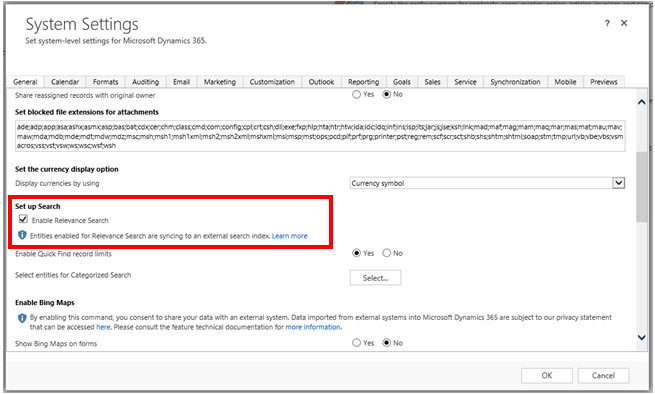Relevance Search is now available in Dynamics 365 (online)!
Applies to: December 2016 Update for Microsoft Dynamics 365 (online)
Dynamics 365 (online) users have a great new way to find what they are looking for. Relevance Search brings a more Bing-like, global search experience to your mission critical business applications powered by Azure Search! You’ll get comprehensive search results quickly in a single list, sorted by relevance. System Customizers and Administrators have full control over the data that is searchable and syncing to the search index. For more information, see Configure Relevance Search for the organization.
How does it work?
When a System Administrator enables Relevance Search, data in enabled entities is fully synced to the search index and data changes begin to sync continuously. When you search for something, such as “nancy is opening a new Contoso retail store”, the search is executed against the Azure Search index. Results are returned with a match to any word in the search term, including inflectional forms of words, like “stream,” “streaming,” or “streamed”, in the base language of your Dynamics 365 application. No wildcards are required to search anywhere in the text.
There are some indirect benefits of Relevance Search as well. You’ll notice improved responsiveness over traditional Quick Find, particularly to when a wildcard was previously used. Since Azure Search is providing the results, Relevance Search can significantly reduce the overall load on your Dynamics 365 application, potentially improving the experience of your users.
What’s new?
You may be familiar with Relevance Search from the public preview in a previous update. In addition to going from preview to generally available, we are also introducing some significant new capabilities in this latest release.
- Relevance Search is available in mobile clients: During the preview, Relevance Search was only available in the web browser client. You can now use Relevance Search in the Dynamics 365 (online) client of your choice, including:

- Explore your results using Facets and Filters: It’s easier to find what you are looking for when you can narrow your search results, particularly when a simple search term may result in millions of matches depending on the size of your organization.
- Global Facets: When you first execute a search, you can refine your results be Record type, ie entity, Owner, Created On, or Modified On:
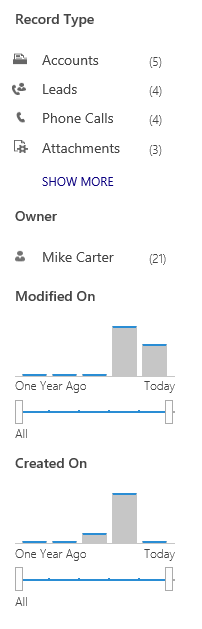
- Entity Specific Facets: When you click on a particular Record type, such as Account, you’ll see four additional facets specific to fields of that entity. In this case, Primary Contact and Industry:
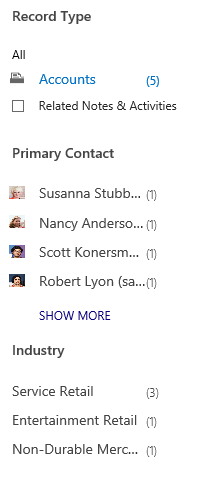
- End user configuration: Entity level facets are highly customizable. System Customizers can configure which fields are available for faceting using the entity’s Quick Find view. End users can also configure the facet fields that they’d like to see for every searchable entity in their Personal Options:
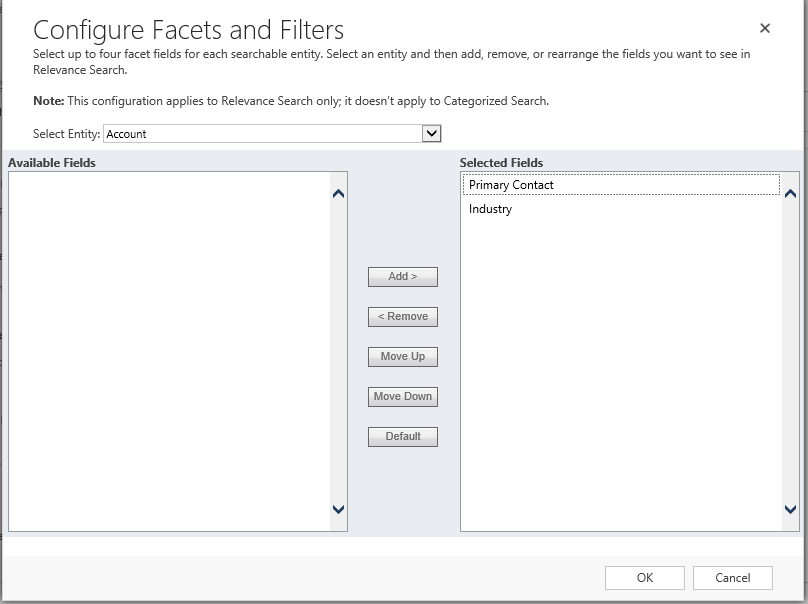
- Global Facets: When you first execute a search, you can refine your results be Record type, ie entity, Owner, Created On, or Modified On:
- Search within Documents in Dynamics 365: One of the best new capabilities of Relevance Search is that you can now search for text in a document stored in Dynamics 365! These include documents in a Note and Attachments on an Email or Appointment. We support several document formats, including Microsoft Office (Word documents, PowerPoint presentations, etc), PDFs, EML, HTML/XML, ZIP, and rich text format (RTF). Results of a search for “Contoso” in documents stored in Dynamics 365:

- Search records that have been shared to you
- Sharing records is a core concept of the Dynamics 365 security model. One key improvement from the public preview is the ability to search for records that were shared to you. We previously only supported search for records you owned directly or through your business unit or team.
- Search in Option Sets and Lookups: You can now search for text in an Option Set or Lookup field on an entity!
Frequently Asked Questions
Q: What about the public preview?
A: The public preview for customers on the spring 2016 online update is still ongoing. You can continue to use Relevance Search preview, but you will not see any of the new capabilities introduced in the December 2016 update until you upgrade.
Q: How do I turn this thing on?
A: Relevance Search is disabled by default. You can enable it on in the General tab of the System Settings page:
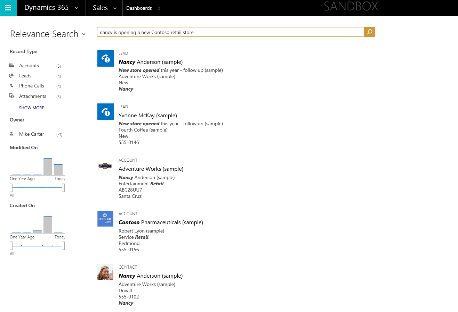
Q: How does it work?
A: Once enabled, we perform a full sync of enabled data. System Customizer control what entities and specific fields are enabled for search. When you perform a search, we make a call to Azure Search to provide the actual results. No costly SQL queries required!
Q: Where is it available?
A: Relevance Search is generally available worldwide to customers on the Dynamics 365 (online) release. Feel free to try it out in an online Trial Instance today! Relevance Search is NOT available to customers in our sovereign or government clouds in North America or Germany.
Please Note: Relevance Search is not available for on premise customers. It is online only.
Q: How much is this going to cost me?
A: Relevance Search is included in all current Dynamics 365 licenses!
Q: Really? What about storage for the index? Will it impact my Dynamics 365 database?
A: Enabling Relevance Search has no impact the storage consumption, and corresponding cost, of your Dynamics 365 database.