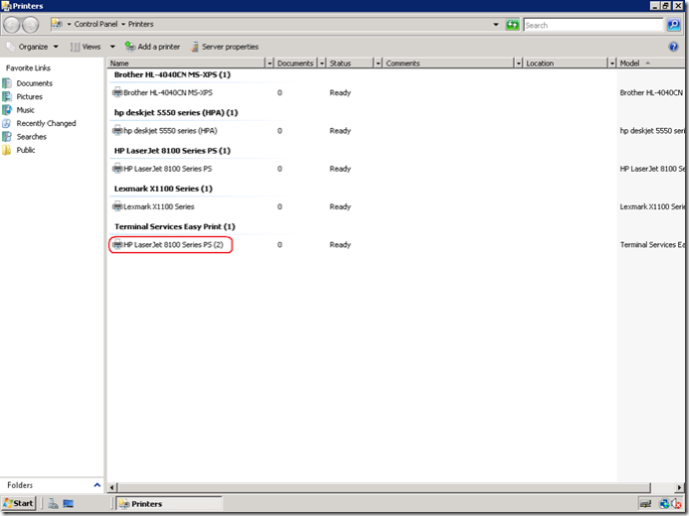- Home
- Security, Compliance, and Identity
- Security, Compliance, and Identity Blog
- Introducing Terminal Services Easy Print: Part 3
- Subscribe to RSS Feed
- Mark as New
- Mark as Read
- Bookmark
- Subscribe
- Printer Friendly Page
- Report Inappropriate Content
[Part III in a series. Jump to
Part I
,
Part II
,
Part III
]
In Part 1 , we introduced the main benefits of Terminal Services (TS) Easy Print: a “driver-less” solution for printer redirection over a TS session. In part 2 , we introduced a new group policy for default printers and the support for per-session printers. Part 3 describes a few changes made based on feedback received in the Windows Server 2008 Beta 3 release.
Change #1: Renaming of redirected session printers:
In Windows Server 2008 Beta 3, the redirected printers had the naming format as shown in the screenshot below:
We got feedback that just having the session ID in parentheses after the redirected printer’s name did not clearly convey that the printer is redirected. So, for Windows Server 2008, redirected printers will appear with the term “redirected” suffixed to the print queue name as shown in the screenshot below.
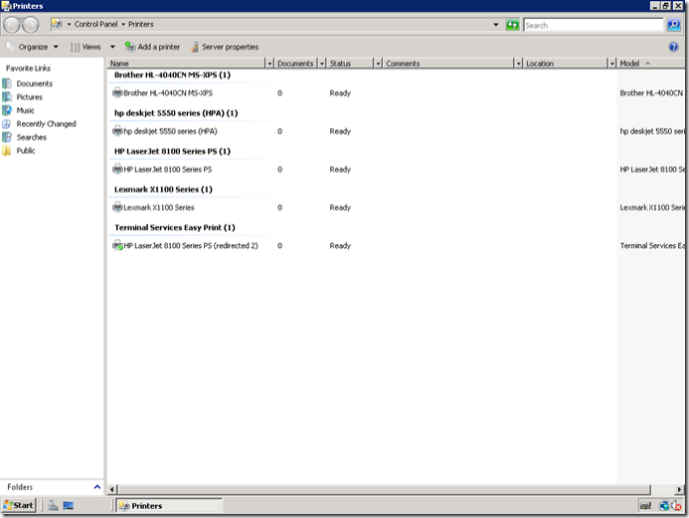
By adding the keyword “redirected”, users can now distinguish their redirected printers more easily.
Change #2: Ability to view and manage session printers:
Another piece of feedback received is that administrators may want to monitor printer usage by all Terminal Server users. This functionality has now been incorporated.
Members of the “Print Operators” group can monitor users’ printer usage through the “Print Management Console”. To view all session printers in Print Management Console, the administrator must take following steps:
- Add themselves to the “Print Operators” group,
- Install the “Print Servers” role on the server using these steps:
- Go to Start -> Administrative Tools -> Server Manager
- Select “Add Roles”
- Select “Print Services” and complete the wizard
- Launch “Print Management Console” as follows:
- Go to Start -> Administrative Tools -> Print Management
Redirected printers from all sessions are displayed in the “Print Management Console” as shown below:
By default, members of the “Print Operators” group can only view all redirected printers. To manage any redirected printer, members of this group need to take ownership of that particular printer. “Print Operators” can take ownership of any redirected printer as follows:
- Open “Print Management Console” and right click on the session printer to be managed
- Select Properties
- Select Security tab
- Select Advanced option
- Select “Owner” tab
- Select “Print Operators” and click either “Apply” of “Ok”
- Close the properties dialog
- Re-open the printer’s properties
- Select Security tab
- Give the Print Operator “Manage Printer” permission on the session printer
This screenshot shows how to take ownership of a redirected printer:
This screenshot shows how to give “Manage Printer” permission to the “Print Operators” group:
Print Operators should use the “Manage Printers” permission only to perform the following tasks:
- Delete any redirected printer,
- Open the print queue of any redirected printer,
- Manage jobs of any redirected printer.
All other actions on the session printers such as rename, set printing defaults, printer properties, printing preferences etc. are not supported.
There is one noticeable drawback to being able to manage all redirected printers. If “User Access Control” is disabled or if applications are opened with elevated privileges, redirected printers from all active TS sessions will be displayed when trying to print from the application.
Supported platforms:
TS Easy Print can also be used with Vista SP1 Beta as the client connecting to Windows Server 2008. Other requirements for using Easy Print remain the same as mentioned in the “What is needed to use TS Easy Print” in Part 1.
At WinHEC 2007, there was a detailed drill-down session on TS Easy Print where the feature’s design was discussed in great detail. The WinHEC slide deck is available at:
http://download.microsoft.com/download/a/f/d/afdfd50d-6eb9-425e-84e1-b4085a80e34e/SVR-T340_WH07...
For more details on “Print Operators” group:
http://www.microsoft.com/technet/prodtechnol/windows2000serv/evaluate/featfunc/07w2kadc.mspx ...
For more details on “Print Management Console”:
http://technet.microsoft.com/en-us/windowsvista/aa905094.aspx
For more details on “User Access Control”:
http://technet.microsoft.com/en-us/windowsvista/aa906021.aspx#E2G
Please leave comments or questions below. If necessary, we will put out a part 4 blog entry in the Easy Print series.
You must be a registered user to add a comment. If you've already registered, sign in. Otherwise, register and sign in.