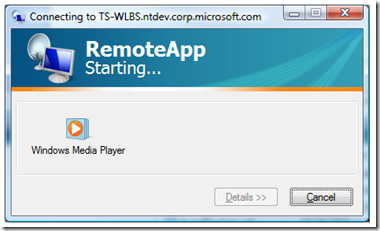- Home
- Security, Compliance, and Identity
- Security, Compliance, and Identity Blog
- How to make RemoteApp show the application icon when starting
- Subscribe to RSS Feed
- Mark as New
- Mark as Read
- Bookmark
- Subscribe
- Printer Friendly Page
- Report Inappropriate Content
When you start a remote application using an RDP file, you typically see the following UI while the application is being started:
The problem with this UI is that it shows the generic Remote Desktop icon for every application you start. However, by customizing the RDP file, you can change this behavior and have UI which looks like this:
This UI associates an icon with the remote application being started, resulting in the user having more visual feedback as to what is being launched on the remote computer.
To ensure that the icon of a remote application is shown in the RemoteApp UI, you first need to obtain the ICO file of the application. Once you have that, there are two ways to get the icon to appear when using the RDP file to start the remote application.
Method 1: Using the RemoteApplicationIcon RDP file settingAssume the ICO file is located in “c:icons” on the client machine, and the filename is “wmplayer.ico”. Add the following line to the RDP file associated with the remote application:
RemoteApplicationIcon:s:c:iconswmplayer.ico
Unfortunately environment variables are not supported.
This method is very simple to implement – it is just a one line change to any RDP files associated with the remote application. However, if the application icon ever changes, then all of the associated RDP files will have to be updated with the new icon location (editing all these files may not be a simple process).
Method 2: Using the RemoteApplicationGuid RDP file settingThis method is a little more complicated. First, create a GUID for the remote application, such as:
4ff33cce-fb83-4dff-97b3-aa1e97f11fa5
Then, create a registry key in the HKCU or HKLM hive on the client machine (under the RemoteApplications key) using the GUID as the key name (if the key is defined in both HKCU and HKLM, the key in HKCU takes precedence):
HKEY_CURRENT_USERSoftwareMicrosoftTerminal Server ClientRemoteApplications4ff33cce-fb83-4dff-97b3-aa1e97f11fa5
or
HKEY_LOCAL_MACHINESoftwareMicrosoftTerminal Server ClientRemoteApplications4ff33cce-fb83-4dff-97b3-aa1e97f11fa5
Then, inside this key create a REG_SZ value named “RemoteApplicationIcon”. The contents of this REG_SZ value should contain the path to the remote application icon on the client machine, such as “c:iconswmplayer.ico”. Environment variables are not supported with this method either.
Finally, add the following line to the RDP file associated with the remote application:
RemoteApplicationGuid:s:4ff33cce-fb83-4dff-97b3-aa1e97f11fa5
This method requires updating the registry in addition to the RDP files associated with a remote application. However, if the application icon ever changes only the registry value containing the icon path needs to be updated with the new icon location – this is especially simple if the HKLM hive was used, as there will only be one location where the icon is stored.
You must be a registered user to add a comment. If you've already registered, sign in. Otherwise, register and sign in.