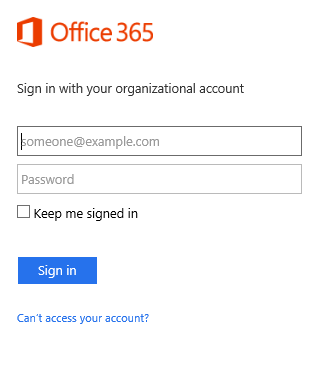- Home
- Security, Compliance, and Identity
- Microsoft Entra Blog
- Simplified sign in with multiple accounts and shared PCs
- Subscribe to RSS Feed
- Mark as New
- Mark as Read
- Bookmark
- Subscribe
- Printer Friendly Page
- Report Inappropriate Content
Howdy folks,
Happy Friday! With the launch of our preview version of Active Authentication, it's been a fun week in the Active Directory team. But before we head out for Father's day BBQ's, I wanted to let you know about two additional changes we’ve made to our login UX that make it easier for users with multiple accounts or who work from a shared PC to sign in.
Simpler login options
When we launched Office 365 two and a half years ago, our login page offered two login options: “Remember Me” and “Keep Me Signed In” (KMSI):
- Remember Me allowed users to be remembered, effectively resulting in a user tile being displayed at subsequent logins. This option was checked by default.
- KMSI made the session cookies persistent, allowing users to remain signed in despite browser close and reopen.
Here’s a picture of the old login page:
And here's the new one:
In the new design, we’ve removed the “Remember Me” checkbox and changed the behavior of the “KMSI” option to allow for more flexibility.
Checking “KMSI” will keep you signed in, even if you close and reopen your browser. And when you explicitly sign out, your account (but not your password) will still be remembered on the computer making it easier to sign in next time.
Multiple user tiles
If you’re share a computer with co-workers or have multiple accounts that you use, the login page now makes it easy to work with multiple accounts by showing multiple user tiles for all the accounts that have logged in from a given PC.
To use this capability, simply check “KMSI” when you sign in. When you or a colleague subsequently signs in with a different user account, the login page will remember this account too, and present a list of accounts for this device and browser.
All you have to do is click on the badge icon and enter the associated password to log in.
Of course, if you’re using a public computer, we strongly recommend that you don’t check “KMSI” and that you sign out explicitly when you’re done!
You can also remove a user tile if you want by selecting it, then clicking “Forget this account”: at the bottom of the dialog:
The login page can remember and display up to 3 user accounts. We hope to figure out if this is a good number or we need to change based usage data from this preview and your feedback.
This feature is currently in public preview. To use it you need to turn it on by visiting our opt-in page .
Note: All the pictures in this post show the login experience for Office 365. If you are logging in to Windows Azure or Dynamics CRM or another applications integrated with Windows Azure AD, the login experience will be the same, but the property logo will be updated accordingly.
Have a great weekend!
Alex Simons (twitter: @Alex_A_Simons)
Director of Program Management
Active Directory
You must be a registered user to add a comment. If you've already registered, sign in. Otherwise, register and sign in.