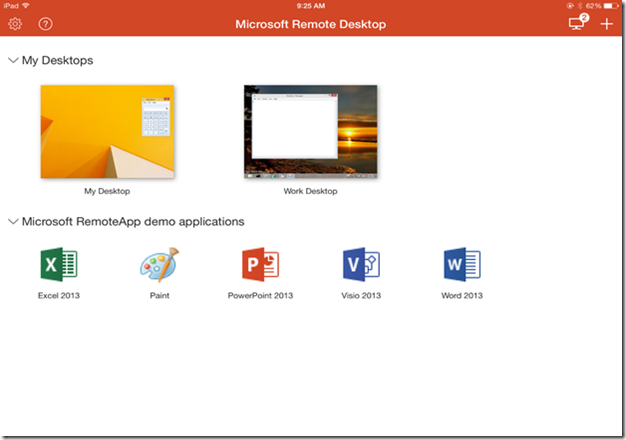- Home
- Security, Compliance, and Identity
- Security, Compliance, and Identity Blog
- New update for Remote Desktop on iOS available now!
- Subscribe to RSS Feed
- Mark as New
- Mark as Read
- Bookmark
- Subscribe
- Printer Friendly Page
- Report Inappropriate Content
Important update 10/8 : We’ve had a number of users report back that they’ve been unable to connect via an RDP gateway with error code 0x03000008 since the 8.1.0 update. We are actively working on resolving this error and pinpointing the issue to find a resolution. In the meantime, if you have additional issues or questions, we encourage you to head over to the Remote Desktop client forum and post there.
My name is Livi Erickson and I am a program manager on the Remote Desktop team working on the Remote Desktop client for iOS. Today, we’re excited to announce a new update to Remote Desktop for iOS that is now available for download on the iTunes App Store.
The 8.1.0 update brings a number of changes, including:
- performance improvements
- improved look and feel
- multi-session support
- user management
- availability in 15 languages
Improved Look and Feel
We have updated the Remote Desktop for iOS app with a new look and feel. Find your desktop connections and applications quickly with a glance at the new connection center.
- Edit and delete desktops or application feeds by tapping and holding the connection you want to change. The settings for each individual connection can be accessed by tapping the gear icon that appears when you press and hold a desktop. To delete resources, first tap the associated settings icon after pressing and holding the title, then tap the ‘delete’ button at the bottom of the settings page.
- Access app settings or help, return to your active connections, and create new connections by tapping the icons in the navigation bar. You can add, delete, and modify your saved user accounts and gateways from the application settings.
Figure 1: Remote Desktop on iOS 8.1.0 Connection Center
Multi-Session Support
New in this release is the ability to connect to multiple desktops at one time and switch between them easily using the session switching functionality.
- Tap on the connection bar to open the side menus switch between active connections by tapping on the desktops on the left. You can also see your running applications if you are connected to remote resources or Microsoft RemoteApp.
- Start new connections without returning to the connection center by tapping the “Start New” button and selecting from the list of desktops and apps that appear.
- Return to the connection center without disconnecting your sessions by tapping the “Home” button
- Switch from mouse pointer to touch mode input by toggling the “Mouse Pointer” / “Touch” button
Figure 2: In session experience with session switcher
User Management
With 8.1.0, you can now manage users more easily with the ability to save different accounts that can easily be associated with your desktop and remote resources. You can add, delete, and edit users from the application settings, and choose from existing user accounts when adding new connections. User accounts can be saved for desktop and app connections, as well as for Remote Desktop Gateways. You can manage your user accounts by going to Settings and selecting “User Names”
Figure 3: User management list in settings
Language Support
Starting with this release, you can use Microsoft Remote Desktop in 15 languages:
- English
- Japanese
- German
- Chinese – Simplified
- Chinese – Traditional
- French
- Dutch
- Swedish
- Danish
- Finnish
- Spanish
- Italian
- Russian
- Norwegian
- ·Polish
To change the language of your device:
- Go to the Settings app on your iPhone or iPad
- Under General -> International, select “Language” and choose your desired language from the list
- Tap Done . Your device will change the default language to your selection.
The app will match the language that your device is set to, so if you use your device in one of the above 15 languages, the Remote Desktop client will update automatically to the language you selected. If you choose a language that is not supported by the app, the app will remain in the last supported language that your device used.
Stay tuned for future updates as we work on adding additional functionality and hearing your feedback! You can leave feedback, propose features, and vote on ideas for Remote Desktop on iOS at https://aka.ms/rdios . Your comments are important to help us identify how we can make our products better, so don’t hesitate to let us know what you think.
Note: Questions and comments about this post are welcome. However, please DO NOT post a request for troubleshooting by using the comment tool at the end of this post. Instead, post a new thread in the Remote Desktop clients forum . Thank you!
You must be a registered user to add a comment. If you've already registered, sign in. Otherwise, register and sign in.