Turn on suggestions
Auto-suggest helps you quickly narrow down your search results by suggesting possible matches as you type.
- Home
- Security, Compliance, and Identity
- Security, Compliance, and Identity Blog
- Improved App Catalog Experience on iOS for Microsoft Intune Company Portal Users
Improved App Catalog Experience on iOS for Microsoft Intune Company Portal Users
- Subscribe to RSS Feed
- Mark as New
- Mark as Read
- Bookmark
- Subscribe
- Printer Friendly Page
- Report Inappropriate Content
By
Published
Sep 08 2018 07:00 AM
2,507
Views
Sep 08 2018
07:00 AM
Sep 08 2018
07:00 AM
First published on CloudBlogs on Jun 29, 2015
Today, we are making available an update for the Microsoft Intune Company Portal for iOS . We’re excited to share that in this update we’ve significantly improved the experience for browsing and installing apps on your iOS device.
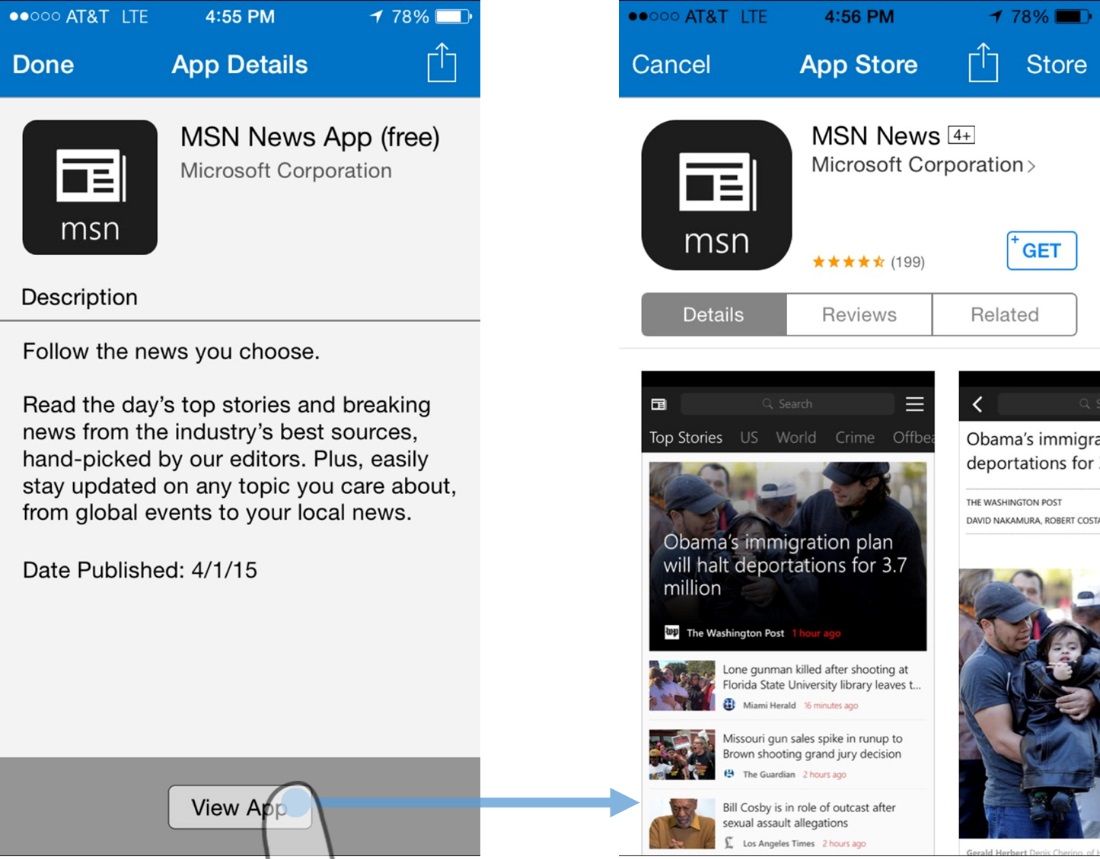
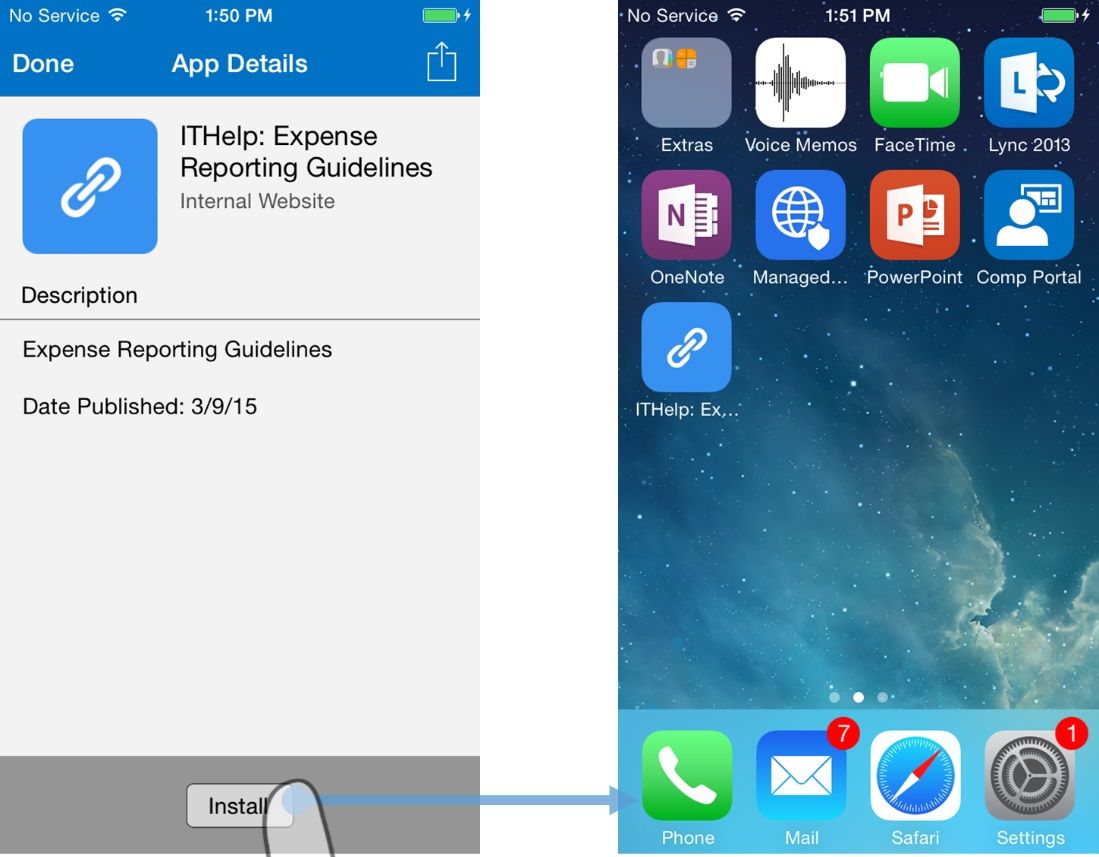 With these improvements, users can truly leverage the Intune Company Portal as their central portal on iOS for accessing apps, managing devices, finding IT information, and more.
With these improvements, users can truly leverage the Intune Company Portal as their central portal on iOS for accessing apps, managing devices, finding IT information, and more.
Today, we are making available an update for the Microsoft Intune Company Portal for iOS . We’re excited to share that in this update we’ve significantly improved the experience for browsing and installing apps on your iOS device.
Types of Apps
Microsoft Intune supports 4 types of apps that can be deployed to iOS devices:- Internal line-of-business apps (IPA app packages)
- Managed App Store apps (examples: managed Office apps, managed OneDrive app)
- Unmanaged App Store apps (external deep-links to the App Store)
- Web Apps (URL bookmarks that appear on the home screen)
Corporate Apps
Users can now easily access corporate apps by tapping on the brand new “ Company Apps ” tile on the home page of the Intune Company Portal. The “Company Apps” tile will launch the Safari browser and automatically navigate to the Apps browse page of the Company Portal website ( portal.manage.microsoft.com ). On this page, end-users can view all of the apps available for install on their enrolled iOS device, including line-of-business apps and managed apps from the App Store (such as Microsoft Word and Microsoft OneDrive). We’ve worked hard to ensure a seamless transition from the Company Portal app to the Company Portal website. This includes passing an authentication token from the app to Safari so that when users tap the “Company Apps” tile, they won’t have to re-authenticate, even if Safari’s cache has been cleared or Private browsing mode is enabled! In speaking with our customers, we know many of you have deployed required Web Clips that link to the web portal for easy access to corporate apps (as described in this blog post ). With this update to the Company Portal, that extra step is no longer necessary. Users can rely on the Company Portal to access all the apps they care about.
External Deep-linked Apps
External deep-linked apps can be uploaded as “External Links” by IT administrators using the Software Publisher tool. These are considered “external” and “unmanaged” because they deep-link to apps that reside in the public iOS App Store and are not managed in any way by Microsoft Intune. In this update, we’ve built a fully in-app native experience for browsing and installing these types of apps. Using the Company Portal, users can view the app details. Then with a single tap users can reveal an App Store “card”, with the option to install the app right from within the Company Portal. No more jumps to the external App Store.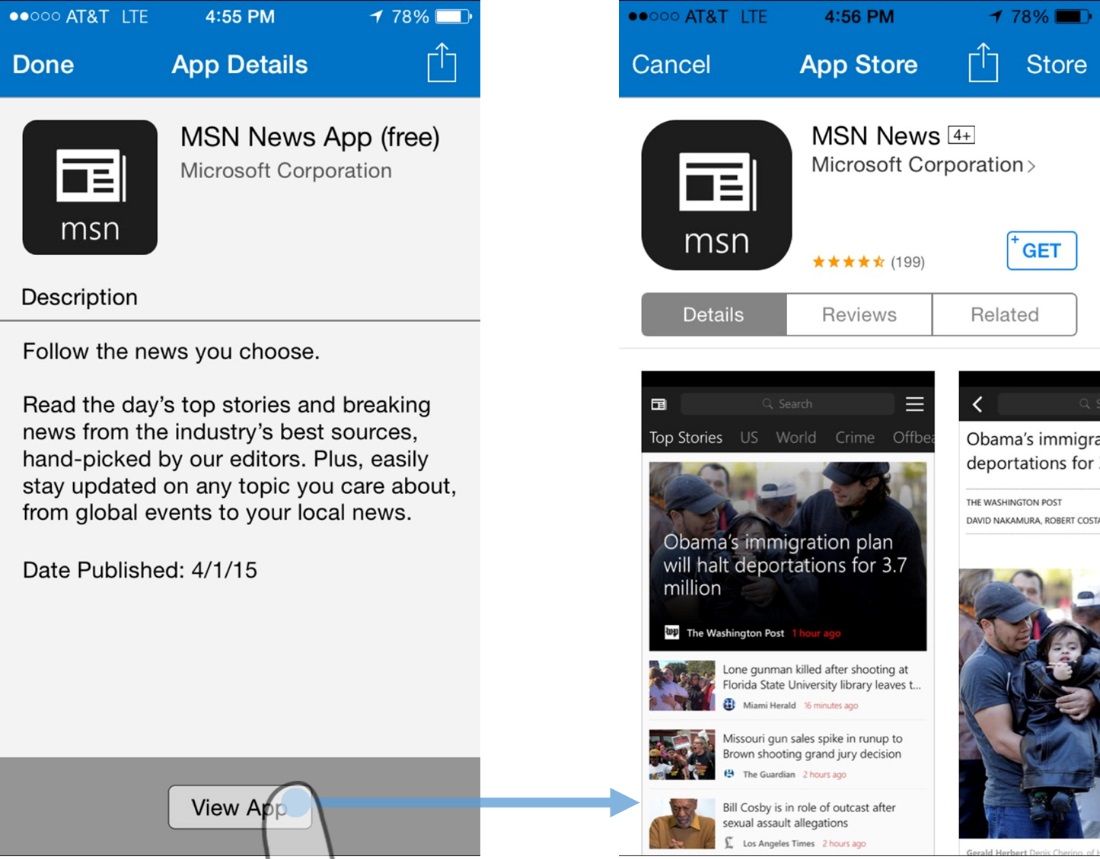
Web Apps
The iOS platform refers to these as “web clips.” These are simply URL bookmarks and they are accessible from the Company Portal app. Installing a web app from the Company Portal will place an icon on the home screen for easy access to that URL. Tapping that icon will launch Safari browser and navigate to the URL defined in the web clip.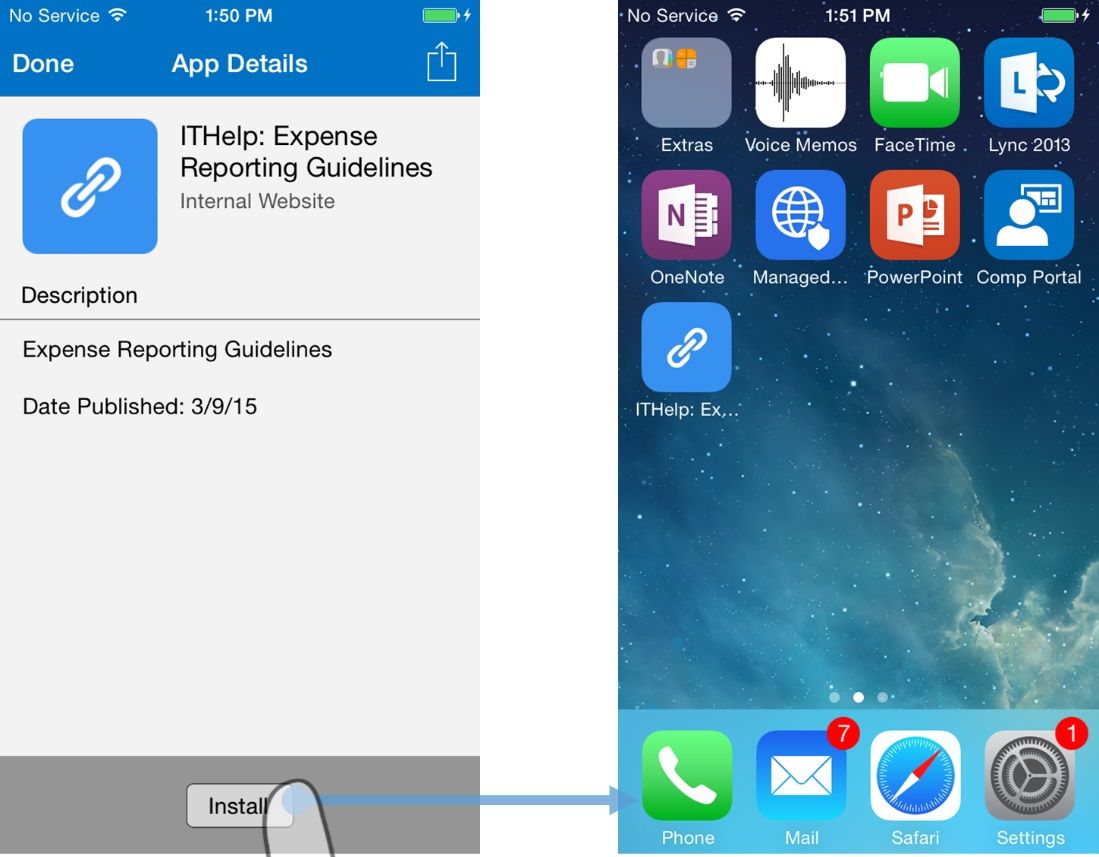 With these improvements, users can truly leverage the Intune Company Portal as their central portal on iOS for accessing apps, managing devices, finding IT information, and more.
With these improvements, users can truly leverage the Intune Company Portal as their central portal on iOS for accessing apps, managing devices, finding IT information, and more.
Related Resources
- Kieran Gupta, Program Manager, Microsoft Intune Device Experiences Team
0
Likes
You must be a registered user to add a comment. If you've already registered, sign in. Otherwise, register and sign in.