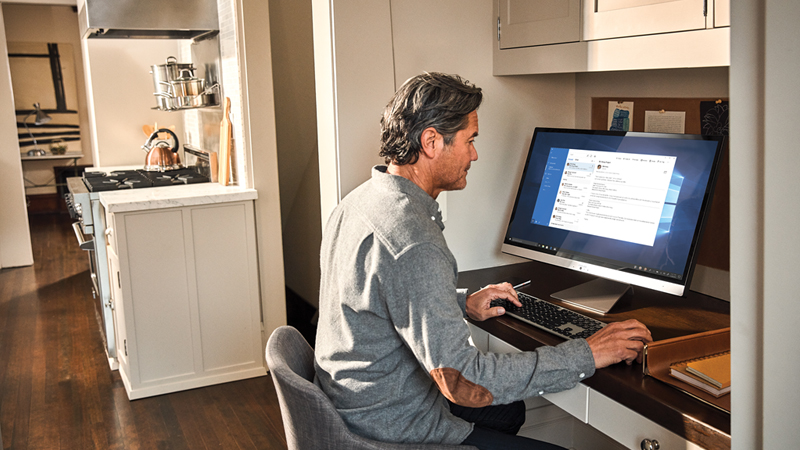
How to work remotely, for everyone who needs to stay productive from home
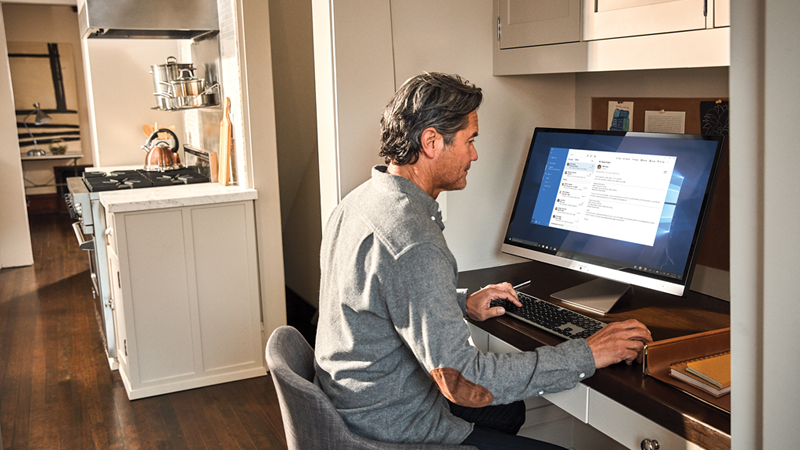
Welcome to the first post in Keep your business moving securely, a six-part blog series from Microsoft dedicated to helping Canadian professionals and organizations learn about secure remote working solutions they can leverage to improve operations.
Like everyone else, you and your business abruptly implemented remote working this year. Now you can step up your game and improve your productivity and security with modern cloud-based technology solutions and best practices.
Technology can enable organizations of all sizes to embrace remote working without compromising collaboration, productivity, or security. For business managers and owners, the challenge is to try to keep employees from feeling isolated. If you are your company’s only employee, that challenge applies to you even more!
1. Find a good place to work
If you haven’t already, dedicate a room or a quiet corner of your home to set up a workspace. Stay mindful of your mobile access and the proximity to your wireless router so that you can ensure you have the connectivity and broadband you need to field calls on your phone and complete your work.
Don’t just plunk a laptop on a kitchen table and crank away! Ensure your comfort and productivity by setting up an ergonomic workstation.
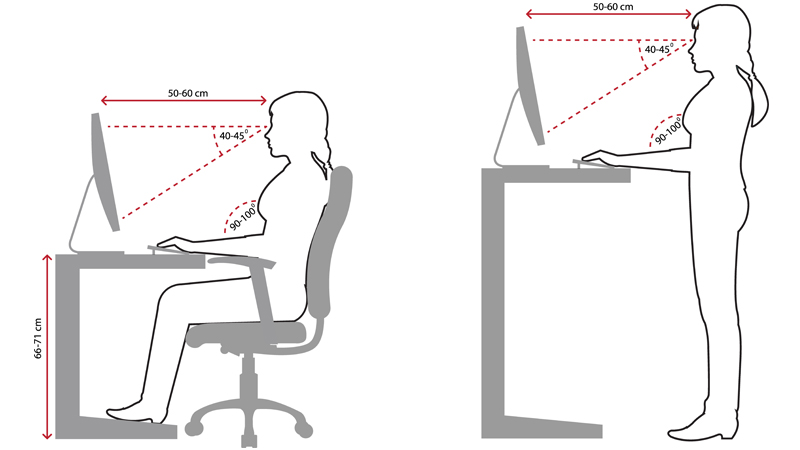
2. Learn healthy work habits
Awkward postures can lead to discomfort. Refer to the illustration above to see how to position your body more ergonomically. Then follow these simple tips:
- Use a mouse where possible
- Take frequent breaks
- Use software and hardware features like fast scrolling to work more efficiently
- Avoid glare by placing your monitor away from light sources
- Keep your wrists in line with your forearms
- Do not use wrist rest areas while typing
- Adjust your settings to make your type larger and more legible
To learn more about an ergonomic workstation and for free ergonomic resources, visit the Setting Up Your Desktop page at Microsoft support.
3. Set up a productivity solution
A productivity solution like Microsoft 365 enables everyone to access resources, share, and collaborate on files securely using Office apps across the web, mobile, and desktop, storing content in the cloud, by default. It also enables everyone to stay connected with their fellow colleagues and contacts through chats, calls, and meetings.
Popular Microsoft business applications like Office apps (Word, PowerPoint, Excel, etc.), Outlook Mobile, Microsoft Teams, SharePoint for file sharing, and OneDrive for easy backups, work seamlessly on any device or browser so people can access their emails, calendars, and files reliably.
4. Enable bring-your-own-device
You can control which employees gain access to sensitive company data on personally owned devices using Microsoft Intune app protection policies combined with Azure AD Conditional Access. Bigger organizations that need more control around access can use Windows Virtual Desktop hosted in Microsoft Azure.
If employees need new devices, look for Windows 10 and Surface devices, which have built-in security.
5. Connect everyone
Without the benefit of spontaneous chats in hallways, employees need a way to communicate easily, either by virtual meetings or via chats. Finding ways to bring teams together matters more than ever. Whether a status meeting, a more informal catch-up, or a birthday moment shared together online—try to include morale-building activities to feed the need for personal human contact.
Microsoft Teams, the free teamwork hub, enables employees to prepare meetings ahead of the time, share screens or presentations, record meetings, and follow-up with actions. You can securely store files where the right people can access them, collaborate on whiteboards, and jump into calls and meetings as needed. You can even customize Microsoft Teams and use it as your new face-to-face customer service channel.
6. Video (not just voice) calls
If appropriate and for those who feel comfortable with it, encouraging the use of cameras in meetings can help attendees feel connected and drive engagement. During these calls, invite questions, then pause and wait for contributions. In Microsoft Teams, you can record meetings for reference and distribute the recording afterwards to anyone who missed it.
7. Manage your well-being
Working remotely can strain anyone, even the most experienced corporate road warriors. Taking breaks helps. As does regularly checking-in with yourself and others.
Make sure your colleagues feel they can set boundaries, and let people know when they are “on” and “off” work. You can also signal your availability through the Presence indicator and status message in Teams and set notifications according to preferences to allow for concentration or to stay out of reach in “quiet hours.”
8. Support your customers
Even as you focus on you and your employees, make sure you continually engage your customers/clients. Responding to your clients with thoughtful communication—like an update email—will go a long way in these challenging times and help inspire brand loyalty.
Tip: If you subscribe to Office apps, you can go one step further and use Forms to survey your customers/clients quickly and easily.
9. Remember your security
Most importantly, do not neglect your security and privacy. Cybercrime is rising across Canada as people now work remotely. Our third post in this series goes into detail on security, but here’s the short version.
In a nutshell, every organization, even companies with just one employee (i.e. you), needs to take steps to help protect themselves from the very clear and present danger of cybercrimes, like phishing, malware, and other scams and forms of fraud. Cybercriminals don’t discriminate when it comes to company size. In fact, they count on small businesses investing less (or nothing) into their security.
Practice business self-defense! Adopt a layered security strategy. Use multiple layers of security together to better protect your business. Do things like:
- Keep your data and applications in a secure cloud, like Azure
- Use professional software and hardware with built-in security features
- Keep your applications, devices, and systems up to date
- Train every employee to spot and avoid phishing and malware
- Make sure you run antivirus software, like Windows Defender
- Use multi-factor authentication to control/restrict network access
In our next post, we go deeper into remote working and team collaboration with more remote working technology tips for Canadian entrepreneurs and organizations.
Keep your business moving securely series
- How to work remotely, for everyone who needs to stay productive from home
- Eight remote working essentials to stay productive
- Your security checklist to help protect your employees working from home
- Empowering Canadian healthcare teams with new remote working tools
- Secure remote working solutions for government agencies
- Secure remote working for human resources teams




