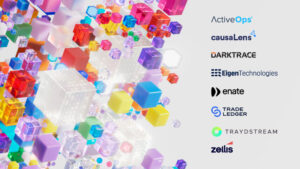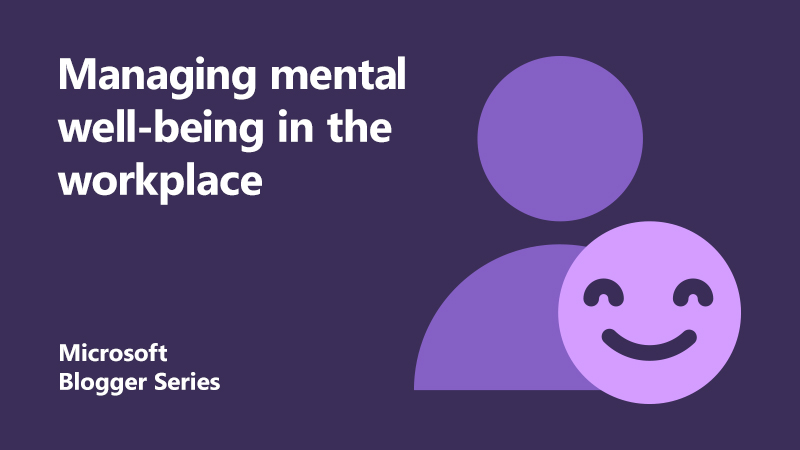
7 tips on managing mental well-being in the modern workplace
At Microsoft, our mission is to empower every person and every organization on the planet to achieve more. With more than 1 billion people in the world with disabilities, there’s no limit to what people can achieve when technology reflects the diversity of all those who use it. The World Health Organisation refers to mental health and well-being as fundamental to our collective and individual ability as humans to think, emote, interact with each other, earn a living and enjoy life.
A recent study of 1,400 information workers commissioned by Microsoft found that 40% of people work outside of regular hours in a way that interferes with family time. The report also found 70 percent of professionals don’t fully unplug from work.
With our world becoming increasingly connected and the lines blurring between our work and personal lives. The very technology that introduced the benefits of being always on and always connected, has impacted our ability focus and disconnect, reducing our productivity and disrupting our family time.
Earlier this year, as part of Mental Health Awareness Week, Casandra Marrero and I collated a series of our favourite tips on how technology has allowed us to take back control and manage a healthier mental wellbeing at work. Here are the top 7 tips that I use personally:
1. Turn off notifications
According to Forbes, 98% of the population don’t multitask very well – we are only shifting back from one task to another.
Research also shows it can take up to 23 minutes to refocus after checking just one email or chat. Not to mention, the impact that other distractions like social media can have on your attention. I sat down one day and laid out all the mobile communications apps I use on my phone onto one screen.
One day I sat down and moved all the iPhone applications that I use to communicate personally and professionally onto one screen and came up with 20 of them. It was no wonder I had trouble focusing. I found the constant notifications so disruptive to my productivity that I made a conscious effort at the beginning of the year to turn them off completely. I haven’t looked back.
Turn off your notifications and regain your focus. On an iPhone, this can easily be done by going to Settings, tap on Notifications, and for each application toggle Allow Notifications to Off. On an Android device, go to Settings, tap Sound & Notification, then scroll until you see the App notifications. For each application, toggle Block All to Off.

2. Schedule time for email
The average person checks their email about 15 times per day. It’s hard to get important work done if you’re spending most of your day responding to tactical requests from other people.
Try limiting when you check your email to 2 or 3 key times of the day. Remove the temptation by disabling new email notifications. This can easily be done in Outlook 2013 or 2016 by going to the File tab, select Options, select Mail, and in the ‘Message arrival’ section, un-check ‘Display a Desktop Alert’ and ‘Show an envelope icon on the taskbar’.
3. Book focus time each week
There used to be weeks where my days were so jam packed full of meetings that I’d get home and spend the evening catching up on actions and emails. I also found it hard to get deeply involved in challenging work when I only had small chunks of time to focus in between meetings.
I started blocking out time every day or week to focus without interruptions to help me improve my concentration and effectiveness. MyAnalytics in Outlook can help suggest and book focus time on your behalf, particularly if it looks like your calendar is filling up. Go to MyAnalytics to open your personal dashboard.
We recently announced some exciting new focus features coming to MyAnalytics. When these features roll out, your status in Microsoft Teams will automatically switch to Focus during booked focus time to help you concentrate. You will only get notifications for messages that are urgent or from contacts with priority access.
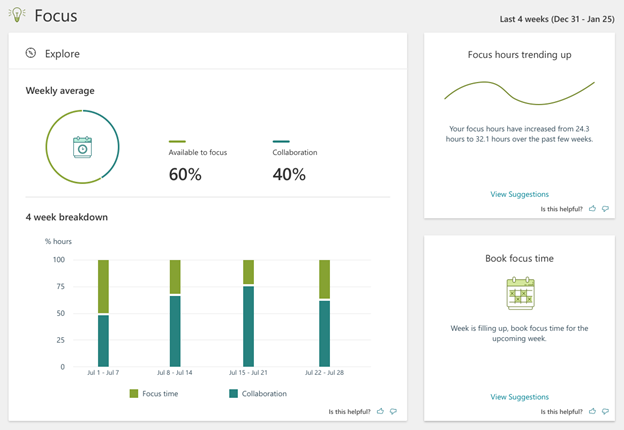
4. Stay on top of your tasks
A great way to get something off your mind is to note it down. But how many to-do lists do you currently have? Perhaps a grocery list on the back of an envelope, possibly a list of things to–do in notes or an app on your phone and maybe some tasks in Outlook?
But what about those emails that you’ve flagged to get back to? And what if someone has assigned you a task in Planner?
One way to stay on top of all these tasks is to use an application like Microsoft To Do which is available for free, and syncs across iPhone, Android, Windows 10, and the web. To Do is integrated with Outlook Tasks, making it easier to manage all your tasks in one place.
Planner tasks assigned to you will also now appear in To-Do under a new Assigned to Me list.
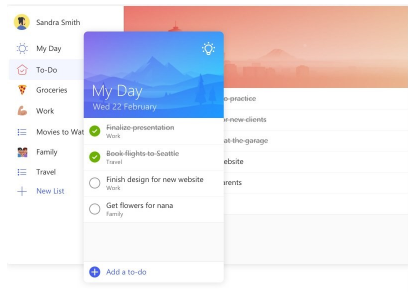
5. Try using a digital assistant to save time
One of my biggest stresses at work used to be trying to find a mutually agreeable time to meet for a call, particularly when the attendees were external to my organisation and calendar free-busy information wasn’t available. I used to have to go back–and–forth with options and found it incredibly time consuming.
Not everyone can afford to have their own personal assistant, but how about a digital assistant? Now when I need to schedule some time to meet I used Calendar.help (calendar.help). I simply cc: Cortana in an email with other people and ask her to schedule a meeting. Cortana handles all the back-and-forth emails to find a time when everyone can meet and then sends out an invite on my behalf. I can even predefine what number to call, which meeting room to book or whether to add online meeting details by default.
Cortana.help is currently in exclusive preview. Other great tools that can help relieve the burden of booking meetings include Outlook plugins like Findtime and intelligent assistants like Zoom.ai that integrate with your chat apps and email.
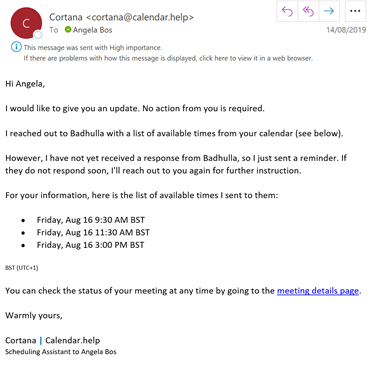
6. Be mindful of after-hours impact on others
I love working for an organisation that fully supports flexible working. This means that I’m able balance personal commitments like school sporting events or parent-teacher conferences with my work commitments; allowing me the flexibility to take time out during the day and catch up in the evening. While some of us may be night owls or choose to work after hours to catch up or prepare for a busy day ahead, we need to be mindful of the impact that this work habit may have on others.
This is particularly important for people managers in setting expectations around availability where a study states that “employees do not need to spend actual time on work in their off-hours to experience the harmful effects. The mere expectations of availability increase strain for employees and their significant others –even when employees do not engage in actual work during non-work time.”
MyAnalytics in Outlook can show you the after-hours impact you impose on co-workers and coaches you towards building better work habits. If you must work late, trying saving emails to draft or delaying email delivery until business hours.
MyAnalytics in Outlook can show you the after-hours impact you impose on co-workers and coaches you towards building better work habits. If you must work late, trying saving emails to draft or delaying email delivery until business hours.
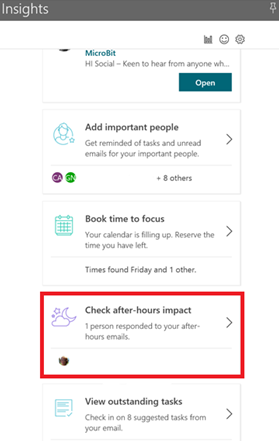
7. Set yourself boundaries
A study of 1,400 information workers commissioned by Microsoft found that 40% of people work outside of regular hours in a way that interferes with family time. The report also found 70 percent of professionals don’t fully unplug from work.
“You need to regenerate your energy. Unplugging is an emotional recharge that we all need”
Set yourself boundaries to give yourself a break and a chance to recharge. Monitor your progress through the number of Quiet Days, days where you have spent less than two hours actively collaborating outside your set work schedule, in MyAnalytics in Outlook.
Whilst we may be tempted to work long hours at times, it is important to remember that sleep is as important as eating, drinking and breathing as described by the Mental Health Foundation. Turn on the night light on your screen or use dark mode to reduce the strain on your eyes and lessen sleep disruption.
And when you’re on holiday, set your Out of Office and stop syncing Outlook on your phone to remove temptation. Additionally, consider leaving your laptop at home and feel empowered to remove work apps off your phone to avoid sneaking a peek at your emails.
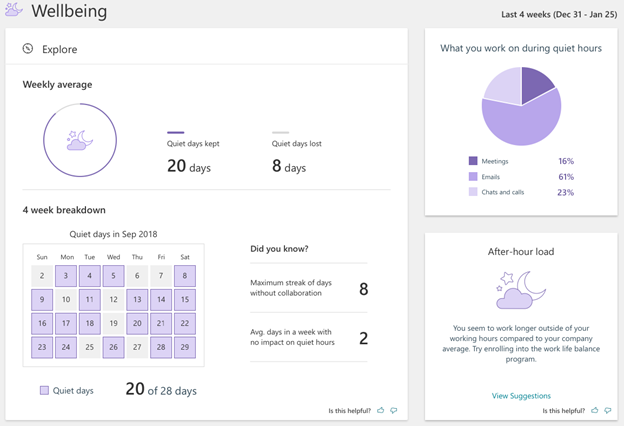
About the author
 Angela Bos is Microsoft UK’s Marketing Communications Manager for Executive Engagement. Prior to that, she spent 4 years at a Technology Specialist in Microsoft’s Modern Workplace team, helping public sector customers deliver better citizen services using cloud technologies. Angela is a passionate communicator, regularly speaking at Microsoft and industry events. She loves sharing ways that we can use technology to simplify how we collaborate, be more productive, and have more time for the things we enjoy. An advocate for diversity, inclusion, and accessibility, Angela currently sit on the Women@Microsoft UK Board as the Women in Technology lead, supporting activities and initiatives to attract, inspire, develop, and retain women in technology careers.
Angela Bos is Microsoft UK’s Marketing Communications Manager for Executive Engagement. Prior to that, she spent 4 years at a Technology Specialist in Microsoft’s Modern Workplace team, helping public sector customers deliver better citizen services using cloud technologies. Angela is a passionate communicator, regularly speaking at Microsoft and industry events. She loves sharing ways that we can use technology to simplify how we collaborate, be more productive, and have more time for the things we enjoy. An advocate for diversity, inclusion, and accessibility, Angela currently sit on the Women@Microsoft UK Board as the Women in Technology lead, supporting activities and initiatives to attract, inspire, develop, and retain women in technology careers.