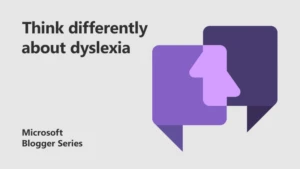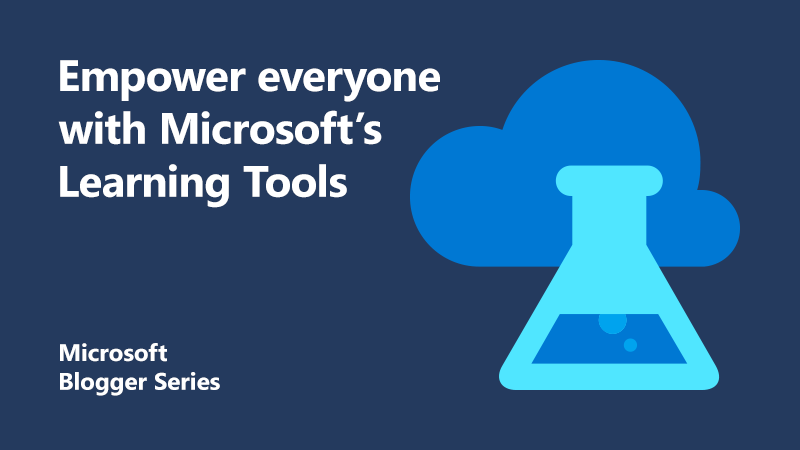
Empower students, colleagues, and everyone with Microsoft’s Learning Tools
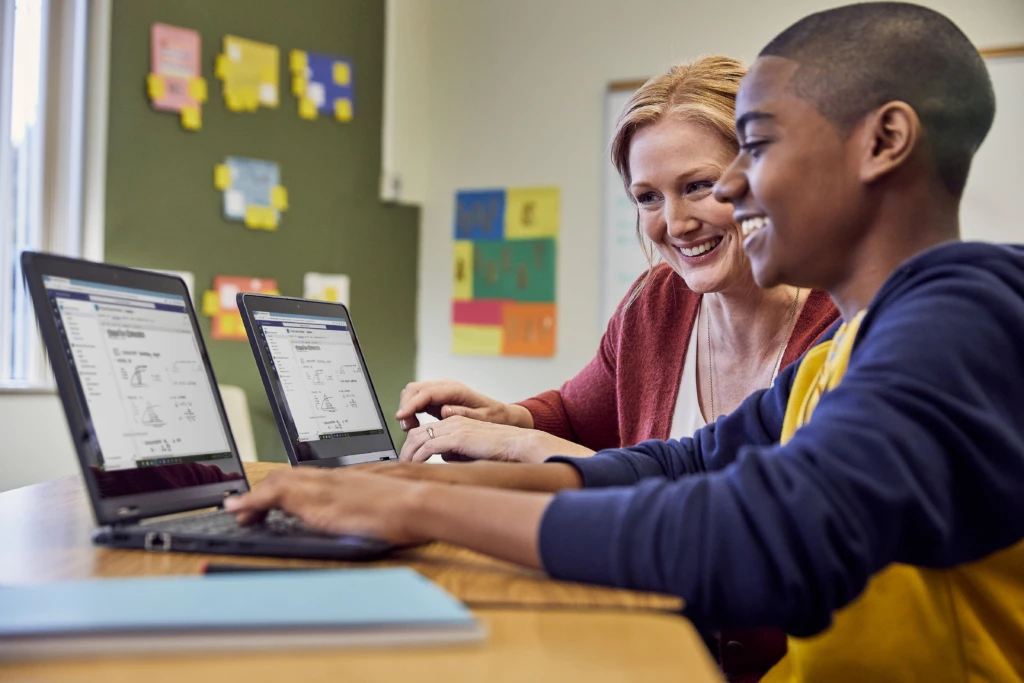 As an Additional Support Needs Teacher, I have been working with learners with a wide variety of learning differences such as dyslexia and autism spectrum condition, for over thirteen years before Microsoft Education tools were introduced into my classroom.
As an Additional Support Needs Teacher, I have been working with learners with a wide variety of learning differences such as dyslexia and autism spectrum condition, for over thirteen years before Microsoft Education tools were introduced into my classroom.
I used to spend a large amount of my time either reading or scribing for students in class for exams and assignments. There were a large number of students who needed help and not enough staff to go around. As the Head of Support for Learning, I would have to prioritise support which meant that many students would have to go without.
When I did attempt to incorporate technology, it was often difficult. Costly site licences would mean that my department budget was gone before I had even begun. During high pressured assessments, I could have as many as four different applications running at the same time. The potential for imminent catastrophe was always astronomical. As soon as I got one piece working, another would crash on me. It’s very difficult to maintain a calm exterior when everyone (student, invigilator, and exam officer) is looking for you to fix it instantaneously.
Discovering Microsoft’s tools
In 2015, I attended a CALL Scotland conference and had a chat with their director, telling him my woes. I’ll never forget when he turned to me and said “Have you ever tried OneNote? It’s like a digital notebook.”
I had noticed that purple logo near Word before but had never actually clicked on it. I went home and it felt like opening Pandora’s box. There were so many features. I started researching and found another new discovery, Class Notebook. I wasn’t sure if I was dreaming. You mean I can create a notebook for each of my students that I can have access to at any time, on any device? No more rummaging through school bags for crumpled notes that the students can’t read anyway.
Accessible by default
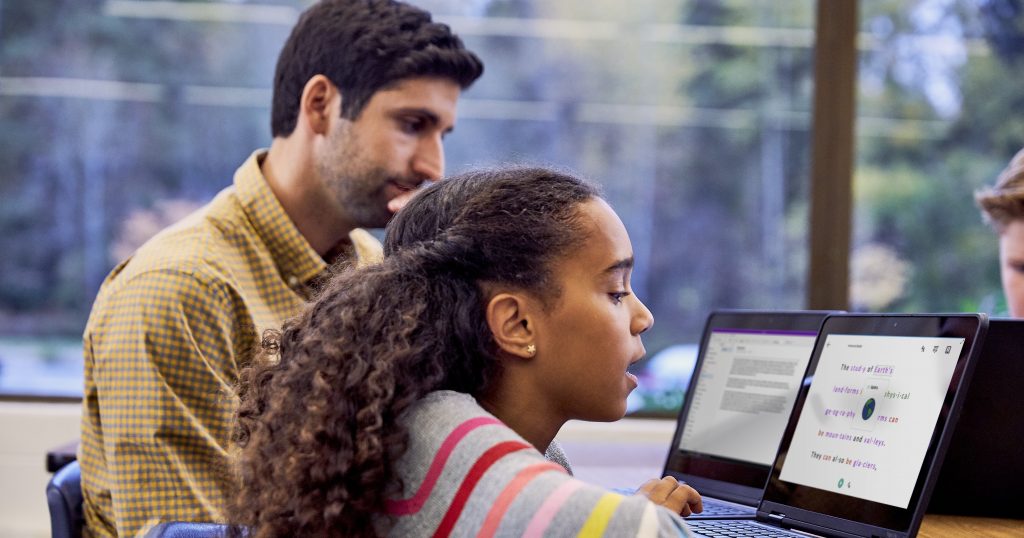 I started introducing Class Notebook to all my classes. Suddenly, I had the gift of time. Once the structure of the notebook was completed for students, spending time organising during lessons went out the window.
I started introducing Class Notebook to all my classes. Suddenly, I had the gift of time. Once the structure of the notebook was completed for students, spending time organising during lessons went out the window.
Class Notebook meant that I could spend time working with the students on the literacy intervention that really mattered. Little did I know what was going to happen next. More research online led to following the Microsoft Education Product Manager, Mike Tholfsen on social media. I noticed he was posting about a OneNote add-in called Learning Tools. It was at that point that I also discovered about the MIE Expert Programme.
Previously, I had used various Text to Speech software applications with limited success. They did the job but were clunky and often prone to crash. Worst of all, they were just another thing to worry about.
As part of Learning Tools, there’s something called Immersive Reader. As soon as I pressed its logo I was hooked. I couldn’t quite believe the options available to my students. Page colours could be instantaneously changed (no more need for coloured overlays; the students kept losing them anyway), line focus meant that my students could remove distractions and focus on one, three or five lines at time (no more reading rulers; again they just lost them).
Picture dictionary showed students an image of a word to support comprehension. It used BoardMaker symbols that I had previously spent monotonously printing, cutting, and laminating for hours.
As well as working with students with learning differences, we also had a significant number of English as an additional language learners. With learning tools, we were able to translate a single word or a whole page of text with one click. Last time I checked, Immersive Reader can translate text into 63 different languages and that list continues to grow.
In addition to Immersive Reader was the option to dictate directly into OneNote using, yes you guessed it, Dictate. I had tried various computer dictation programs, but they required both a studio quality microphone and the patience of a saint to train it to recognise a coherent sentence. Dictate was already there, integrated into OneNote, and it was incredibly accurate. It could even understand my Glaswegian accent!
Students could now access support for reading and writing at any time, in any place, with any device and, more importantly, without asking. The next step was to take these empowering and transformational tools out of the Support for Learning classroom and into the wider school.
Improving student outcomes
I decided to make it my life’s mission to share Learning Tools. Not just with my students and close colleagues, but everyone. I started running Digital Drop-In training sessions to demonstrate the power of Learning Tools and how other educators could start incorporating them into their own classroom settings.
My big goal was to incorporate Immersive Reader into the exam setting. This would remove the large amount of human readers required for each exam. We did face one problem – Immersive Reader is a cloud-based service and in public exams, the internet must be turned off.
Luckily our exam papers are all PDFs. By opening them in Microsoft Edge, you can use the Read Aloud function without an internet connection.
We started deploying this in exams and in a very short time we saw the transformational effect:
- Students were able to complete classwork, tests, and exams on their own but still access all the support they required to achieve their full potential.
- At the last set of exams, over 70 hours of staff time was saved on not deploying human readers.
- Costly site licences, from £500 to over £2000 a year were no longer necessary.
Creating a new legacy
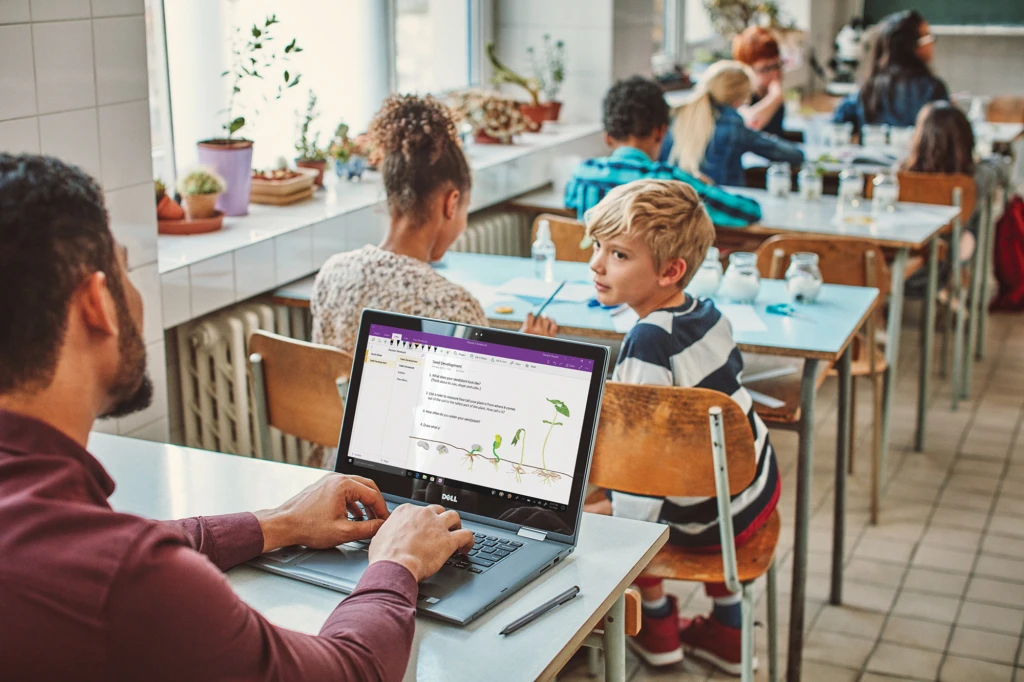 Learning about the transformational power of Learning Tools and growing as an educator would not have been possible without joining the Microsoft Educator Community. There I started my journey to become an MIE Expert.
Learning about the transformational power of Learning Tools and growing as an educator would not have been possible without joining the Microsoft Educator Community. There I started my journey to become an MIE Expert.
Doing this has taught me so many different things about the incredible features in the Microsoft tools. I would need another 10 posts to tell you them all!
I’ve also attended several MIE Expert events at London Paddington and even the new flagship Microsoft Store where I have been able to present my story. It was at an MIEE event that I first discovered FlipGrid. The student voice app has had a completely disruptive influence on my classroom and I mean that in the most positive of ways!
The work I have been doing with my students was recently rewarded after I won a global FlipGrid competition to attend E2 Education Exchange in Sydney, Australia in March 2020!
Trust me, becoming an MIE and starting your journey towards MIE Expert will change your life.
Looking back, I can still not fully comprehend what a transformational impact these tools have had on my students, colleagues, and myself both professionally and personally. Learning tools such as Immersive Reader and Dictate have completely changed the lives of my students. Becoming a Microsoft Innovative Educator (MIE) Expert and joining the Microsoft Education PLN has completely changed mine!
Find out more
Join the Microsoft Educator Community today.
About the author
 Chris is an Additional Support Needs Teacher from Lanark Grammar School in Glasgow, Scotland. He has been an MIE (Microsoft Innovative Educator) Expert since August 2017. He is hugely passionate about the role technology plays in empowering young people and breaking down any barriers they may face in their learning, especially those with additional support needs.
Chris is an Additional Support Needs Teacher from Lanark Grammar School in Glasgow, Scotland. He has been an MIE (Microsoft Innovative Educator) Expert since August 2017. He is hugely passionate about the role technology plays in empowering young people and breaking down any barriers they may face in their learning, especially those with additional support needs.