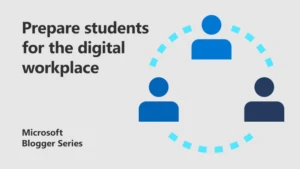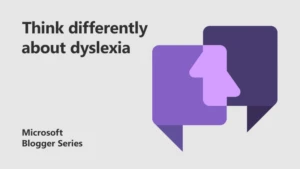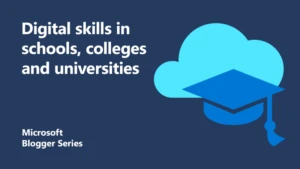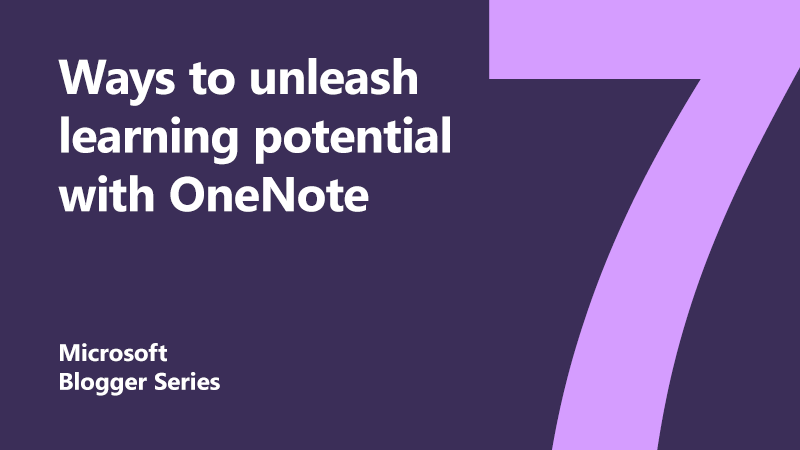
7 ways to unleash students learning potential with OneNote
Last year at the BETT education show, I was lucky enough to be at the Microsoft Training Academy with Becky Keane as she gave a hands on session on using OneNote.
Fast forward to this year and I was the one presenting at the Training Academy. Alongside Alan Crawford, we showed the impact that OneNote Class Notebook is driving for teachers, students, and classrooms everywhere.
1. Making organisation easier
As a planner, my OneNote contains my daily schedule and learning intentions/success criteria for each lesson. I have my layout set as a template so when I add a new page, it’s all done for me. To this, I add any resource files or weblinks that I need.
Because it works on any device, I can check my planner on my phone before school, on my desktop in school, or even during the lesson on my Surface as I move round the class. My teacher OneNote also has the school events calendar, department timetable, policy documents, and teaching resources. Basically everything I need across the whole year is at my fingertips wherever and whenever I need it, meaning I can work smarter and be more productive.
 2. Increasing student collaboration
2. Increasing student collaboration
Class Notebook is the tool I use to share all resources with my pupils no matter what type. It keeps all the resources organised so that students can easily find them. These are all stored in the content library and thus are accessible to students so they can take control of their learning but not editable for them.
Students are encouraged to download the OneNote app on their devices so they can access these resources outside of school. It’s now easy for a student to find the right resources they need to complete homework.
They are also given a personal section which can only be viewed by the teacher and themselves. In there, I distribute notes. They can annotate and highlight key words using the drawing tools tab.
All biology essays are completed in OneNote as assignments in Teams. This makes it easier for me to check how students are progressing with an essay. When completed, I can easily add a screenshot of the marking scheme and give them written or audio feedback.
3. Distributing and reviewing work
Distributing work to students is quick and easy in Class Notebook. Select the Distribute Page button and it gets sent out to each student’s own personal notebook section. Quick and simple and saves all those trips to the photocopier.
To review work, I select Review Student Work and I can go through each student’s page to mark and give feedback.

4. Encouraging student voice
I also use OneNote as my school whiteboard. I use this to record the teacher notes we refer to in class. This ensures that all students can revisit the class notes. If they are absent, it’s easier for them to catch up before they return to class.
PowerPoint files are inserted as printouts so I can annotate over to add additional information. I can screenshot an image from the web for labelling. Also, using the Insert Picture feature I can take a picture of a page from the textbook to explain something or a question as we work through the answers together.
I often insert pictures of pupil work and they often lead the learning. They then talk through their work and share with the rest of the class. Student voice is so important in my class. With OneNote, they have the opportunity to share their written work digitally with everyone and explain their thinking behind it.
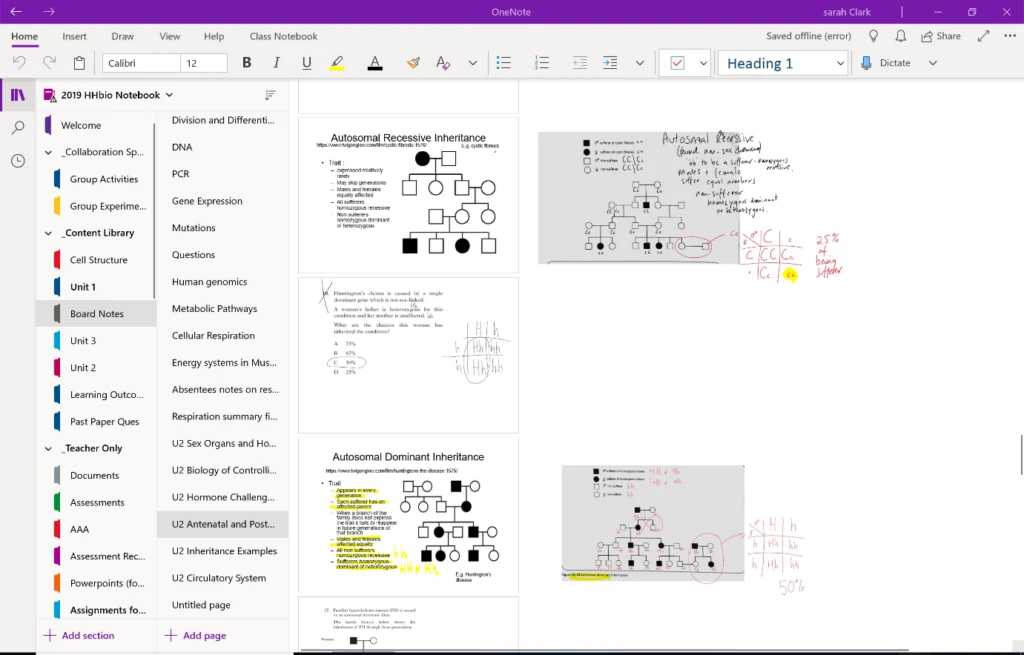
5. Improving maths comprehension
My students fully embrace Maths Tools in OneNote. I don’t use it often in my classroom, but they tell me it is a very useful tool.
If they are working on an equation they can use the Lasso button in the Draw tab to select the equation and see the steps to solve it. This is useful when they need some help to see how to solve the equation and the teacher is not available to explain, such as working at home.
It even insert a forms quiz for the students based on that equation. So they are not only seeing how to solve the problem, and then apply this to various questions generated in the form. This is also a great teacher time saver as the students are self-marking.
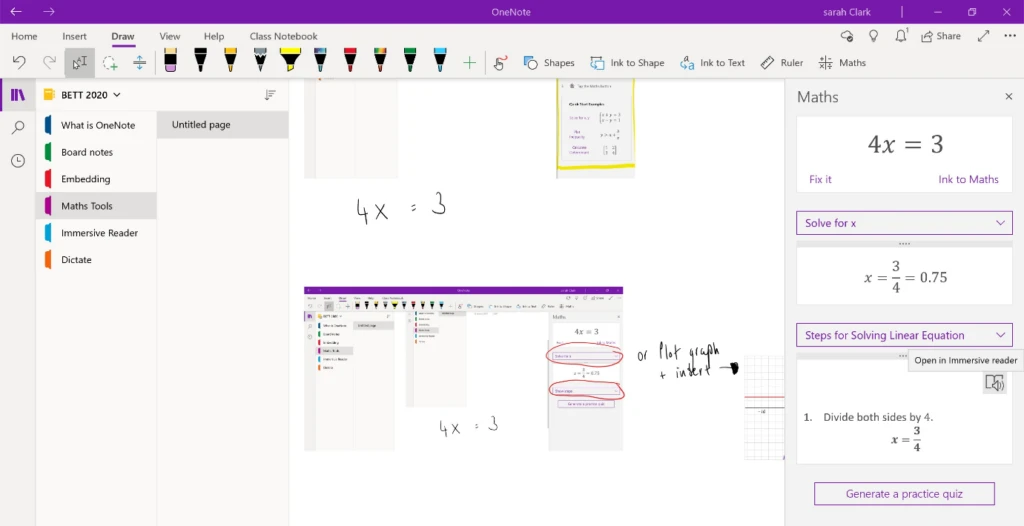
6. Improving student and teacher communication
I really like the variety of ways that feedback can be added to OneNote. I type feedback, write it in digital ink, but also can insert audio feedback too. If work requires an extended response it is far quicker for me to record what I have to say and insert it into the OneNote.
This means face-to-face feedback with the students doesn’t stop. I can add this type of feedback at a time when the students aren’t in class. They can listen to it many times if needed as it’s saved in their notebooks. Also, for pupils who find reading feedback a more difficult task, audio feedback is far more effective for them, even for short comments.
7. Improving accessibility
Immersive Reader is available to teachers and students across so many of Microsoft’s tools for the classroom. It ensures all pupils can access the learning content and has a huge impact.
In the View tab, select immersive reader. A new window will appear for the text on the page. Here, you can change the page colour, text spacing, or highlight grammar specifics. But what amazes people the most is the read aloud feature. Not only can this read out text, but it can translate it into another language and read it out!
 Helping students reach their potential
Helping students reach their potential
For the last four years I have been using OneNote Class Notebook in my classroom and each year my use of it evolves and changes. I have seen first-hand how using OneNote can help teachers and students. It saves me time so I can focus on my students. It allows me to make my classroom more accessible than ever before. For students, it’s helped them gain vital digital skills, improved their collaboration, communication, and empowered them to increase their learning potential.
Find out more
Organise your classroom with OneNote
About the author
 Sarah Clark is a Teacher of Science and Biology at Queen Anne High School in Fife. She is an MIE Fellow Scotland and a OneNote Avenger – she even has the cape to prove it! She has been teaching for 16 years and is passionate about integrating technology in the classroom to help enhance learning and enable students to gain digital skills.
Sarah Clark is a Teacher of Science and Biology at Queen Anne High School in Fife. She is an MIE Fellow Scotland and a OneNote Avenger – she even has the cape to prove it! She has been teaching for 16 years and is passionate about integrating technology in the classroom to help enhance learning and enable students to gain digital skills.