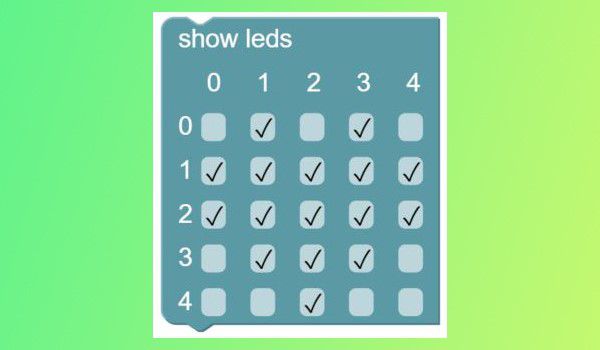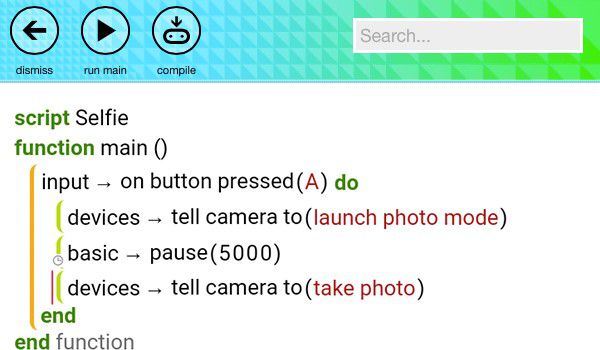7 perfect micro:bit projects for pupils
The micro:bit provides KS2 and KS3 teachers with an unprecedented opportunity to introduce children to programming, electronics, and the Internet of Things
In a bid to engage British children in STEM (Science, Technology, Engineering, and Mathematics), the last six months has seen the gradual rollout of 800,000 micro:bit computers into Key Stage 3 classrooms around the country.
This BBC project is designed to inspire Year 7 children by giving them a free, pocket-sized, codeable computer, including an accelerometer, a built-in compass, and Bluetooth. (This pocket PC is actually 18 times faster than the original BBC Micro, which inspired a generation of computer programmers back in the 1980s.)
A wealth of resources
As a core technology partner, Microsoft has worked closely with the BBC to create two of four online programming environments–Block Editor and Touch Develop–that can be used to control the micro:bit. And teachers can find a host of guides and learning resources via the official BBC micro:bit website, including documentation for each of the four available code editors and lesson plans, which also offer a breakdown of which elements apply to the Computing Progression Pathways. (You can also access a selection of alternative lesson plans created by the IET here.)
This wealth of resources, and the ease with which you can program a micro:bit makes them the perfect teaching aid, and although it’s only Year 7 children who have got their hands on a free device, a number of primary schools are also showing interest in them. (If you think your primary school could benefit, you can currently buy micro:bit packs in bulk here, or you can buy a single starter kit for £10.49.)
Five key tips
Since the micro:bit launch Microsoft has been working with teachers to get advice for other educators, and here’s a list of five key tips that they’ve pulled together:
- “Start by working through activities in the Quick Start Guide for Teachers. It’s a really great hands-on introduction to the BBC micro:bit” – Steve Richards, ICT Teacher and Curriculum Team Leader at Eastlea Community School
- “Explore the projects and resources on the BBC micro:bit website. There are some really effective lesson plans for the Touch Develop code editor, targeted at all skill levels.” – Nic Hughes, Head of Computing at Latymer Prep School
- “Kick off with the Block Editor. It’s a great graphical coding environment to introduce students to the BBC micro:bit before you start using the text-based programming language.” – Jane Waite, Computing at School London Regional Coordinator (CAS London)
- “After students have learnt some basic concepts and skills, give them time to experiment. Our best results, and some really creative projects, have come when we’ve given pupils the independence to explore the new skills they’ve learnt.” – Clifford French, ICT Strategy Manager at Camden School for Girls
- “Look for ways to incorporate the BBC micro:bit into a wider project. Some of our kids used them as a brain for a self-driving car, a controller for a robotic arm and as part of a fitness strap.” – Steve Richards, ICT Teacher and Curriculum Team Leader at Eastlea Community School
The provision of so much useful documentation means that the micro:bit isn’t just limited to IT lessons, either—it can also be utilised in code clubs. And with each micro:bit being connected to the Azure cloud, you can even send live data via the internet, which can then be accessed via web services or Excel in Office 365 (using the PowerQuery add-in). But we’re getting ahead of ourselves. In this post we’ve showcased seven of the best micro:bit projects that you can create today, and whether you’re working with beginner, intermediate or more experienced children, you’ll find a project to suit your needs.
7 Perfect Projects
PROJECT: Step Counter
TIME: 30-40 minutes
DIFFICULTY: Beginner
A step counter is one of the best ways to illustrate how technology can interpret our actions. Using simple steps, and a number counter, we are able to illustrate how a machine can monitor human behaviour. And with the
TIME: 10-15 minutes
DIFFICULTY: Beginner
Whilst we’re on the subject of health, this next project is a simple introduction to how pupils can create a flashing image, made up by the micro:bit LEDs—in this instance, a heart. In this course you will learn how to program LEDS, how to use the command menu, and how to set an interval between the image displaying.
TIME: 30 minutes
DIFFICULTY: Intermediate
This project enables you to build the micro:bit into a broader design and engineering challenge. Students will be tasked with creating a theft alarm for their bags, and using the addition of a buzzer they will create their very own personal alarm system.
TIME: 40 minutes
DIFFICULTY: Experienced
Teachers spend a lot of time encouraging students to put their phones away, but this is one good reason to get everyone using their smartphone in class. This project, courtesy of Samsung, uses the ability to pair your phone with a micro:bit to create a trigger for your camera. You can even go a step further to remotely capture video.
TIME: 15 minutes
DIFFICULTY: Beginner
Banana keyboard. Do you really need any more information than that? This project is one of the most popular micro:bit tutorials, and it’s easy to see why. Via a relatively simple 10-step process you wire up fruit to your micro:bit, make them touch sensitive, and then have them play a sound via a connected buzzer. (You’ll need to run a pre-existing script for this one.)
TIME: 15 minutes
DIFFICULTY: Beginner
Keeping time can be one of the hardest things to grasp when you take up an instrument, and everyone struggles with it. This is why metronomes, devices that beep or move at a set interval, are so vital to musicians (especially those starting out). In this project you can create your very own metronome in just a few minutes, with the aid of a micro:bit, a battery poack, some crocodile clips and a piezo buzzer.
TIME: 20-30 minutes
DIFFICULT: Advanced
Test your reaction times with this highly addictive game, which also teaches pupils how to use the function() command, and create specific tasks that return a set result. You’ll also discover how to apply Boolean (yes/no) values, and how to coordinate LED display with x/y coordinates. And at the end of it all, you’ve got a pretty cool game.
Find out how you can extend the power of your micro:bit projects with Azure