 The start of a new year is the perfect time to reassess your security strategy and tactics – especially when looking back at the new levels of ransomware’s reach and damage in 2017.
The start of a new year is the perfect time to reassess your security strategy and tactics – especially when looking back at the new levels of ransomware’s reach and damage in 2017.
It’s no secret that ransomware attacks are increasing. In fact, a business is hit with ransomware every 40 seconds¹. If ransomware does get a hold of your data, you can pay a large amount of money hoping that you will get your data back. The alternative is to not pay anything and begin your recovery process. Whether you pay the ransom or not, your enterprise loses time and resources dealing with the aftermath. Microsoft invests in several ways to help you mitigate the effects of ransomware.
For example, in the Windows 10 Fall Creators Update, Windows Defender Exploit Guard has a feature that prevents unauthorized access to important files. The feature, controlled folder access, works with Windows Defender Advanced Threat Protection. All applications are assessed, which includes any executable file, including .exe, .scr, .dll files and others, and determine if they are malicious or safe. If an application is determined to be malicious or suspicious, it will not be allowed to make any changes to any files in a protected folder. In cases of ransomware, this helps protect files from attempted encryption by the malware. As malware becomes increasingly more sophisticated, older platforms are much more susceptible to ransomware attacks. Windows 10 has several defenses against ransomware that could help in case of a future attack.
One area to reconsider is your current backup policy and the potential outcomes to your business if your backup data is compromised by ransomware.
With Azure Backup, we are changing the ransomware story. You, not ransomware, are in control of your data. Azure Backup gives you three ways you can proactively protect your data in Azure and on-premises from ransomware. The first step is to back up your data. You need to back up virtual machines running in Azure and on-premises virtual machines, physical services, and files to Azure. If your on-premises data is compromised, you’ll have several copies of your data in Azure. This gives you the flexibly to restore your data back to a specific period in time and keep your business moving forward.
Next, you can set up a six-digit PIN directly from the Azure portal as an additional layer of protection for your Azure Backups. Only users with valid Azure credentials can then create and receive this security PIN required to be entered before any backup operation is performed.
Finally, Azure Backup provides just-in-time notifications to alert you to potential ransomware attacks. If a suspicious activity is attempted with your backups, a notification is immediately sent to you to get involved before ransomware has the chance.
If you are an IT professional, you can get started today by creating a free Azure Backup account. For more information on how Azure Backup protects against ransomware, check out our interactive infographic.
Microsoft is committed to helping you protect against and respond to evolving attacks. To learn more about other Microsoft security solutions, visit https://www.microsoft.com/secure.
- ¹ Kaspersky Security Bulletin 2016

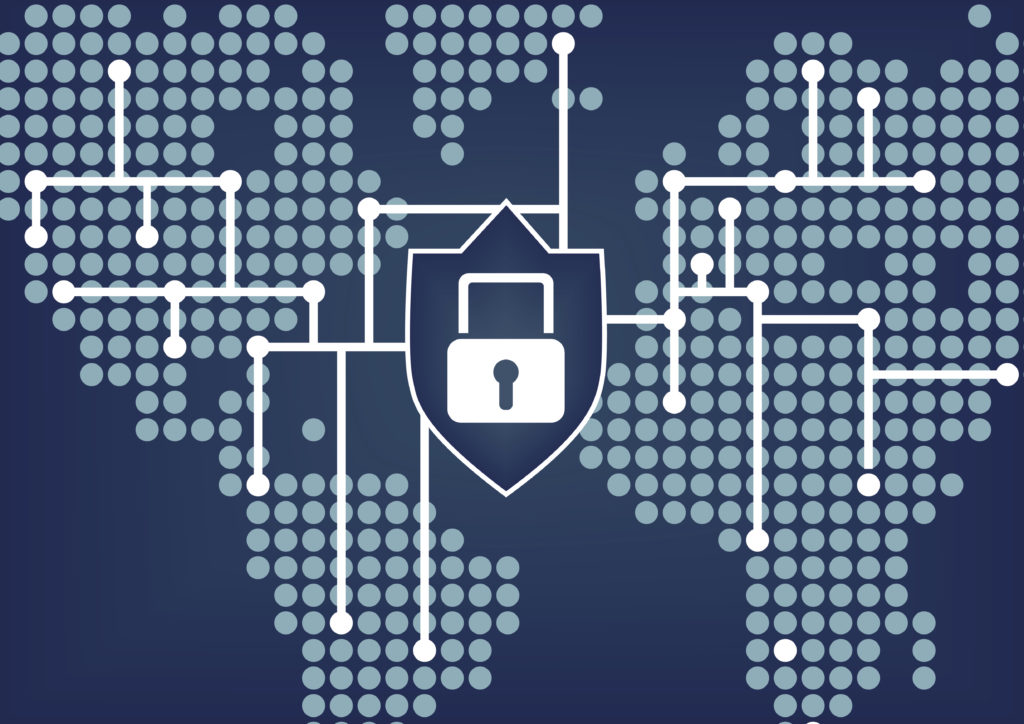
 The start of a new year is the perfect time to reassess your security strategy and tactics – especially when looking back at the new levels of ransomware’s reach and damage in 2017.
The start of a new year is the perfect time to reassess your security strategy and tactics – especially when looking back at the new levels of ransomware’s reach and damage in 2017.


