The October release of Azure Data Studio is now available
We are excited to announce the October release of Azure Data Studio (formerly known as SQL Operations Studio) is now available.
Download Azure Data Studio and review the Release Notes to get started.
Note: If you are currently using the preview version, SQL Operations Studio, and would like to retain your settings when you upgrade to the latest version, follow these instructions. When you download Azure Data Studio, remember to enable preview features by default on first launch, and then you can disable in settings if you don’t need it otherwise you will be missing preview experiences like Query Plans, certain extension support, and more.
Azure Data Studio is a new cross-platform desktop environment for data professionals using the family of on-premises and cloud data platforms on Windows, MacOS, and Linux. To learn more, visit our GitHub.
Azure Data Studio was announced Generally Available last month at Microsoft Ignite. If you missed the GA announcement, you can see “Azure Data Studio for SQL Server” on the SQL Server blog. You won’t want to miss the great orthogonality matrix included comparing SSMS and Azure Data Studio and answers to many of your questions.
Check out this video for a general overview of Azure Data Studio.
In the October’s version of the monthly release blog, we will be covering features shipped in the September GA release as well as what is new in the October release.
This includes:
- Announcing the SQL Server 2019 Preview extension
- Azure Resource Explorer
- The Azure Resource Explorer view lets you browse data-related endpoints for your Azure accounts and create connections to them in Object Explorer. In this release Azure SQL Databases and servers are supported.
- SQL Server Agent Extension improvements
- Improve Object Explorer and Query Editor connectivity robustness
- Added Connection name option to provide an alternative display name in the Servers view-let
- VS Code source code refresh from 1.23 to 1.26.1 with Grid Layout and Improved Settings Editor (Preview)
- Thank you to contributors
For complete updates, refer to the Release Notes.
SQL Server 2019 Preview extension
As announced at Microsoft Ignite, one of the most exciting extensions to share in our September GA release was the release of the SQL Server 2019 Preview extension. If you were following the blog announcements, starting with SQL Server 2019 preview, SQL Server big data clusters allow you to deploy scalable clusters of SQL Server, Spark, and HDFS Docker containers running on Kubernetes.
These components are running side by side to enable you to read, write, and process big data from Transact-SQL or Spark. SQL Server big data clusters allow you to easily combine and analyze your high-value relational data with high-volume big data. To learn about all the excitement of SQL Server Big Data Clusters, follow the documentation here.
These experiences are built as an extension to Azure Data Studio. We can go into full depth about all the great capabilities this extension includes, but deep-diving into any one of these features can be a full blog post itself. Here is a high-level summary of these features, and then you can see a full demo of the features below.
- Support for SQL Server 2019 features including big data cluster support
- Connect to the HDFS/Spark Gateway shipped with SQL Server 2019
- Browse HDFS, upload files, save files, and launch useful actions such as Analyze in Notebook for CSV files
- Submit Spark jobs from the dashboard or right-click on a HDFS/Spark connection in Object Explorer
- Azure Data Studio Notebooks
- Create or open Notebooks using an integrated Notebook viewer. In this release the Notebook viewer supports connecting to local kernels and the SQL Server 2019 big data cluster only.
- Use the PROSE Code Accelerator libraries in your Notebook to learn file format and data types for fast data preparation.
- SQL Server Polybase Create External Table Wizard
- Create an external table and its supporting metadata structures with an easy to use wizard. In this release, remote SQL Server and Oracle servers are supported.
Demo of SQL Server 2019 preview extension capabilities:
To download the extension, follow the instructions here.
Introducing the Azure Resource Explorer
As part of our goal to unify data management experiences, we have made it easier to manage your Azure subscriptions through the Azure Resource Explorer. Originally shipped as an extension, this feature is now built into the core product of Azure Data Studio.
After downloading the latest version, you will now see an Azure icon on the left bar, which you can click on to navigate to the Azure Resource Explorer.
 With this feature, you can now manage your Azure SQL Server, Azure SQL Database, and the recently GA’ed Azure SQL Managed Instance resources easily. By clicking the filter icon to the right of the explorer, you can select which subscriptions you want to have displayed.
With this feature, you can now manage your Azure SQL Server, Azure SQL Database, and the recently GA’ed Azure SQL Managed Instance resources easily. By clicking the filter icon to the right of the explorer, you can select which subscriptions you want to have displayed.
![]()
After drilling down to your target SQL instance through the explorer, you can then click on the plug icon next to each SQL instance to open up the connection dialog to directly connect to that resource and instantly start querying.
To learn more about the Azure Resource Explorer, check out our documentation.
SQL Server Agent extension improvements
One of our engineering focuses is to improve our first party extensions, which include SQL Server Agent, SQL Server Profiler, and SQL Server Import. As one of the first steps, we have brought a lot of UI and functionality fixes in SQL Server Agent, particularly in the Edit Job experience.

Now you can edit your Job steps, schedules, alerts, and notifications within the dialog.
If you are an avid user of SQL Server Agent, this is your chance to have a say in the new Agent experience in Azure Data Studio. You can report an issue directly on GitHub or go to Help->Report an issue to report directly from the product. Let us know your daily scenarios and how we can help empower you to use SQL Agent on Azure Data Studio daily.
To learn more about SQL Agent or how to acquire the extension, check out our documentation.
Improve Object Explorer and Query Editor connectivity robustness
As part of addressing customer reported issues, we put an emphasis on improving connectivity robustness across Object Explorer and Query Editor. In particular, queries that lose a connection will automatically attempt to reconnect.
To see a full list of the connection investments, see below:
- Load properties used for OE node status by group instead of individually
- Clear OE node error message when populating children
- Reopen connections prior to creating query execution data readers
- Fix OE and Binding Queue reliability bugs
Custom connection name option to provide alternative name

As requested on our GitHub issues page, you can now provide friendly connection names for your connections. This is particularly useful if your connection instance is an ip address, very long, or want to hide the name of the server in a public facing demo or docs.
This shows up as the last input box in the connection dialog as you can see in the screenshot below:
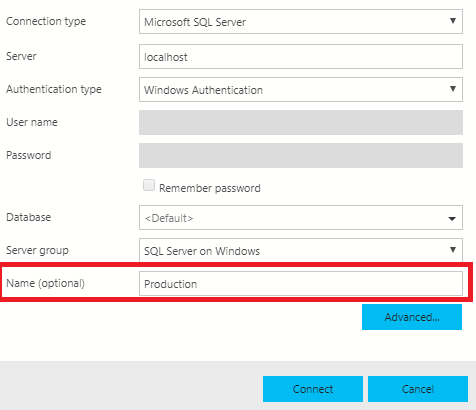
This will then appear in your Servers pane.
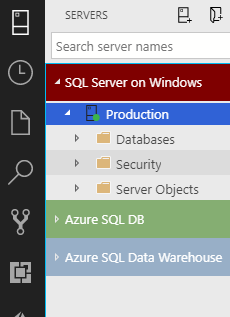 VS Code refresh from 1.23 to 1.26.1
VS Code refresh from 1.23 to 1.26.1
Since Azure Data Studio forks from Visual Studio Code, our team continues to periodically “refresh” Azure Data Studio with stable and mature VS Code releases. This directly benefits users especially in editor and configuration experience.
The latest refresh picks up the latest changes from the July release of Visual Studio Code. This was implemented in the September release, but is still good to highlight for those coming from SQL Operations Studio.
A summary of changes:
- Preview support of improved settings editor
- Small UI changes in grid editor
To see the full list of changes, you can view the updates at the Visual Studio Code updates page. Be sure to view the changes in also the May and June changes.
Thank you to contributors
If you would like to help make Azure Data Studio a great product, share any feedback or report issues through our Issues page. Our engineering team is regularly going through the untriaged issues and assigning issues into different monthly milestones so that you can know we are working on it. Your votes on issues helps us prioritize.
In addition to submitting issues, users can also contribute by submitting pull requests for potential quick fixes, and we welcome those submissions. Here is a shout-out to some of the customers who have submitted PR’s that have been included in the product:
- AlexFsmn Feature: Ability to add connection name (#2332)
- AlexFsmn Disabled connection name input when connecting to a server. (#2566)
- philoushka for center the icon (#2760)
- anthonypants for Typo (#2775)
- kstolte for Fix Invalid Configuration in Launch.json (#2789)
- kstolte for Fixing a reference to SQL Ops Studio (#2788)
Contact us
If you have any feature requests or issues, please submit to our Github issues page. For any questions, feel free to comment below, message us on Gitter, or tweet us @AzureDataStudio.
