The February release of Azure Data Studio is now available
We’re excited to announce the February release of Azure Data Studio (formerly known as SQL Operations Studio) is now available.
Download Azure Data Studio and review the release notes to get started.
Note: If you’re currently using the preview version, SQL Operations Studio, and would like to retain your settings when upgrading to the latest version, please follow these instructions. After downloading Azure Data Studio, say Yes to enabling preview features so that you can use extensions.
Azure Data Studio is a new cross-platform desktop environment for data professionals using the family of on-premises and cloud data platforms on Windows, MacOS, and Linux. To learn more, visit our GitHub.
Check out this video for a general overview of Azure Data Studio.
The key highlights for the February release include:
- Introducing Admin pack for SQL Server
- Added Profiler filtering
- Added Save as XML
- Added Data-Tier Application Wizard improvements
- Updates to the SQL Server 2019 Preview extension
- Turned on results streaming by default
- Bug fixes
For a list of the complete updates, refer to the release notes.
Introducing Admin pack for SQL Server
For the first time, our Extension marketplace now supports extension packs. This makes it easier for you to download all the extensions you need with one install rather than having to search for each individual extension. Going forward, we will look to group similar extensions and provide extension packs to make it easier for you to download the extensions you need daily.
To start off, we’re introducing the Admin pack for SQL Server.
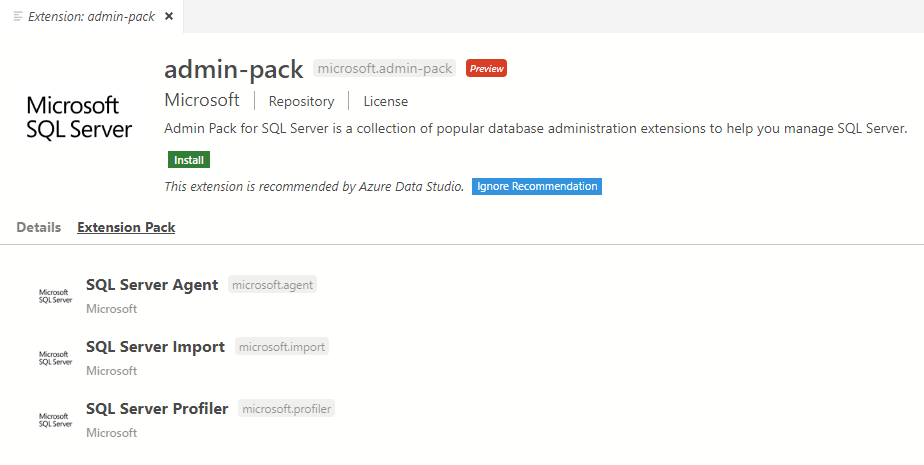
Admin Pack for SQL Server is a collection of popular database administration extensions to help you manage SQL Server. When you download this pack, you will download the following extensions:
- SQL Server Agent
- List SQL Server Agent jobs configured on a SQL Server
- View job history with job execution results
- Basic job control to start and stop jobs
- SQL Server Profiler
- Browse through extended events and view associated T-SQL
- View and manage sessions
- Filter search of events
- SQL Server Import
- Use the Import Flat File Wizard to import .csv and .txt files to a SQL table using an AI-based framework to simplify your experience
- Use the Data-Tier Application Wizard to deploy and extract .dacpac files and import and export .bacpac files
If there are extensions you feel should be added to this pack, please submit a feature request on our GitHub Issues.
SQL Server Profiler Filtering
If you missed the January release, check out the post to see the UI revamp we made in the SQL Server Profiler extension. This included many Quality of Life bug fixes and an easier to navigate toolbar.
As we reached out to the community for feedback on the revamped Profiler, the most popular request was to add filtering support to the extension. With the February release, you can now filter the events to find the exact events you’re looking for.
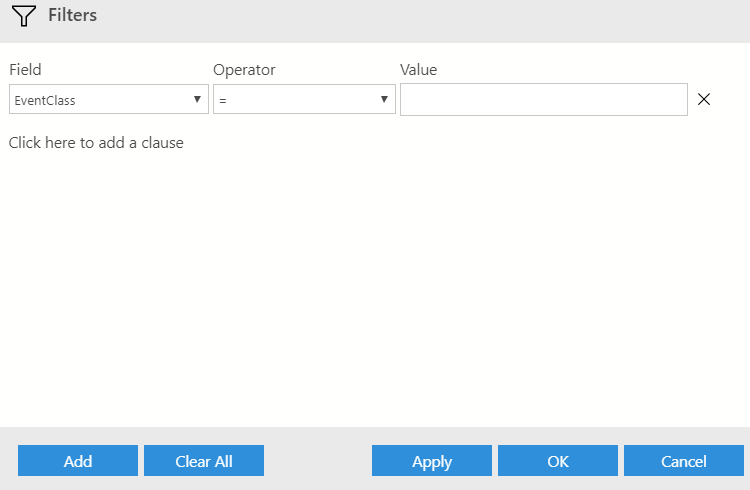
When you download the Admin pack for SQL Server, try out the new Profiler extension and see if it meets your Profiler needs. The filtering option shows up neatly on the toolbar.
If there are features you would like to see, submit a feature request on our GitHub.
Save as XML
Currently, you’re easily able to save your SQL results as a .csv, .xls, and .json. Naturally, users have requested an option to save results as XML. We have now provided this as a button in the Results view.
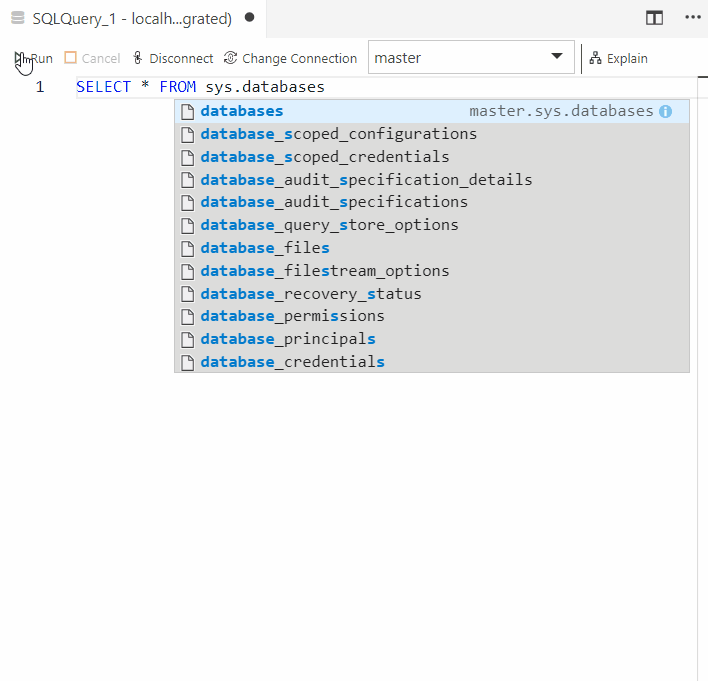
Saving as XML will automatically open a tab so that you can verify the XML file.
Data-Tier Application Wizard improvements
Last month, we introduced the Data-Tier application wizard in the SQL Server Import Extension that includes support for the following actions:
- Deploying .dacpac to SQL Server instance
- Extracting SQL Server instance to a .dacpac
- Creating a database from .bacpac
- Exporting schema and data to .bacpac
This month, we’ve introduced generate script support as requested by the community. This allows users to generate deployment scripts which can be used in automation scenarios.
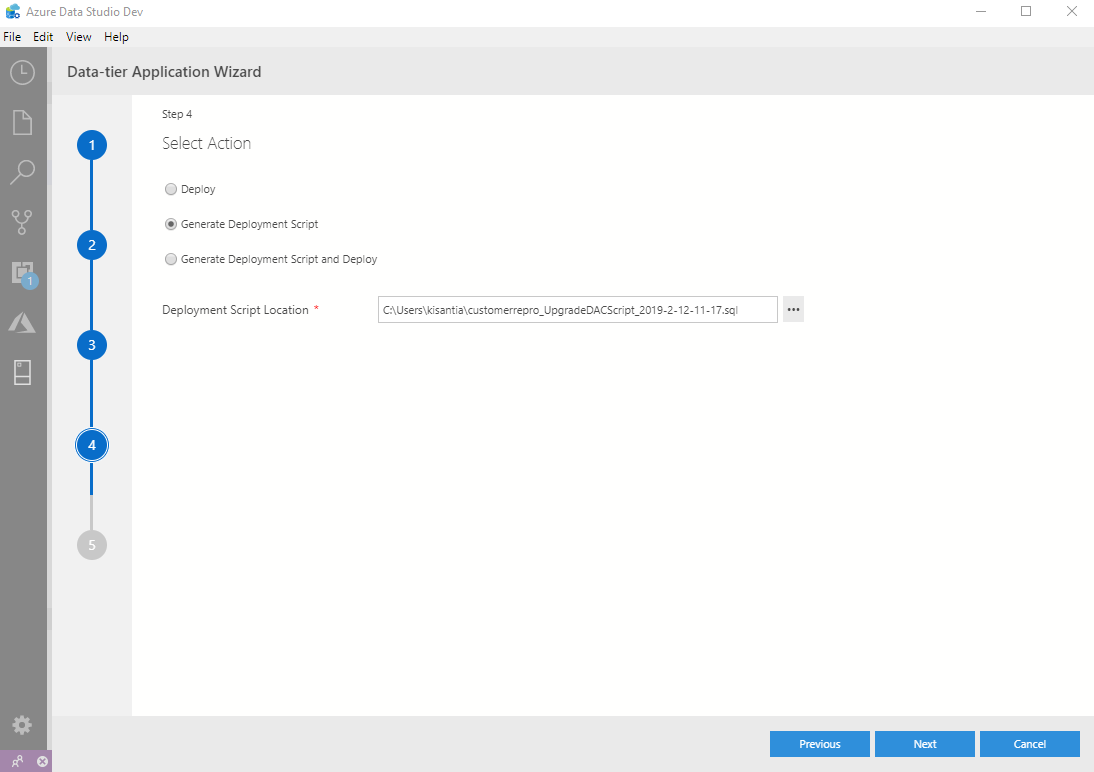
In addition, the wizard now includes a view to see if a deploy action may result in data loss. This helps warn the user before proceeding.

When you download the Admin Pack for SQL Server extension, you can try out the Profiler and Import improvements immediately. Let us know your feedback.
SQL Server 2019 Preview extension
Support for SQL Server 2019 has been updated. On connecting to a SQL Server big data cluster instance, a new Data Services folder will appear in the explorer tree. This has launch points for actions such as opening a new Notebook against the connection, submitting Spark jobs, and working with HDFS. Note that for some actions such as Create External Data over an HDFS file/folder, the SQL Server 2019 Preview extension must be installed.
Notebook support
We’ve made significant updates to the Notebook user interface in this release. We focused on making it easy to read Notebooks that are shared with you. This meant removing all outline boxes around cells unless selected or hovered, adding hover support for easy cell-level actions without the need to select a cell, and clarifying execution state by adding execution count, an animated stop running button, and more.
We also added keyboard shortcuts for:
- New Notebook (`Ctrl+Shift+N`)
- Run Cell (`F5`)
- New Code Cell (`Ctrl+Shift+C`)
- New Text Cell (`Ctrl+Shift+T`).
Moving forward we will aim to have all key actions launchable by shortcut, so please let us know what you’re missing!
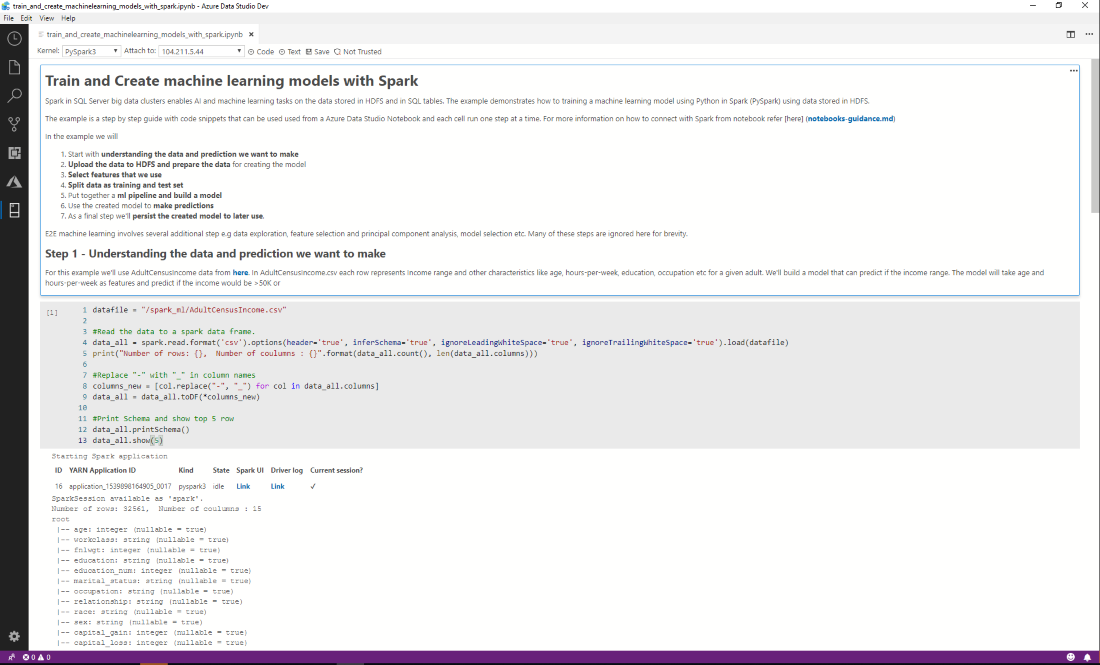
Other improvements and bug fixes include:
- The SQL Server 2019 Preview extension now prompts users to pick an install directory for Python dependencies. It also no longer includes Python in the .vsix file, reducing the overall extension size. The Python dependencies are needed to support Spark and Python 3 kernels, so installing this extension is required to use these.
- Support for launching a new notebook from the command-line has been added. Launch with the arguments —command=notebook.command.new –server=myservername should open a new notebook and connect to this server.
- Performance fixes for notebooks with a large code length in cells. If code cells are over 250 lines, they will have a scroll bar added.
- Improved .ipynb file support. Version 3 or higher is now supported. Please note that saving files will be updated to version 4 or higher.
- The enabled user setting has been removed now that the built-in Notebook viewer is stable.
- High Contrast theme is now supported with a number of fixes to object layout in this case.
- Fixed #3680 where outputs sometimes showed a number of `,,,` characters incorrectly.
- Fixed #3602 Editor disappears for cells after navigating away from Azure Data Studio.
- Support has been added to use grid views for the application/vnd.dataresource+json output MIME type. This means many Notebooks that use this (for example by setting options.display.html.table_schema in a Python notebook) will have nicer tabular outputs.
- Fixed #3959 Azure Data Studio tries to shutdown notebook server twice after closing the notebook.
Known issues
- On opening a Notebook, the install python dialog will appear. Canceling this install will result in the Kernels and Attach To dropdowns not showing expected values. The workaround is to complete the Python installation.
- When a notebook is opened with a kernel that is not supported, the kernels and _attach to_ drop downs will cause Azure Data Studio to hang. You will need to close Azure Data Studio and ensure you use a kernel that is supported (Python 3, Spark | R, Spark | Scala, PySpark, PySpark3).
- Spark UI link fails when using PySpark3 or other Spark kernels against the SQL Server endpoint. As a workaround, please click on Spark UI from the Dashboard, or connect using the SQL Server big data cluster connection type, as this will have the correct Spark UI hyperlink.
Extensibility improvements
A number of improvements that help extenders were added in this release including:
- A new ObjectExplorerNodeProvider API allows extensions to contribute folders under SQL Server or other Connection nodes. This is how the Data Services node is added under SQL Server 2019 instances but could be used to add monitoring or other folders easily to the UI.
- Two new context key values are available to help show/hide contributions to the dashboard.
- mssql:iscluster indicates if this is a SQL Server 2019 big data cluster.
- mssql:servermajorversion has the server version (15 for SQL Server 2019, 14 for SQL Server 2017, and so on). For example, this can help if features should only be shown for SQL Server 2017 or greater.
To download the extension and view the full release notes, follow these instructions.
Streaming enabled by default
As detailed in January, we announced results streaming for long running queries. In previous versions of Azure Data Studio, when a user ran large queries, no results would appear in the results grid until the query could show all of the results. This was not a great experience for our users, so we did some investigating to improve this experience.
In the latest build of Azure Data Studio, users can now see results streamed in the results grid by default. This makes it a better experience since you can see the results quicker and interact with your data instead of being in a waiting state.
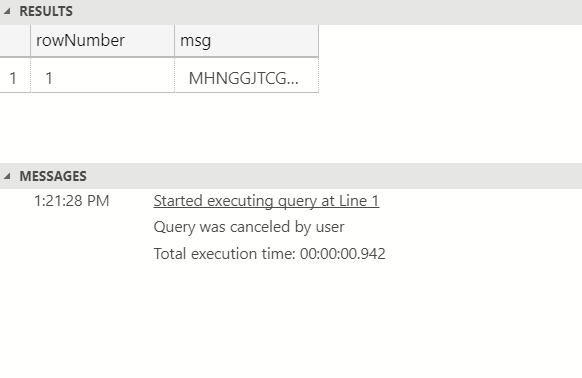
Please let us know of any feedback you have for this experience, we will continue to make investments in improving the Query Editor and results grid in the upcoming months.
Bug fixes and Thank you
If you would like to help make Azure Data Studio a great product, please share any feedback or report issues through our Issues page. Our engineering team is regularly going through the untriaged issues and assigning issues into different monthly milestones so that you can know we are working on it. Your votes on issues help us prioritize.
Azure Data Studio bug fixes
A full list of bug fixes for the February release can be found here.
Contact Us
If you have any feature requests or issues, please submit to our Github issues page. For any questions, feel free to comment below or tweet us.
