The April 2020 release of Azure Data Studio is now available
The April release of Azure Data Studio is now available. Download Azure Data Studio and review the release notes to get started.
Note: After downloading Azure Data Studio, say Yes to enabling preview features so that you can use extensions.
Azure Data Studio is a multi-database, cross-platform desktop environment for data professionals using the family of on-premises and cloud data platforms on Windows, MacOS, and Linux. To learn more, visit our Github.
The key highlights to cover this month include:
- Added a new Welcome page.
- Added new markdown toolbar for Notebooks.
- Announcing KQL Magic support in Notebooks.
- Charting in SQL Notebooks can now be saved.
- Announcing improvements to Azure Data Studio dashboards.
- Support for Always Encrypted.
- Bug fixes.
For complete updates, refer to the Azure Data Studio release notes.
Adding a new Welcome page
When you first launch Azure Data Studio, we want to make it easy for you to easily see the top actions you can do. In addition, we want you to easily discover features such as our extensions or learn about the product through useful links and videos. With this in mind, we are excited to announce the new Welcome page.
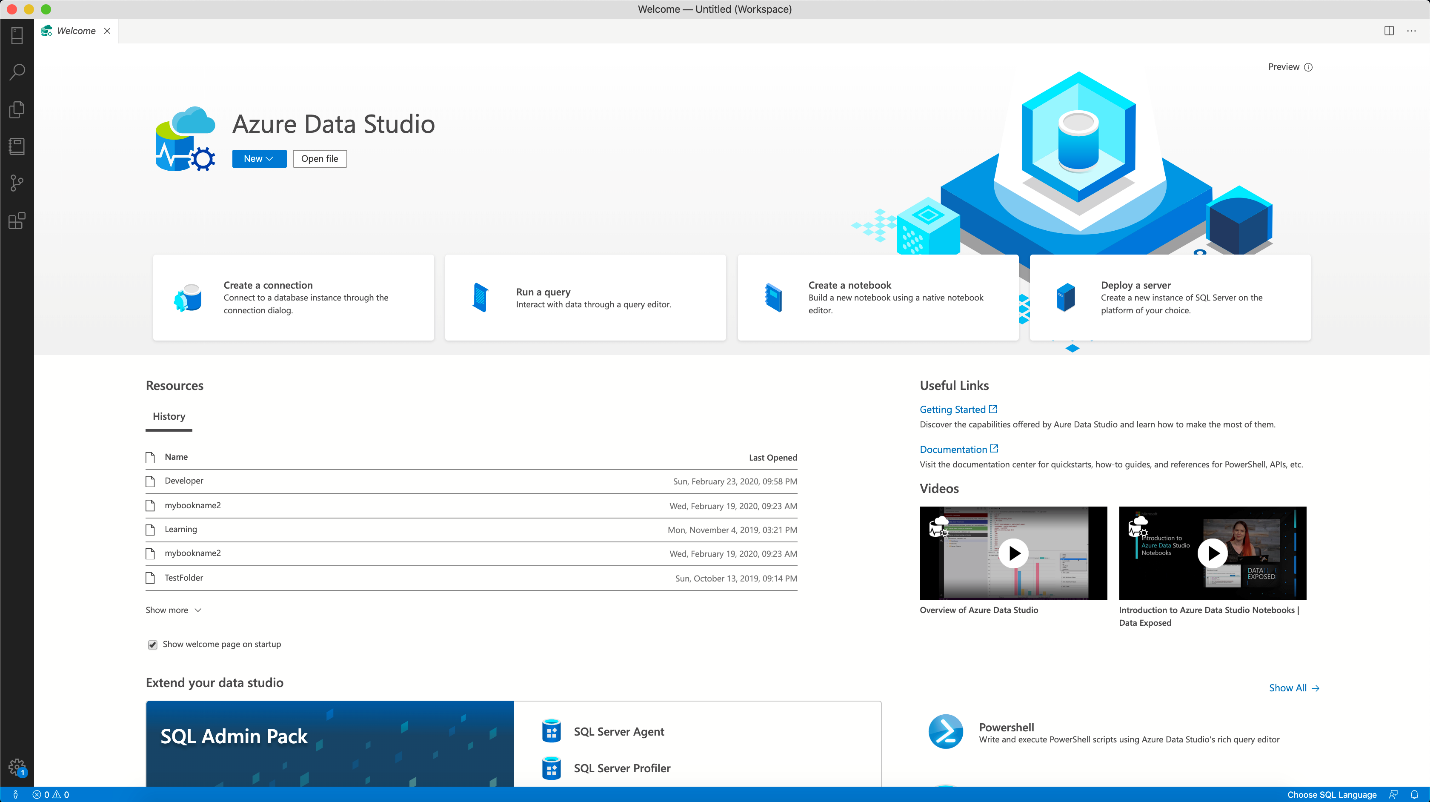
The welcome page is your entry point to learning about Azure Data Studio. We list the top most used features on the top including creating a connection, running a query, creating a notebook, or deployment. You can all view a history of your past resources when interacting with the product so that you can jump back into your work.
We also have added useful links, videos, and top extensions that users can easily install.
Try out the new Welcome page and let us know any feedback you have through Github.
Added new markdown toolbar for Notebooks
When working with notebooks, you may find yourself having to refresh your knowledge of markdown syntax. For many users who are not familiar with markdown, this can be a painful experience, and we would rather that you create great notebooks than having to worry about the syntax.
With the April release, we are excited to announce the release of the markdown toolbar.
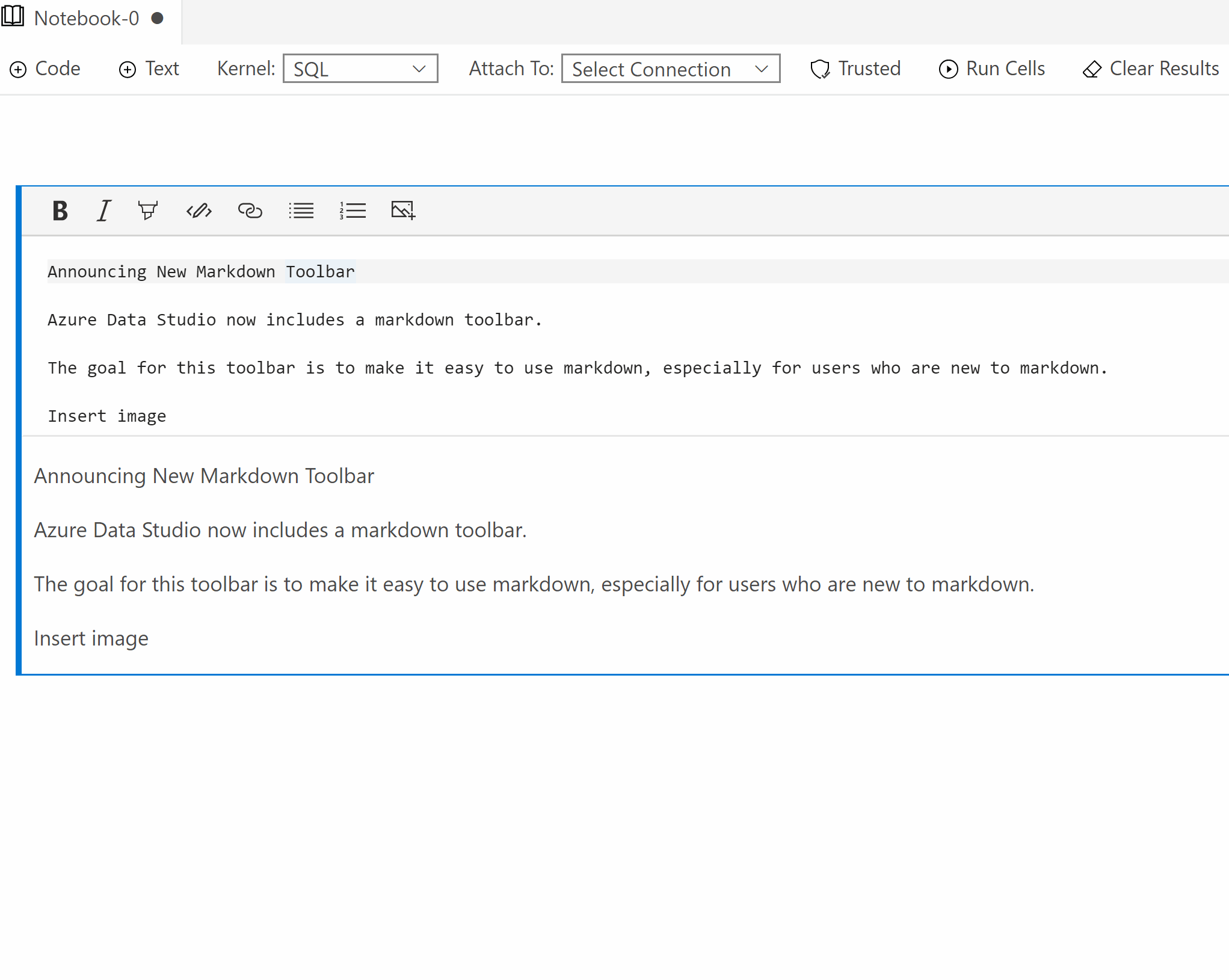
When a user edits a text cell, they will see a toolbar that includes many common markdown commands such as:
- Bold.
- Italics.
- Highlighting.
- Bulleted and numbered lists.
- Adding an image.
When you click on a toolbar button, the toolbar will provide the markdown syntax for you whether you are highlighted on text or not. In addition, by pressing the button again, you can remove the syntax when you are proofreading your notebook.
This has been a highly requested feature, and we are looking for additional feedback for this experience. We can add additional markdown support through this toolbar, so please submit an issue on Github and we will consider these feature asks.
Using KQL magic support in Notebooks
KQL magic extension support is now available in Azure Data Studio Notebooks. It allows you to connect, query and explore Azure Data Explorer (Kusto), ApplicationInsights and LogAnalytics data using kql (Kusto Query Language). If you are using Log Analytics today for your Azure SQL DB as described here, you can now do log metric analysis using KQL magic in Azure Data Studio Notebooks.
KQL magic package can be downloaded from Manage Packages in Python Notebook or using pip install. In a Python Notebook in Azure Data Studio, load KQL magic using (%reload_ext Kqlmagic). Start connecting, querying, and exploring using %kql or %%kql for multi-lines.
KQL magic allows you to see tabular results similar to SQL Notebook, where you can also have the benefits of exporting outputs to other formats (csv, Excel, JSON, XML) and using the Charting functionality. You can also take advantage of rendering charts directly with plotly for richer interactivity.
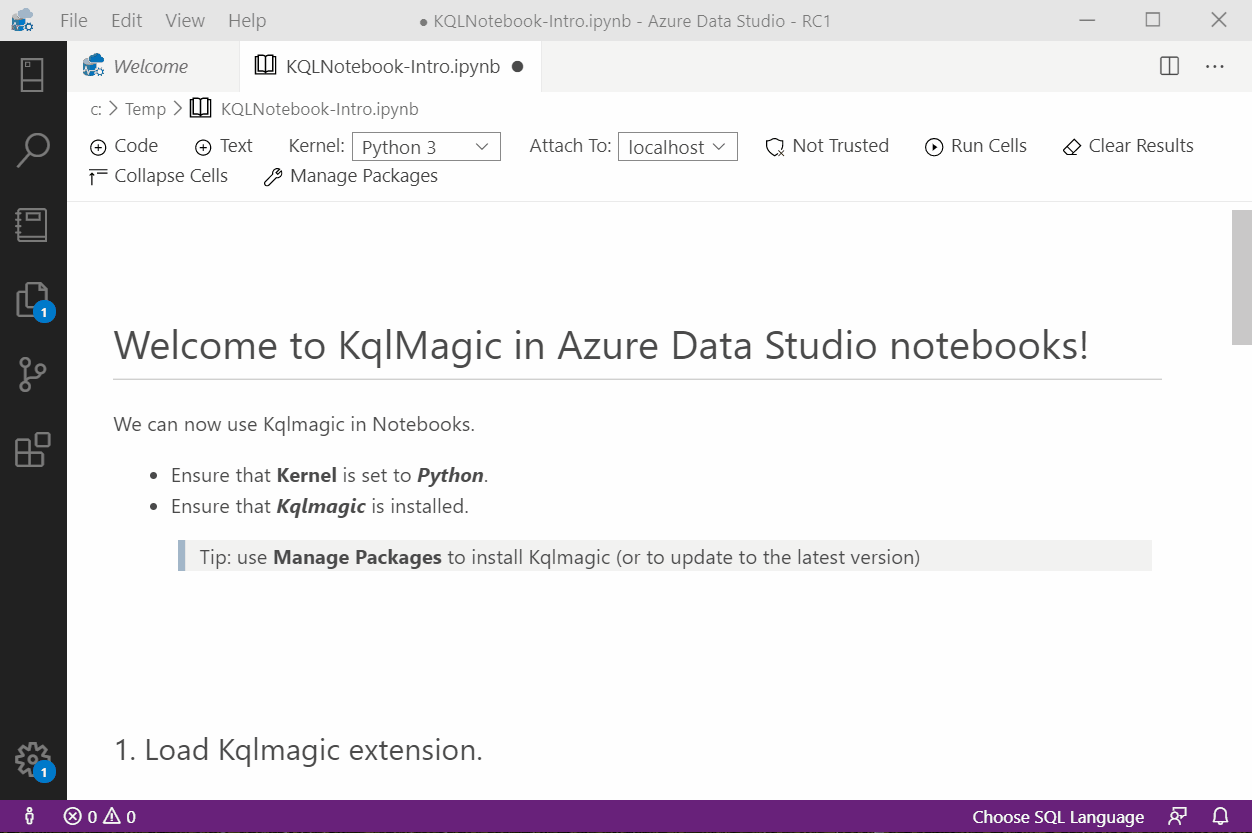
Check out Kqlmagic with the installation and getting started guide here.
Charting in SQL Notebooks can now be saved
In the previous release, we announced charting support for SQL Notebooks. However, users were unable to save the charts they created. With this release, we now support saving charts in SQL notebooks.
Now if you want to make sure your shareable notebook is perfect, now you can with this new functionality.
Announcing improvements to Azure Data Studio dashboards
Dashboards now have a new look and feel to help keep you organized, whether you’re monitoring CPU usage through your custom insight widgets or accessing information from a dashboard extension you installed from our Extension Manager. Don’t worry—no matter how you’ve personalized the old dashboard to fit your everyday responsibilities, the newly revamped version is already backward-compatible with your customizations.
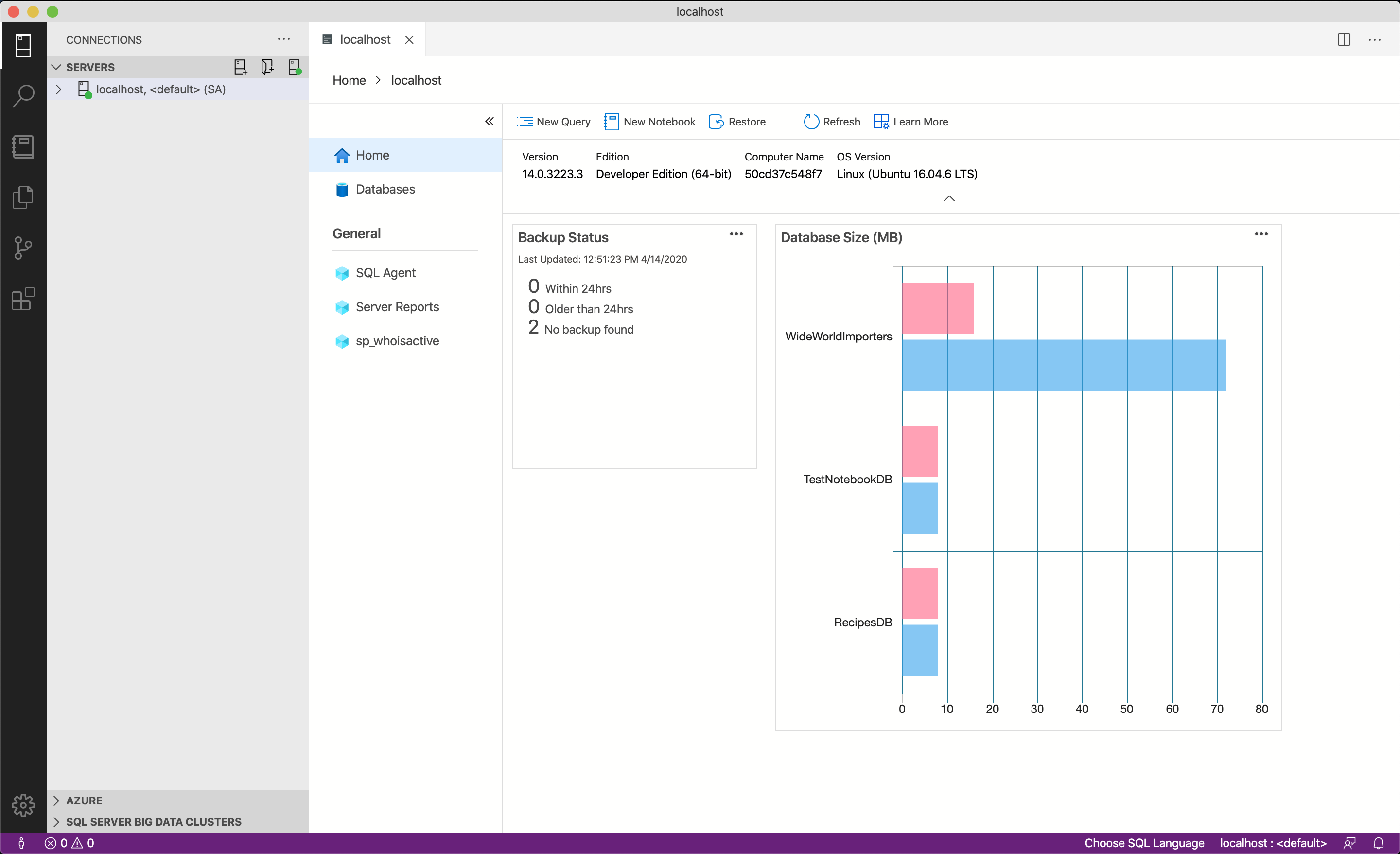
Though the base functionality remains the same, you’ll notice that some elements have shifted around: “Tasks” like New Query and Restore are now centrally located in a toolbar at the top of the dashboard, while extensions and other tabs can be accessed via a collapsible pane on the left.
Check out the documentation here to learn more about managing servers and databases with dashboard insight widgets.
Querying columns encrypted with Always Encrypted
This release introduces the initial set of capabilities to support Always Encrypted and Always Encrypted with secure enclaves. You can now enable Always Encrypted and specify the enclave attestation properties for a database connection.
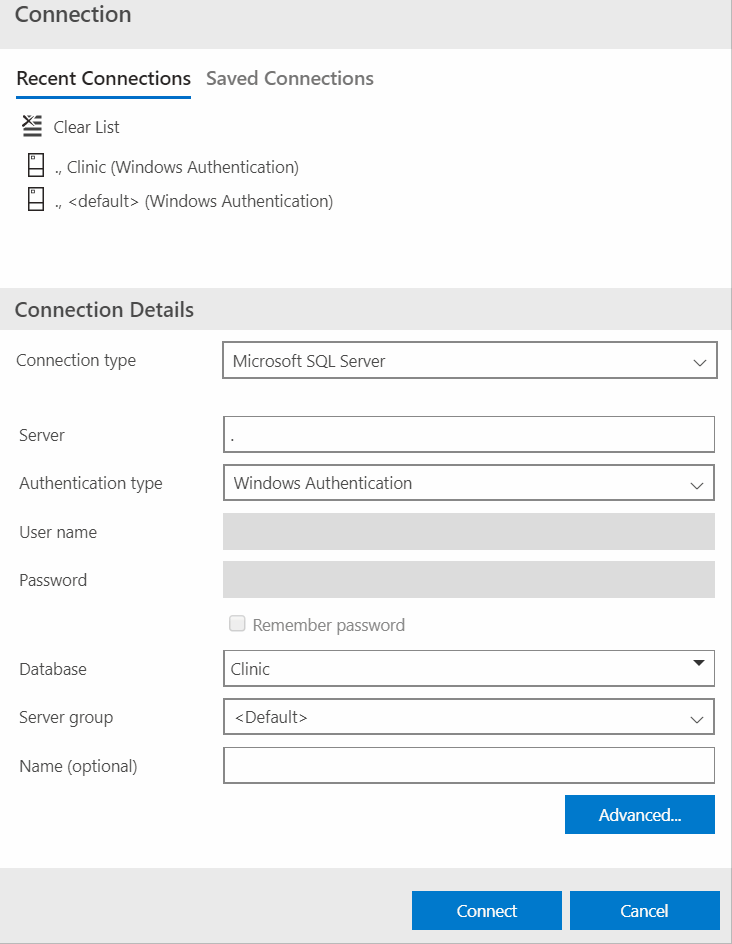
Once you have enabled Always Encrypted for the connection you can run simple queries that decrypt data stored in encrypted columns or queries triggering in-place cryptographic operations (if you are using Always Encrypted with secure enclaves). Column master keys stored in both Windows Certificate Store and Azure Key Vault are supported. Note that queries inserting data into encrypted columns or filtering by encrypted columns are currently not supported.
While Azure Data Studio does not provide UI for managing keys and column encryption yet, you can leverage the built-in PowerShell for such tasks. For example, you can author notebooks that contain PowerShell sections using Always Encrypted command-lets.
Bug fixes
If you would like to help make Azure Data Studio a great product, share any feedback or report issues through our Issues page. Our engineering team is regularly going through the untriaged issues and assigning issues into different monthly milestones so that you can know we are working on it. Your votes on issues helps us prioritize.
A full list of bug fixes for the April release can be found here.
Contact Us
If you have any feature requests or issues, please submit to our Github issues page. For any questions, feel free to comment below or tweet us at @AzureDataStudio.

