
Register now for the Microsoft Windows Server Summit 2024
Stay ahead of the curve and learn about the latest innovations and best practices in the world of Windows Server. Join us March 26 to 28, 2024…

This blog post was authored by Dianna Marks, Product Marketing Manager, Windows Server Marketing.
At the Windows Server Summit in May, Cosmos Darwin and Greg Cusanza from the Windows Server team presented a lightning round all about hyperconverged infrastructure (HCI) powered by Windows Server. If you haven’t had a chance to watch the event, check out the recording of the live stream and deep dive sessions by registering online. It’s quick and free.
Here are the 25 things they presented in the lightning round:
Available for purchase right now, there are over 75 Azure Stack HCI solutions from over 15 partners. Check out the Azure Stack HCI Catalog to find solutions from your preferred hardware vendor and get started today.
Now all HCI solutions include what is required for software-defined networking (SDN). You no longer need to devote your entire infrastructure to SDN. Instead, you can mix and match per virtual machine (VM), using traditional VLAN-based networking alongside SDN. Try it out yourself in the latest Windows Admin Center release.
Deploying SDN is easier than ever with SDN Express. Download the scripts and run SDN Express to get a helpful wizard that guides you through all the steps necessary for deployment–all in under 30 minutes. Learn more by reading the documentation for SDN deployment.
Windows Admin Center is the future of Windows Server in-box management, and that extends to HCI as well. Add your HCI cluster to Windows Admin Center to get purpose-built tools for managing and monitoring Storage Spaces Direct and SDN, including capabilities like provisioning volumes, managing Hyper-V virtual machines, troubleshooting configuration or hardware problems, and much more.
Deduplication and compression are now available for ReFS, Microsoft’s recommended file system for HCI. Deduplication and compress increase usable capacity by identifying duplicate portions of files and only storing them once. Savings vary depending on the type of file but can range up to 90 percent for highly repetitive storage like ISO or VHDX backups. Check out the demo “Deduplication and compression for Storage Spaces Direct“ from Microsoft Ignite 2018, and read the documentation for Data Deduplication and ReFS.
Even with deduplication and compression, it’s still possible to run out of capacity, so in Windows Server 2019 the maximum total raw storage capacity per cluster is increased from 1 PB in Windows Server 2016 up to 4 PB now. That’s enough space to store all of Wikipedia, in every language, with complete edit history, uncompressed! Watch the demo “Scale to over 3.5 PB with Windows Server 2019 and QCT QxStor” from Microsoft Ignite 2018 for an example.
Now in Windows Server 2019, we can encapsulate a cluster within a cluster set and we can add additional clusters in a cluster set. The great thing about this is that a virtual machine (VM) can seamlessly live migrate from one cluster to a host in a different cluster and continue to access its storage. To learn more, read the documentation on cluster sets.
In Windows Server 2019 we’ve improved the gateway performance for SDN’s by increasing from 4 Gbps to 18 Gbps in a single SDN gateway. We also have generic routing encapsulation (GRE) tunneling that connects two network controllers to allow different workloads to talk to each other as if they’re one network. To learn more about high performance gateways in Windows Server 2019, read the blog post “Top 10 Networking Features in Windows Server 2019: #6 High Performance SDN Gateways” on the Windows Server Networking Blog.
Windows Server has become more scalable over time with regards to both capacity and performance. It is on the leading edge of x86 hardware innovation and is consistently one of the first hardware systems and hypervisors to support new hardware technology, such as the Intel Xeon processors and Intel Optane. Watch the demo at Microsoft Ignite 2018, and read the documentation “Understand and deploy persistent memory.”
In addition to hardware improvements, we’ve also been investing in our networking stack. Some of the feature improvements include nearly double the throughput for send and receive paths, lower CPU utilization, more equipped for high bandwidth, high latency links, and a Data Plane Developer Kit (DPDK) for Windows that bypasses the host networking stack to speed up packet processing capabilities. You can read more about all of these features on our Windows Server Networking Blog.
The storage team has also been focused on optimizations with mirror accelerated parity, a technology that allows you to create a volume that partly uses mirror resiliency and parity, or erasure coding resiliency. This provides the benefit of faster writes and opens up capacity.
HCI now has built-in performance history. It easily gets historical data and displays over 50 performance counters in aggregate. There’s nothing that you have to install, set up, or configure. Explore more in the documentation for performance history.
Shielded virtual machines are part of the core hypervisor and have been improved so that even if you don’t have network access you can still connect to it through the console in PowerShell Direct. We’ve also added the ability to add Linux inside your shielded VMs. Watch the five minute overview video of shielded VMs and check out the documentation for VM connect and PowerShell Direct to shielded VMs, as well as deploying Linux inside a shielded VM.
It’s also important to protect your hypervisor host. In Windows Server 2016 we had the Classic Scheduler that offered fair share, preemptive round-robin scheduling for guest virtual processors. In Windows Server 2019, we have a new hypervisor scheduler called Core Scheduler, which constrains the virtual processors to physical core boundaries, further isolating virtual machines. Understand further details by reading the documentation “Managing Hyper-V hypervisor scheduler types.”
In Windows Server 2019 we’ve made HTTP/2 better with connection coalescing, which allows two websites with a common domain name to share a certificate and a single TCP connection. It also has an improved cipher suite selection, which reduces connection failures and continues to enforce blacklisted ciphers.
The core failover clustering has gotten more secure by completely removing dependency on NTLM, exclusively using Kerberos or certificate-based authentication between nodes, and now no change is required by the user or deployment tools. Check out the documentation “What’s new in Failover Clustering” to learn more.
Cluster-aware updating for HCI now allows you to easily keep your Windows Server fully patched with the latest updates. It is a technology that orchestrates the roll-out of updates across your server nodes. More information is included in the documentation “What’s new in Failover Clustering,” as well as during the demo “Be an IT hero with Storage Spaces Direct in Windows Server 2019” during Microsoft Ignite 2018.
Now in Windows Serve 2019, in addition to file share witness requiring an on-premises connection, and cloud witness requiring a connection to the cloud, we are also offering a third option called “USB witness,” which allows you to insert into a compatible router or switch. More information can be found in the documentation “What’s new in Failover Clustering,” as well as in the example steps to configure USB witness with the NetGear Nighthawk X4S.
Nested resiliency keeps you up and running even in the event of having both a drive failure and server failure at the same time. It uses RAID 5 + 1 to do parity resiliency and mirror that across to the other server. This allows you to survive multiple failovers even with a two-node cluster. To learn more, refer to the documentation “Nested resiliency for Storage Spaces Direct.”
For smaller sites and branch offices, Azure Site Recovery allows you backup your virtual machines to Azure and is integrated into Windows Admin Center. To learn more, refer to the documentation “Protect your Hyper-V Virtual Machines with Azure Site Recovery and Windows Admin Center.”
Health Service on Windows Admin Center is now integrated with Azure Monitor and provides email and SMS notifications when something goes wrong. Learn how to configure Azure Monitor for HCI.
Azure Network Adapter is an integration into Windows Admin Center that allows you to connect a single server to an Azure virtual gateway so that you can get access from that server to your Azure files and VMs running in Azure. Watch the Microsoft Mechanics video “Windows Server 2019 + Microsoft Azure = hybrid management updates” for a demo.
LEDBaT will back off lower priority workloads in order to let high priority traffic to take over and when the higher priority traffic slows down, the lower priority traffic will pick back up again in a second or two. Read more about LEDBaT on the Networking Blog.
By implementing features such as Precision Time Protocol, Traceability, and Leap Seconds support, we’ve ensured improved time accuracy, especially for those of you in regulated industries. Learn more about high accuracy time features in the Windows Server Summit session and in the Windows Time Service documentation.
Last year, we had 10,000 clusters running around the world and this year we have over 25,000 clusters running storage spaces direct!
We just gave you 25 reasons why you should consider HCI with Windows Server. And again, register online to watch the session from Windows Server Summit if you’ve missed it. From security to scalability and enhanced management, we are continuously improving our products to meet your data center needs. And if you stay tuned, I have no doubt you’ll be seeing 25 more reasons soon!