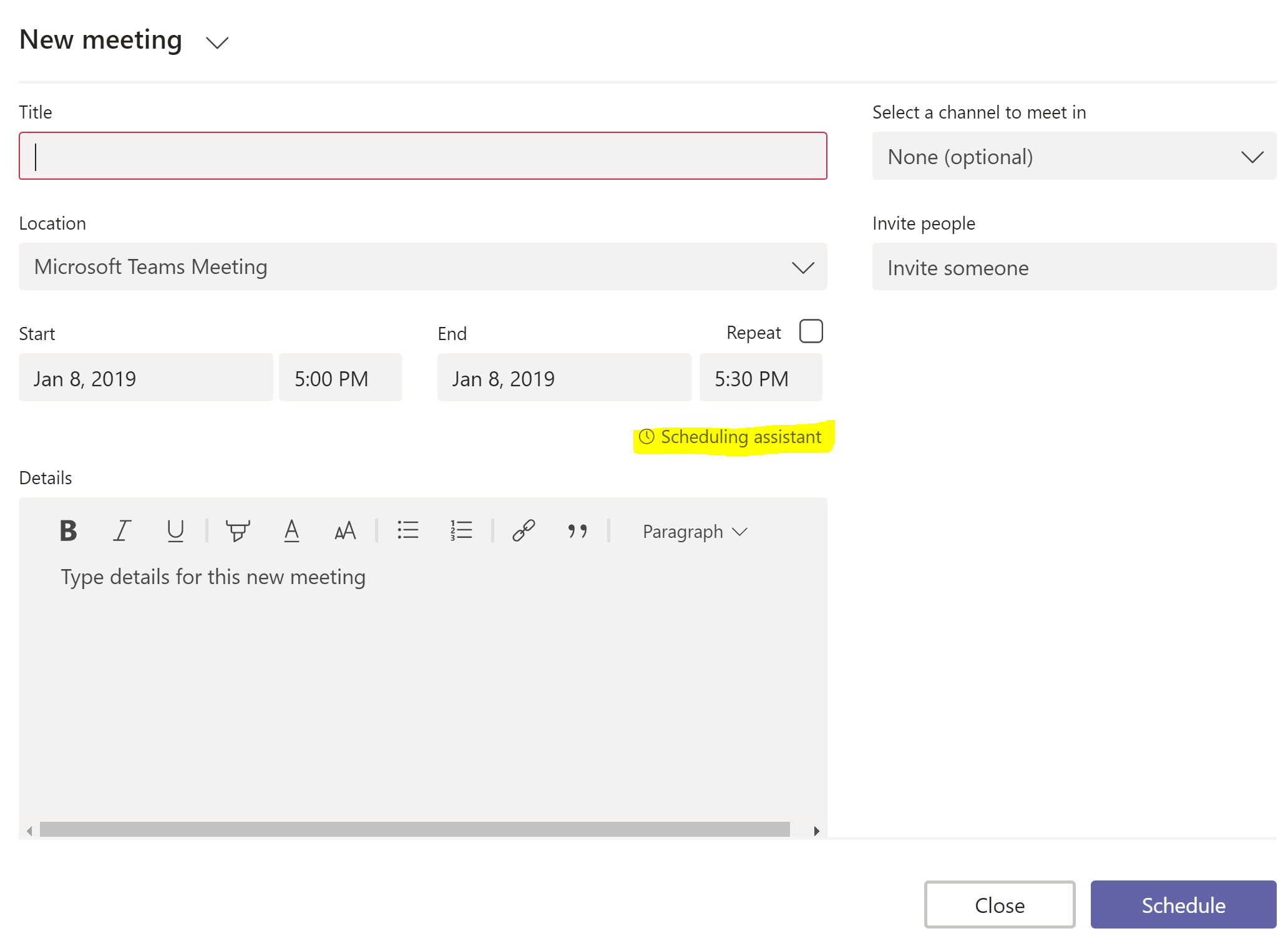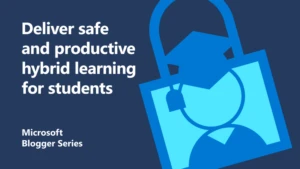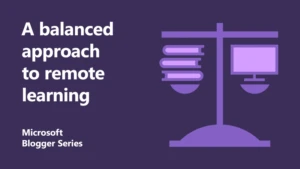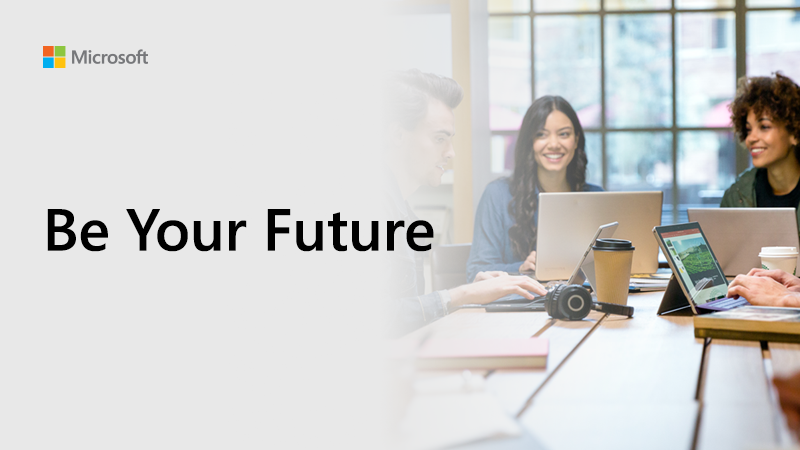
New year, new you: Transform your student group projects with Microsoft Teams
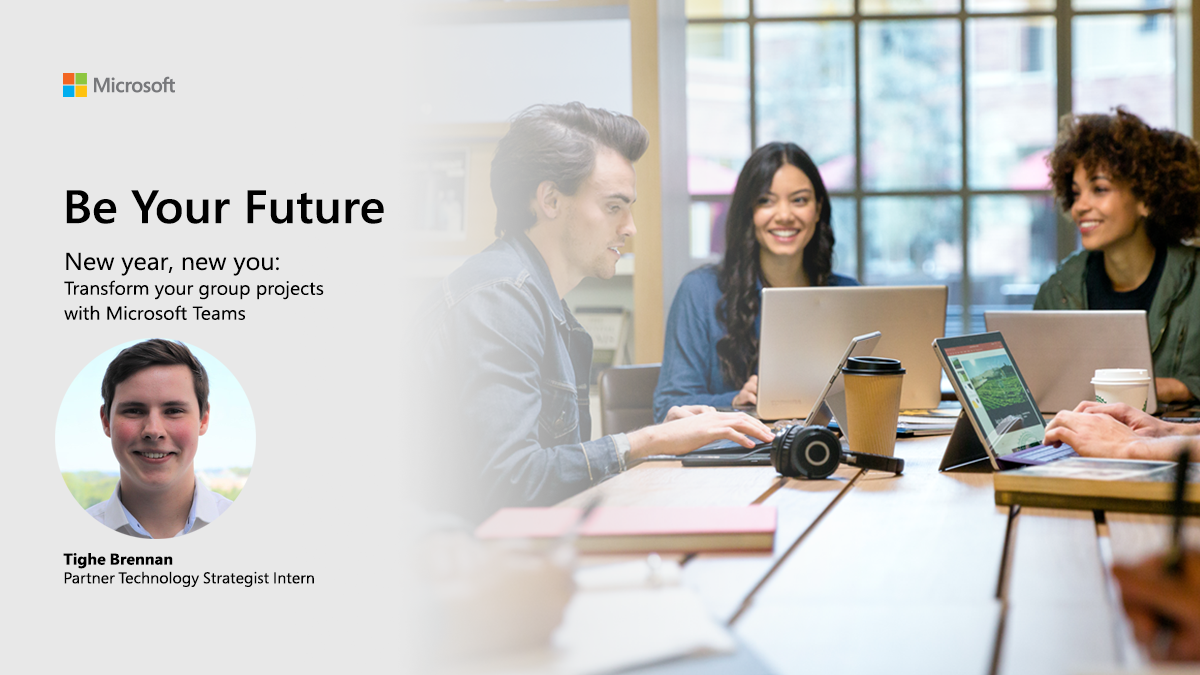
Tighe is a computer science student in his third year at Loughborough University. He’s currently doing a year-long internship at Microsoft as a Partner Technology Strategist, focusing on AI. Through his role at Microsoft, Tighe provides guidance and best practices to enable our partners to get the most out of technology, helping them transform their business outcomes. When he’s not in the office, his love of technology switches to a love of sports, with darts, rugby and basketball being his favourite pastimes.
At times, university life can be hectic, stressful, and even chaotic – particularly when it comes to exam season.
Group projects and communication with your course academics is often unstructured and convoluted. As students, we need help harvesting an environment where we can be as effective as possible.
Problems often stem from a lack of communication and difficulties in expressing who is doing which piece of work. In a modern workplace should this really be the cause of failure? Technology has the potential to transform how we communicate to help us all achieve more; it’s about time we start using it to its full capacity.
The first step to success is all about finding the right tool to fuel collaboration.

Creating a hub for teamwork
One of my favourite pieces of technology that I’ve come across during my internship is Microsoft Teams. For those of you who perhaps aren’t familiar with it, Teams is a chat-based workspace that’s part of Office 365. I like to think of it as a hub for teamwork that’s fully customisable. Being confronted with so many different communication channels, it can be easy to get lost in your email, taking a huge chunk of time out of your day that could be used for valuable work. Having a hub that pulls everything into one central location, with the ability to create different channels for specific subjects gives you that all-important focus time.
No longer do you end up going down rabbit holes of communication that aren’t related to the task you’re trying to complete at that moment in time.
Bringing virtual teams together
According to the Workforce Futures report, 83% of employees don’t believe they need an office space to be productive. That’s no surprise when you look at how technology can help us work smarter. We don’t need to be chained to a desk from nine to five. And as more and more people are seeking out a better work-life balance, the demand for flexible working is certainly on the rise. A lot of Microsoft employees tend to work from home on a Friday to help maintain that balance and get the focus time they need to get stuff done. Microsoft Teams enables us to get the right collaborative balance as a team, no matter where we all are, with the ability to hop on a video call or start a group chat for a particular project.
Consider it a revolution of Skype and a true representation of teamwork in the modern workplace.

Applying Teams to university life
I’ve seen first-hand the impact that Teams can have on your productivity levels and it’s not just for the working world either.
Here are some of the ways you can use Microsoft Teams to transform your group projects as a student so you can achieve more in 2019:
1. Collate all of your ideas and notes in one place
All the notes from your group discussions can be kept in Teams, either by using the inbuilt meeting notes option or by incorporating a OneNote page to the group. If there are any files which need to be used by the group, you can upload these to Teams or by using OneDrive so everyone can access them, from anywhere, at any time.
No longer do you have to rely on one person in your group to send the meeting notes around after they’ve typed them up from their personal notebook – if they’ve not lost that piece of paper that is.
2. Schedule time to meet as a group
Getting time together as a team can be a challenge too, particularly if you’ve got different lectures you need to attend. The built in scheduling assistant in Teams integrates with your Outlook calendar so you can easily see when everybody in the team is free, rather than waiting for everyone to look at their own diary and reply with their availability on your group chat. You can select which channel you want to host the meeting in too which helps you keep meeting notes together in one place.
3. Collaborate on group projects from anywhere, without distractions
Once you’ve managed to pin down a time slot where you’re all free, you then need to find a location that works for everybody – including those who may be at home or perhaps on the road visiting family. Microsoft Teams gives you all the functionality of Skype and more. If, for example, one of you is sat in the student library where there’s a lot of background distraction, you’re able to blur the background so that only your face is visible. No more embarrassing moment like these… 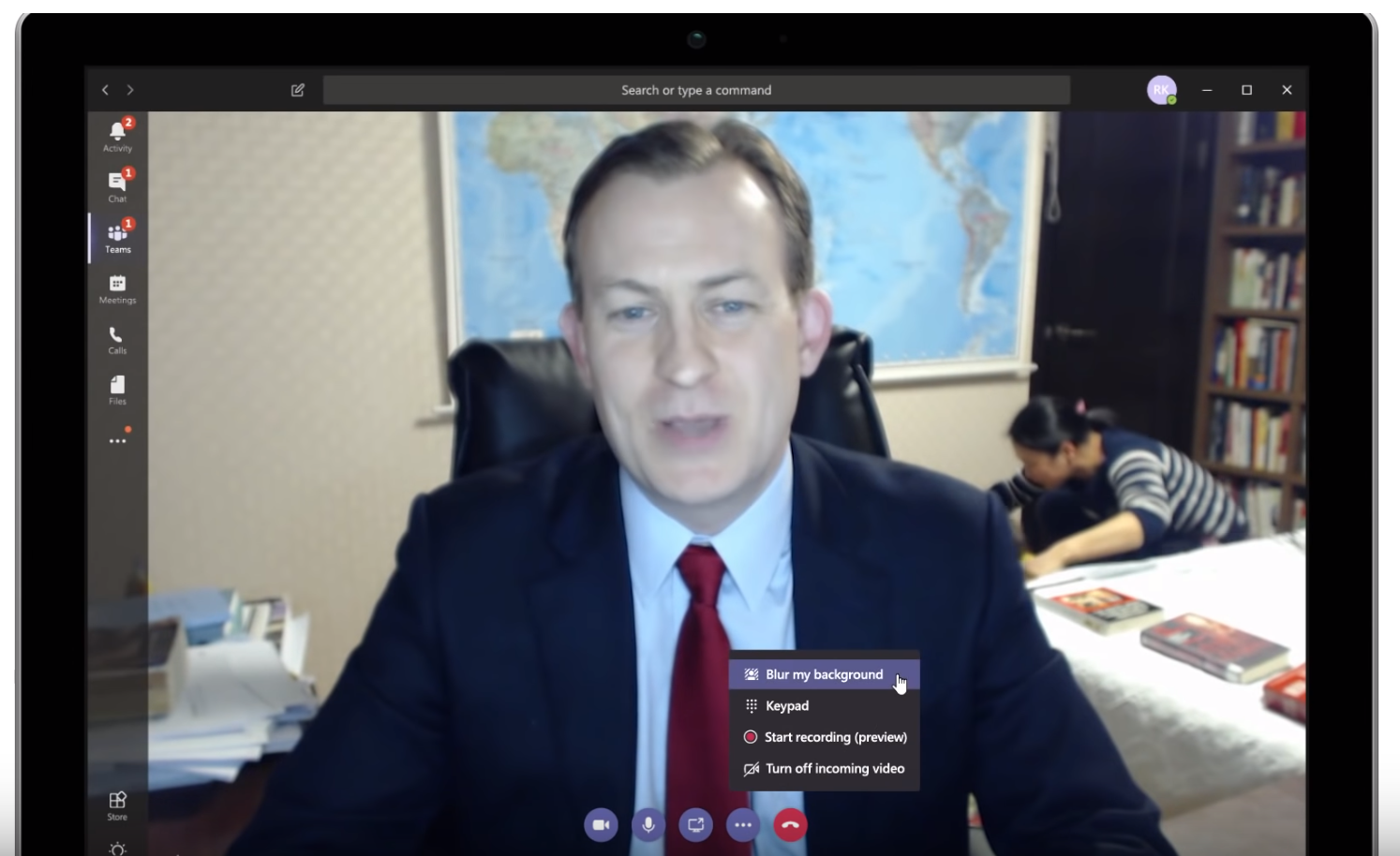
4. Allocate tasks and make people accountable
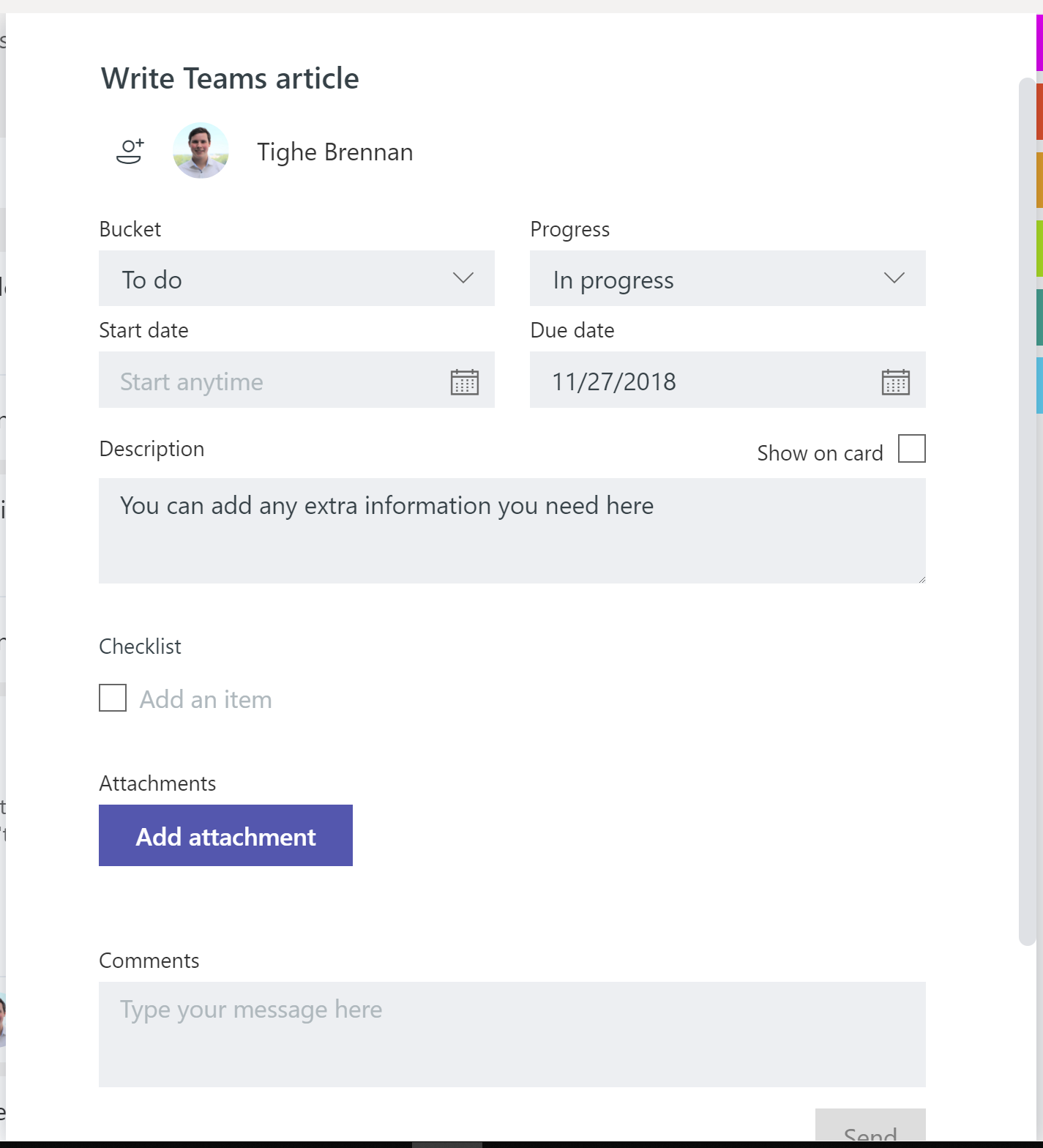
We all know how tricky it can be when working on group project assignments to hold people accountable for their piece of the puzzle. I love the ability of being able to assign tasks in Teams by using the Microsoft Planner email. That one person from the group who always puts in all the work can take a sigh of relief. You can easily see who is responsible for which parts of your project and when their specific deadline is.
It’s a great way to build out your project plan too, with the ability to add sub-tasks to the checklist within each task. Once you’ve completed a task, you’re able to upload an attachment and tag the rest of your group in the comments for their feedback, before getting the satisfaction of ticking the task off the list.
5. Stay up to date with the latest versions of your project documents
Add your key project documents as pinned tabs at the tip of your Teams group so you can make sure everybody has access to the latest version, making live editing possible. You’ll certainly thank yourself for it later when you no longer need to merge multiple versions of the document together.
Get started
Switching your group projects to Microsoft Teams is a great way to fuel collaborative success and help you work smarter in 2019. It’s not just about small groups and teams either. Nothing stops you from creating course-wide channels where your lecturers can make announcements and share the latest assignments with everyone.
It’s certainly transformed the way I work. Why not give it a try as part of your new year’s resolutions?
[msce_cta layout=”image_center” align=”center” linktype=”blue” imageurl=”https://www.microsoft.com/en-gb/industry/blog/wp-content/uploads/sites/22/2019/01/Students-collaborating-on-a-group-project.png” linkurl=”https://products.office.com/en-gb/microsoft-teams/group-chat-software” linkscreenreadertext=”Explore Microsoft Teams ” linktext=”Explore Microsoft Teams” imageid=”5722″ ][/msce_cta]