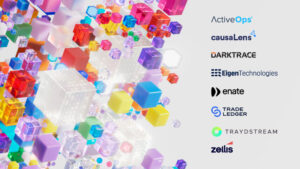Surface Pen shortcuts: A guide to putting the ‘do’ into doodle
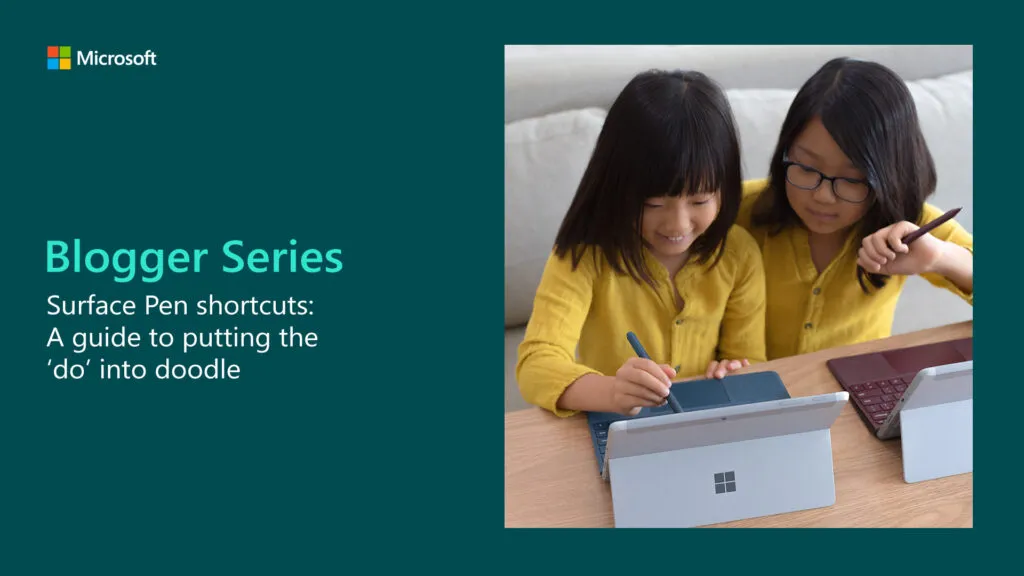
It’s National Doodle Day!
The Surface Pen is the ideal device for bringing your drawings to life. Paired with Microsoft Surface, you can effortlessly create doodle masterpieces – whether you’re a regular Rembrandt or a die-hard doodler.
But before you go expressing yourself through art, let’s look at the capabilities of the Surface Pen. After all, it might look like a sleek and simple stylus, but in reality this is an incredibly powerful pen that can do a lot more than making notes on apps or translate your handwriting into text.
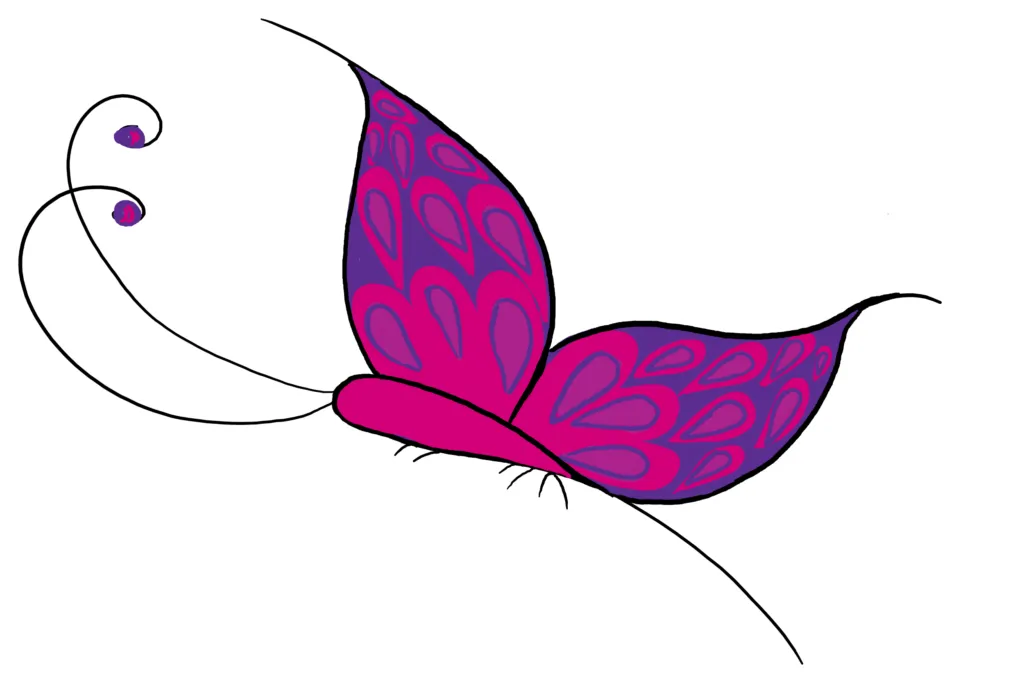
Finding Surface Pen shortcuts
The Surface Pen unleashes your creativity.
But to master the device, you’ll want to set up your Surface Pen shortcuts. This makes it easier to perform tasks quickly and efficiently by tapping the ‘eraser’ part of the pen.
To begin, search your Start menu for ‘Pen settings.’
Scroll down the page until you find the section ‘Pen shortcuts’. By default, your options are…
- One click to open Screen Snipping
- Double-click to start the Snip & Sketch app
- Press and hold to open Sticky Notes
If these don’t fit your needs, however, you’re going to need to customise them – and because this is your Surface Pen, we’ve made sure this is simple to achieve.

Customising universal app shortcuts
Tucked in the drop-down menus of each ‘click’ setting are pre-set options, like quickly launching Cortana, OneNote, or even sending screenshots to the app. Windows Ink Workspaces feature heavily. By selecting these Surface Pen shortcuts, you’re then free to open apps like Sketchpad via the Surface pen.
Now, let’s say you want to open Paint 3D when you press the button once. It’s the perfect tool for conjuring up a doodle or two to celebrate today, after all.
Under ‘Click once’, use the top drop-down menu to select ‘Launch a universal app’ – these are Microsoft apps that everyone has access to. In the ‘Select an app’ drop-down beneath this, scroll through the list until you reach Paint 3D – or any other app you like.
You can customise what each click of the button does in the same way.

Adding classic app shortcuts
If you’re not using a universal app, then set-up is similar but slightly different. In this example, let’s force Adobe Photoshop to open with two clicks of the eraser nib.
As before, click the drop-down menu, this time under the ‘Double-click’ selection, and choose ‘Launch a classic app.’
Click the Browse button and use File Explorer to locate the app on your computer. Select the app, click Open, and the app name will appear in ‘Pen shortcuts’ to show it’s now selected.
Now you can jump right into your favourite app without even pausing what you’re doing.
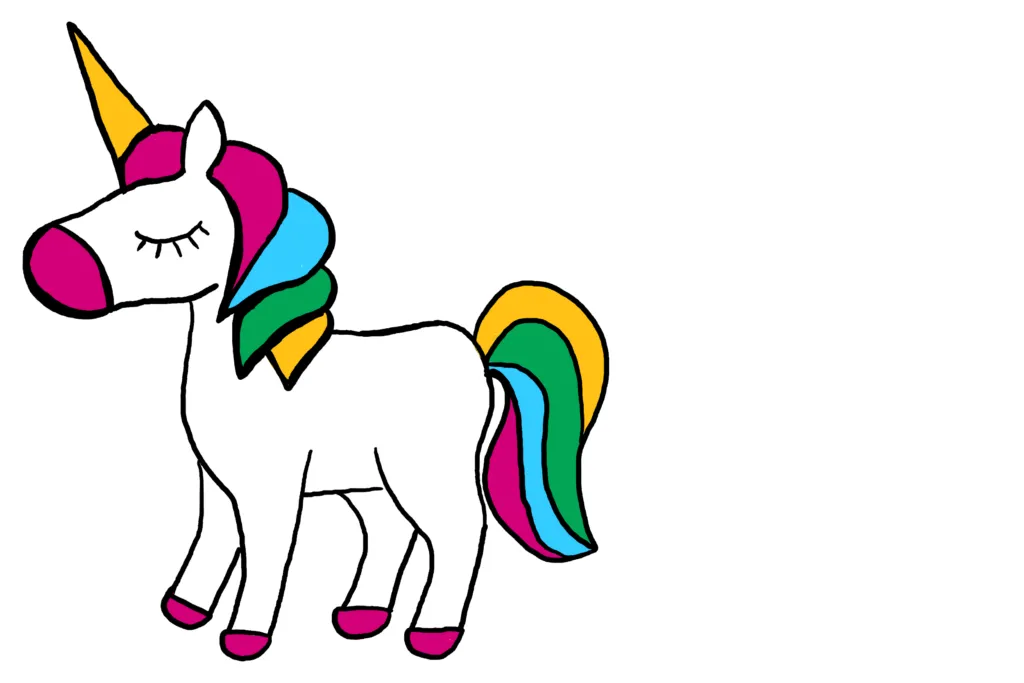
Check other customisations
Now you’re all set up – however, before you drop out of the Pen & Windows Ink settings page, make sure ‘Allow apps to override the shortcut button behaviour’ is checked. This is pretty handy when you’re using PowerPoint and would rather clicking the pen moves you to the next slide, rather than opening up your latest artistic masterpiece!
You’ll also find a few extra options on this page, so you can make the Surface Pen your own. It’s where you can change which is your dominant hand when using the device, or use the Pen as a mouse for some apps.
For even more options, try the Surface app from the Microsoft Store.
Time to get your doodle on. We can’t wait to see what you create.
About the author
 Amy Talbot is a Surface Enthusiast at Microsoft UK, with more than 10 years’ experience in the IT industry. During her time at Microsoft, she has worked in the Financial Services Industry, and has experience across Local Government, Defence, and Charities. Amy is passionate about how high-end tech, such as advancements in premium devices is transforming the workplace and enabling next gen experiences.
Amy Talbot is a Surface Enthusiast at Microsoft UK, with more than 10 years’ experience in the IT industry. During her time at Microsoft, she has worked in the Financial Services Industry, and has experience across Local Government, Defence, and Charities. Amy is passionate about how high-end tech, such as advancements in premium devices is transforming the workplace and enabling next gen experiences.