
Run quality assurance automatically with robotic process automation
Organizations have an increasing demand to automate standard business processes and provide more convenient interactions to their staff. With robotic process automation and Microsoft Power Automate, businesses gain efficiency and accuracy by using an experience to automate repetitive processes in Dynamics 365.
Read a related blog post: Enhance workplace automation with prebuilt RPA templates for Dynamics 365
Workers on the manufacturing floor use quality orders in Dynamics 365 Supply Chain Management to request quality assurance processes for selected items on manufacturing lines. Potential defects or problems are typically raised based on visual observations, abnormalities in production processes, sensor data, or AI-driven predictive analysis.
Our automation solution template for Supply Chain Management demonstrates how you can use Power Automate to automate business processes to create quality orders.
Watch a video: Utilize RPA to create quality orders in Dynamics 365 Supply Chain Management
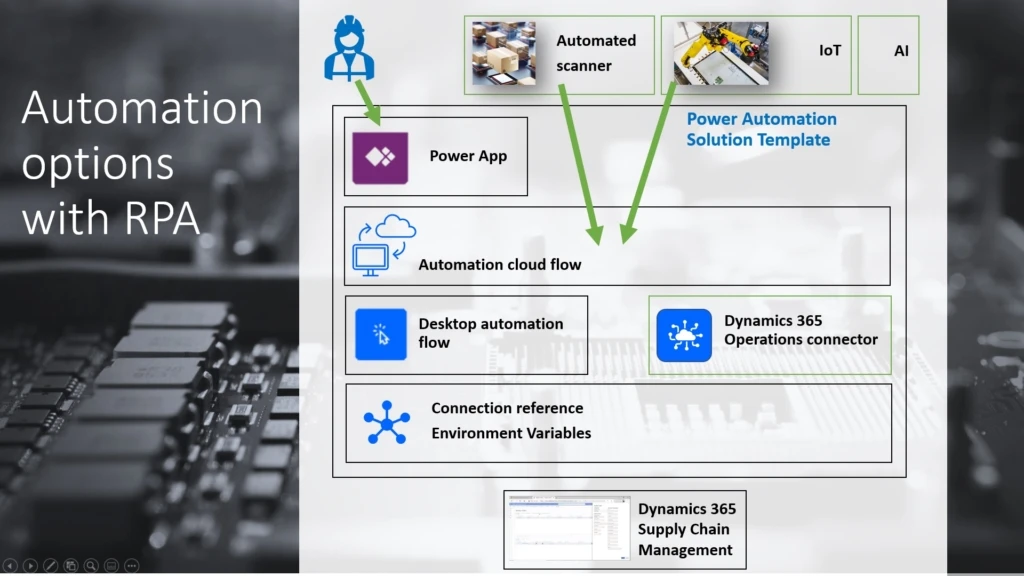
The Power Automate solution template includes a cloud automation flow and a desktop automation flow that automate the creation of quality orders in Supply Chain Management.
Although the automation can be started from different event sources and signals, the QOrder app is included in the solution template. It’s an example of user input–driven automation that is typically used in visual inspections, together with scanning item QR codes, entering quantities, and attaching camera pictures.
The automation solution template also includes parameters that you can use to configure the automation for a specific use case in a production facility.
Find more information about how to use this and other automation templates
How the automation solution works
The automation solution runs in your instance of Power Automate. After you download and import the solution template into your solutions in the Power Automate portal, you first specify a set of parameters that configure quality order creation in your Supply Chain Management environment, parameters for your quality management scenario, and a connection to your desktop automation host. This host will open your Supply Chain management environment and create the quality order when requested by the automation flows.
Find more information about deployment
Download the Automation solution template
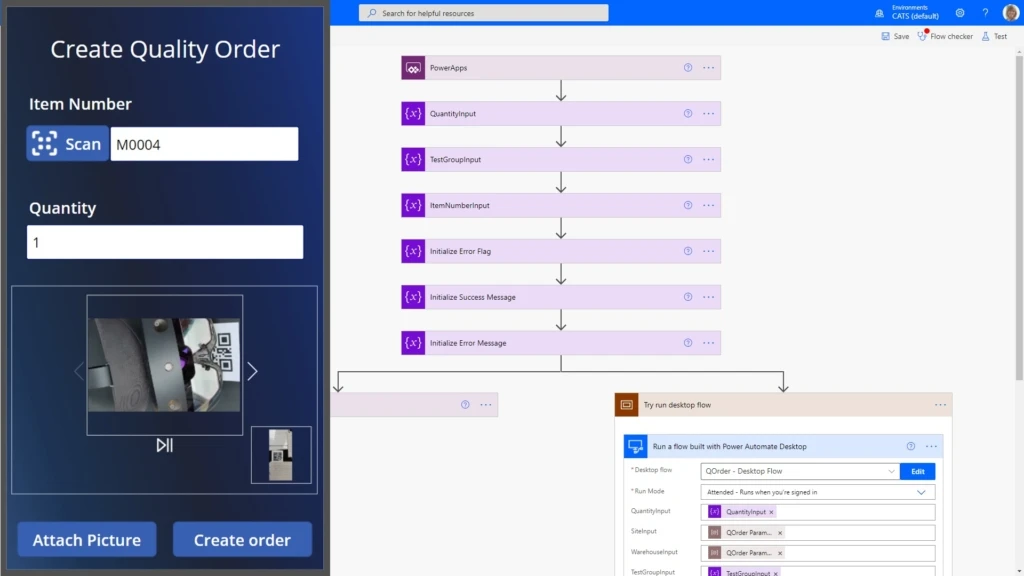
Solution parameters are used to provide credentials and values that are the same for all automation runs. In the preceding example, the configuration parameters are values for Site, Warehouse, and Test Group. Item numbers, quantities, and (optionally) picture attachments are entered by the initiating party for each automation. You can, of course, customize the automation solution to meet your needs.
Find more information in the installation documentation
After the solution installation and configuration are completed, you can find the assets listed in your solution. After the app has been published for your organization and shared, users can sign into Power Apps on their mobile device, open the app, and start creating quality orders.
The app will capture the input from the user and create a row in a data table called QOrder_Queue to request a new quality order. The cloud flow from the QOrder automation solution was started during the installation process and will automatically pick up the new request. It will then contact the desktop automation flow through the configured on-premises connector on the automation host. The desktop automation flow, in turn, will begin the creation of the quality order in your Supply Chain Management portal.
You can also view the history of automation runs in your solution instance. Select QOrder – Cloud Flow Monitor Queue, and review the run history.
We have also added a second cloud flow that can be used to call directly into the desktop automation of the quality order creation host. You can use this other automation flow to connect to more signals to create quality orders. The signals include signals from sensors that use IoT Central, or even AI-based predictive decision-making processes.
Note that this is the first preview version of the solution template, and some functionality is limited. In this release, a picture that is attached in the QOrder app won’t yet be attached to the quality order in Supply Chain Management. We will add this and more capabilities in iterative enhancement updates.
Next steps
For a complete step-by-step guide about how to download, install, and use the sample solution for automating quality order creation, see Automate quality order creation on Dynamics 365 Supply Chain Management with Robotic Process Automation using Power Automate Desktop



