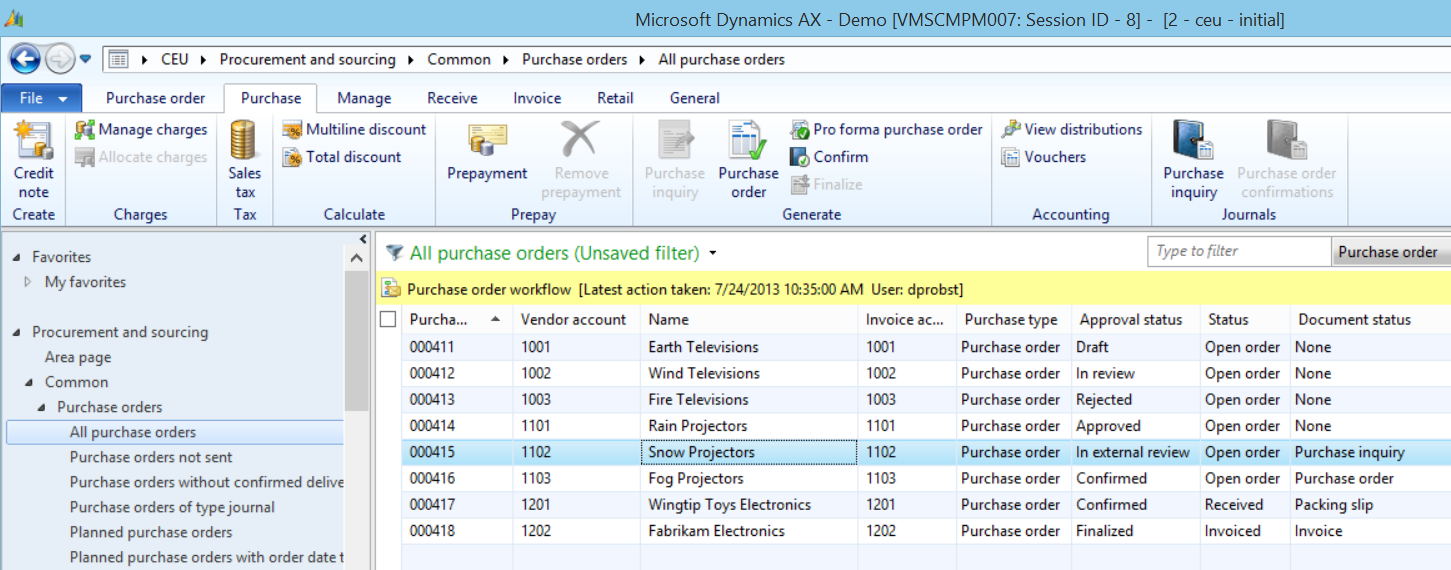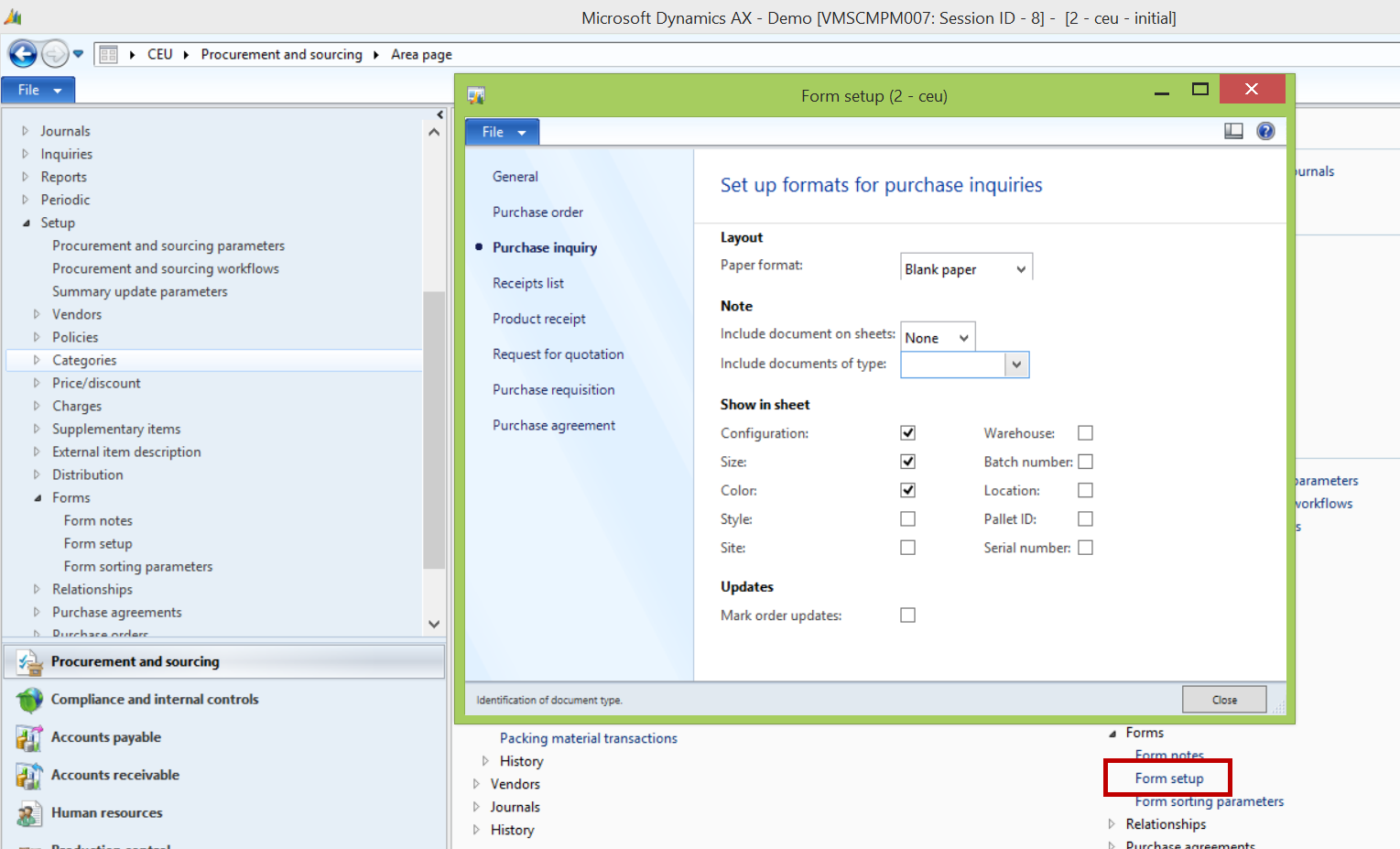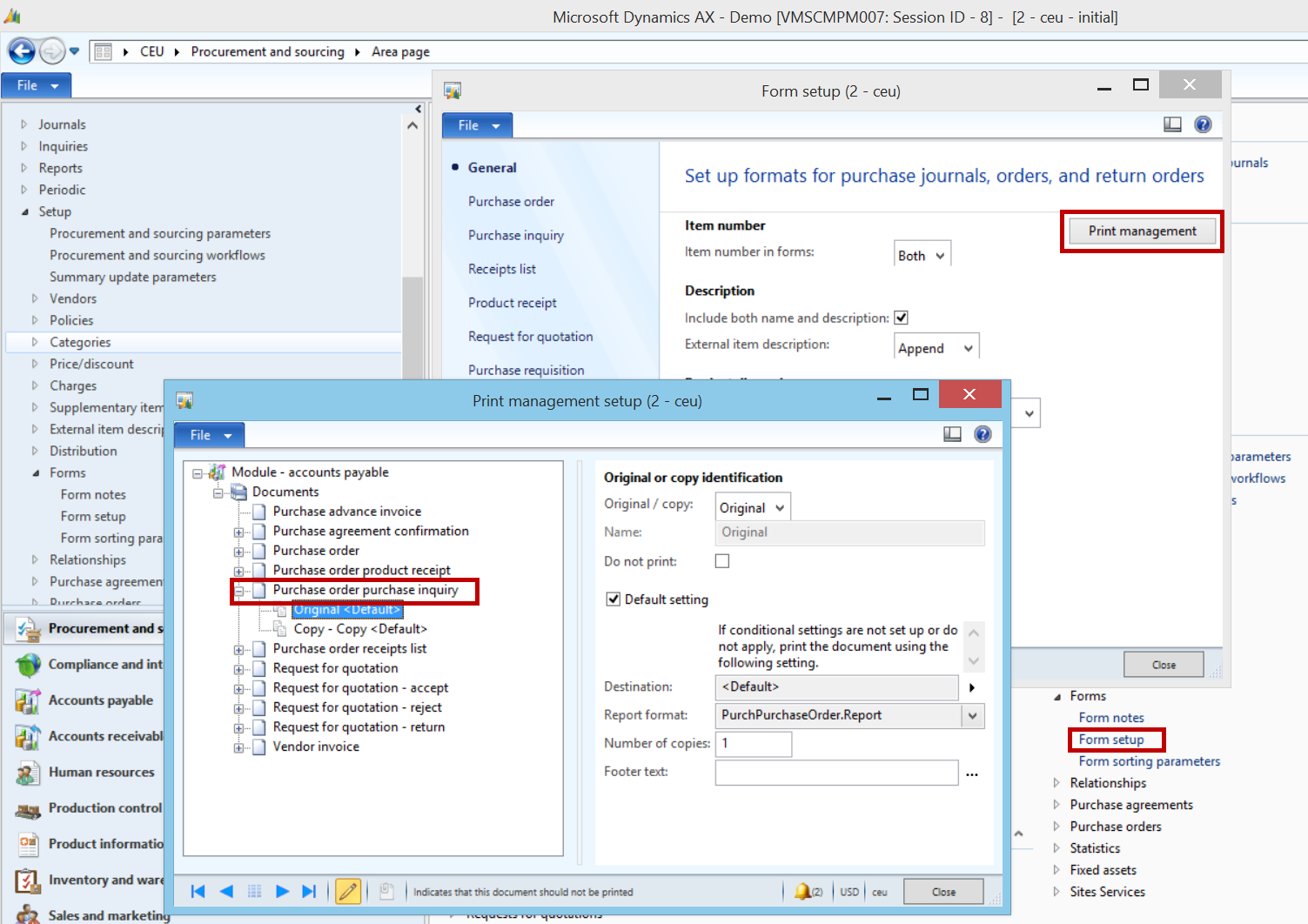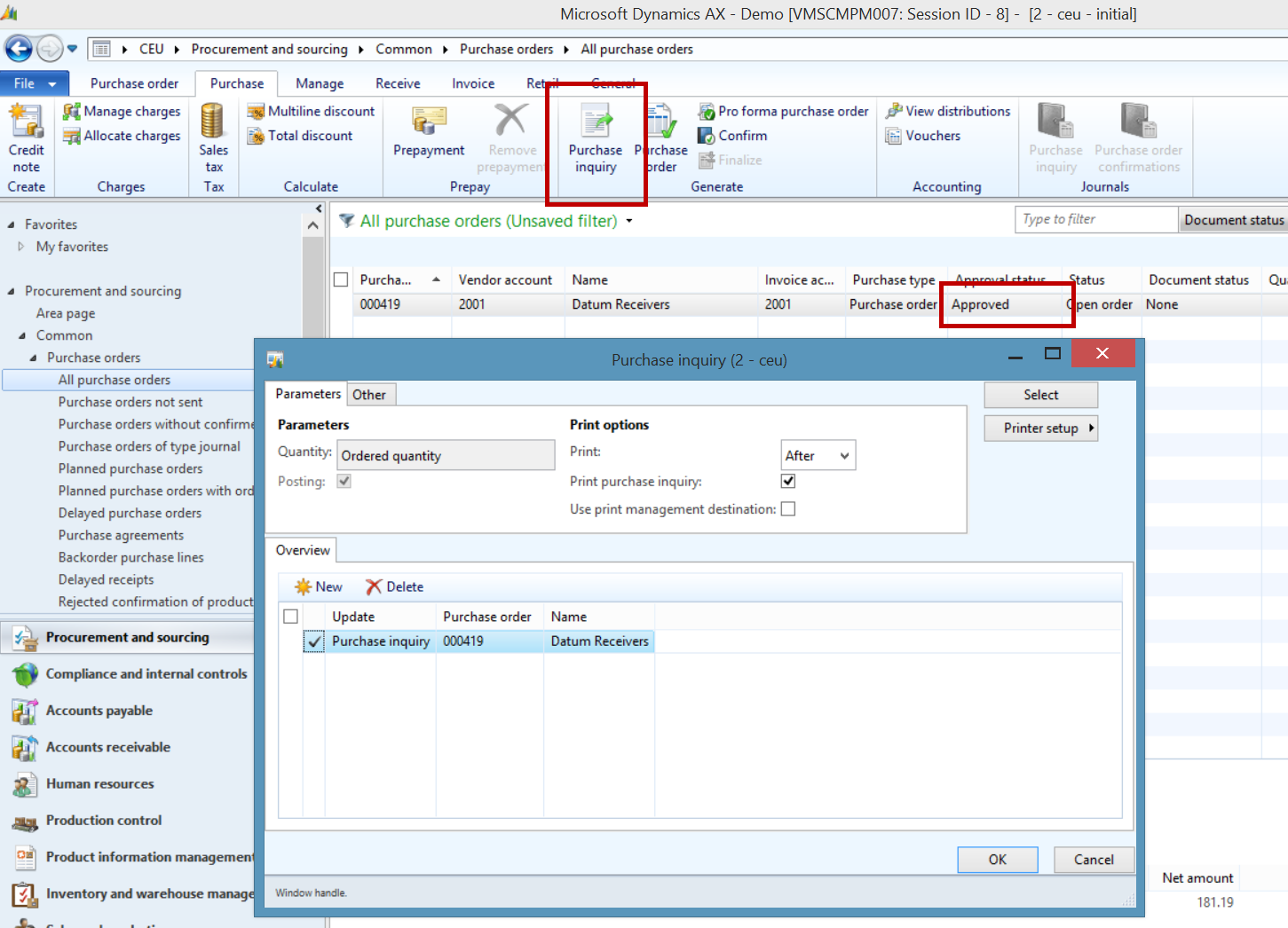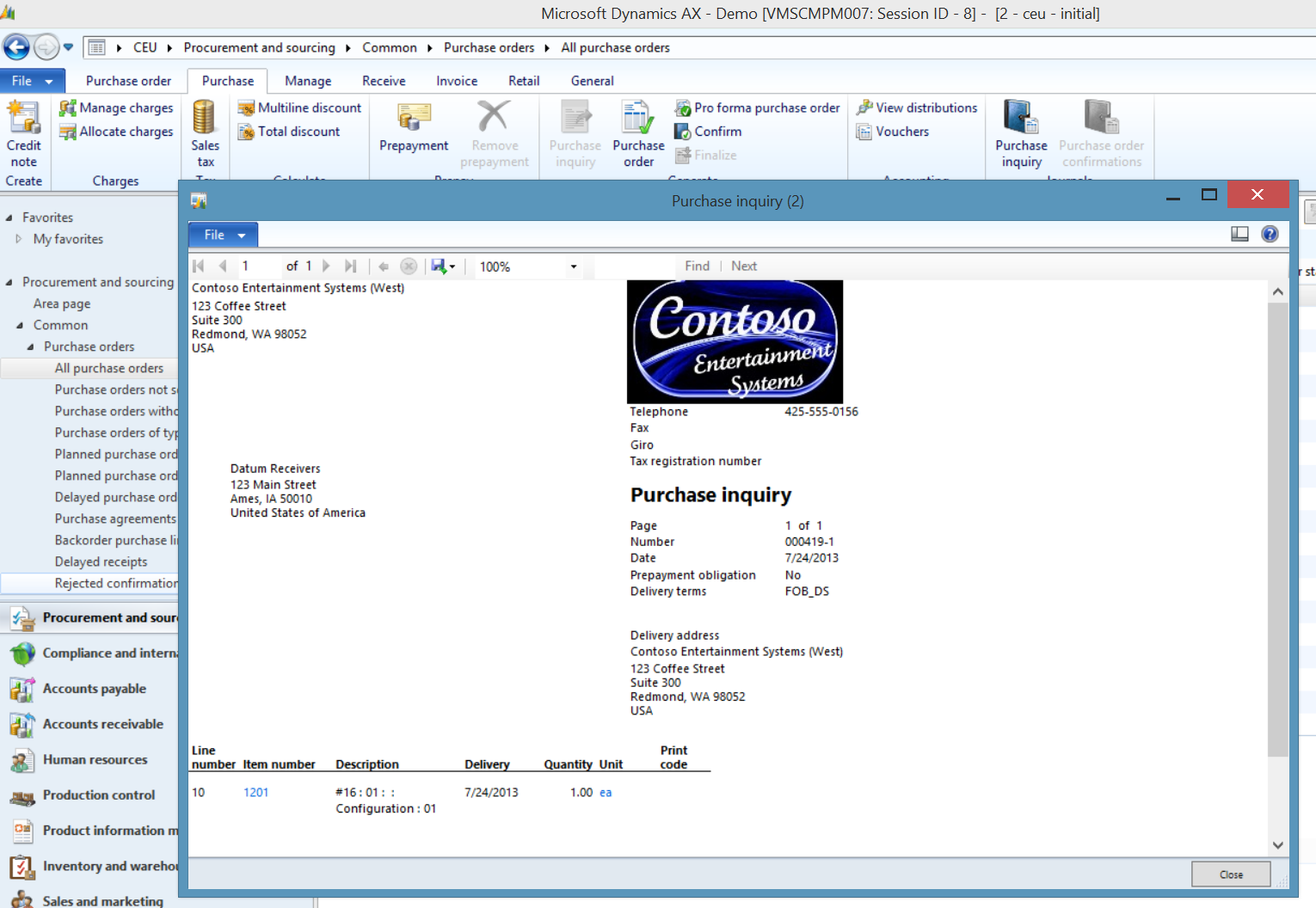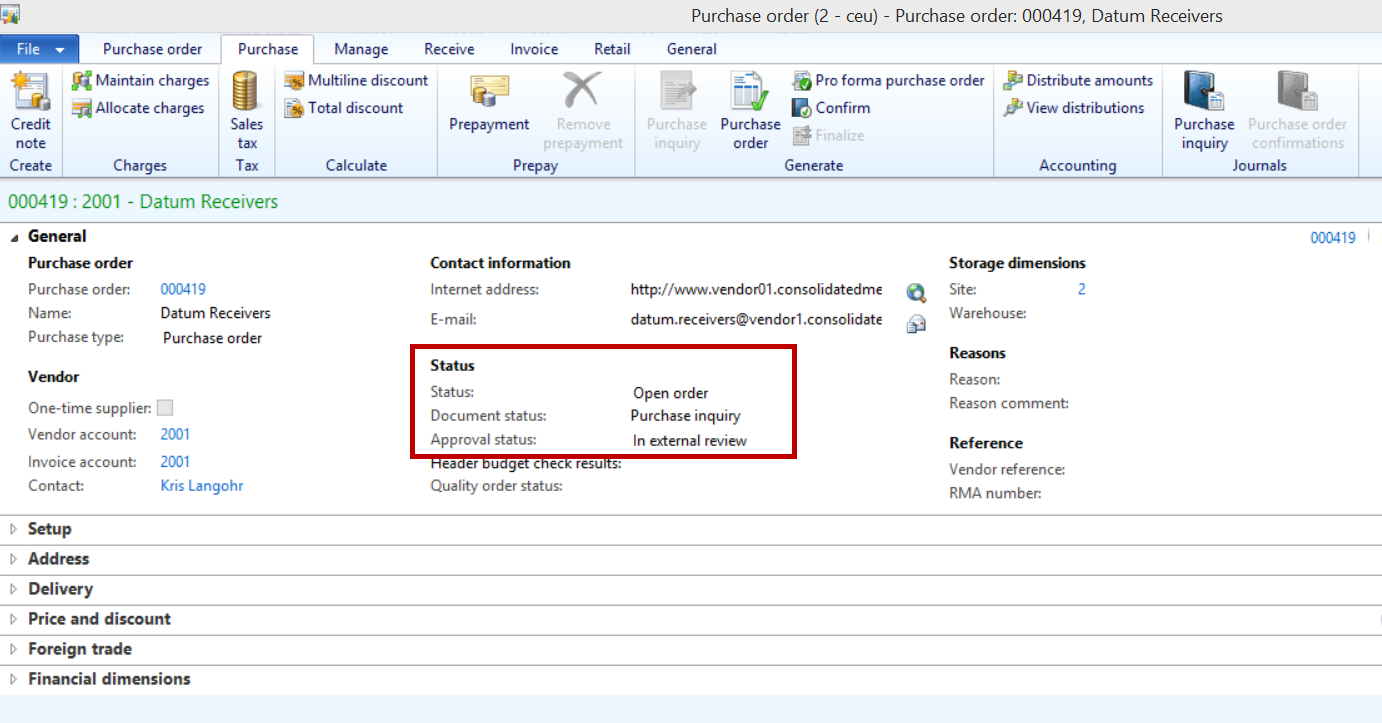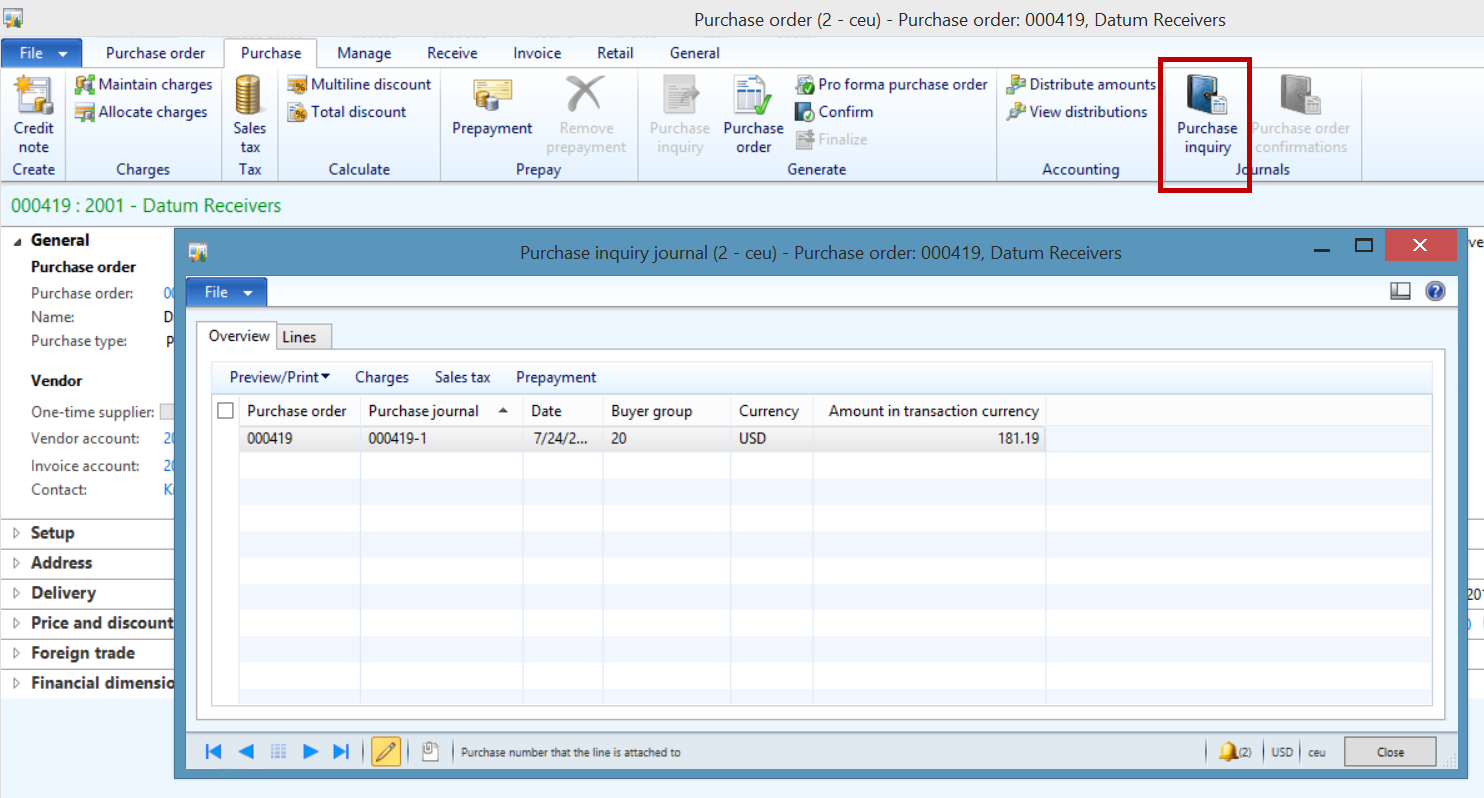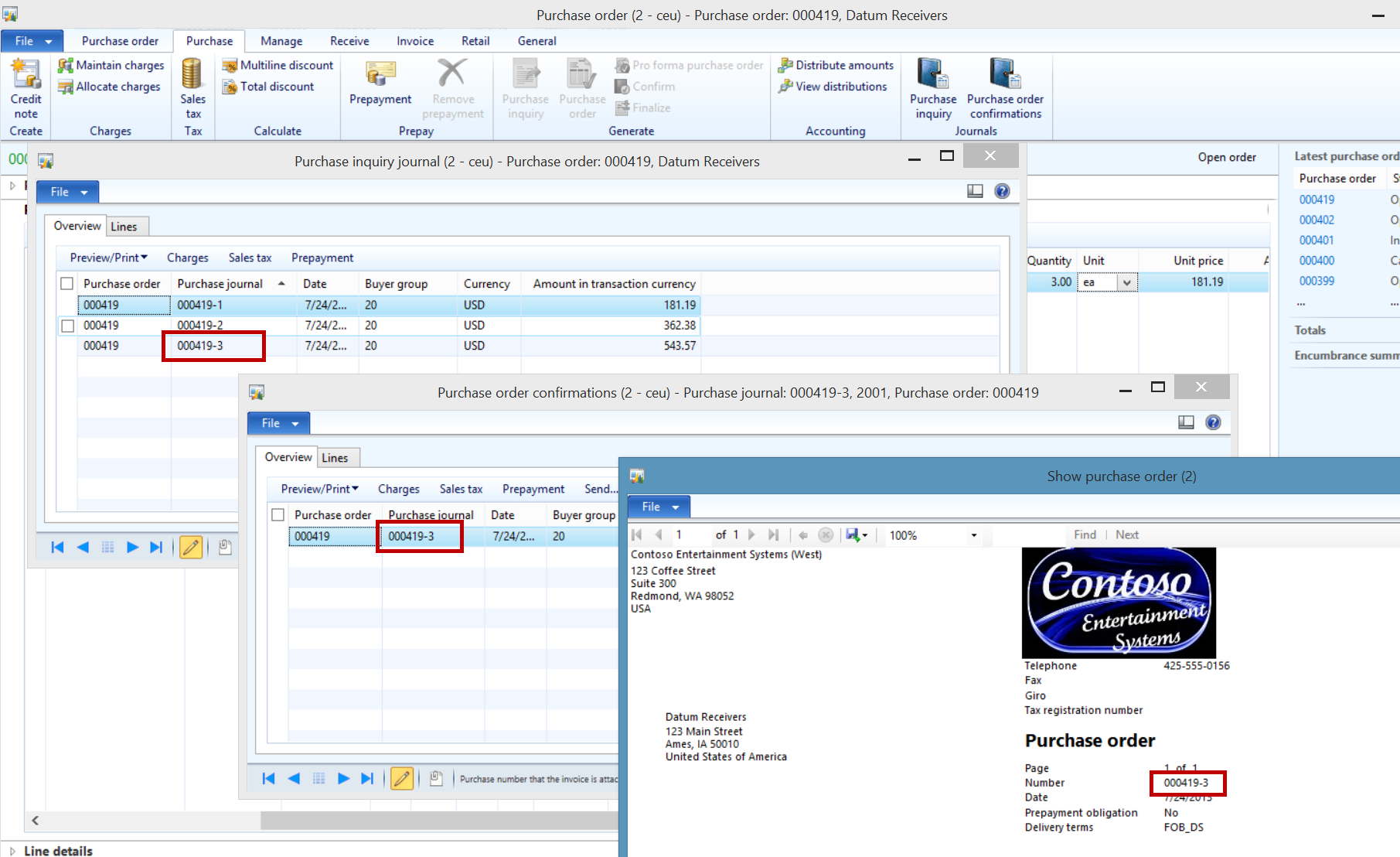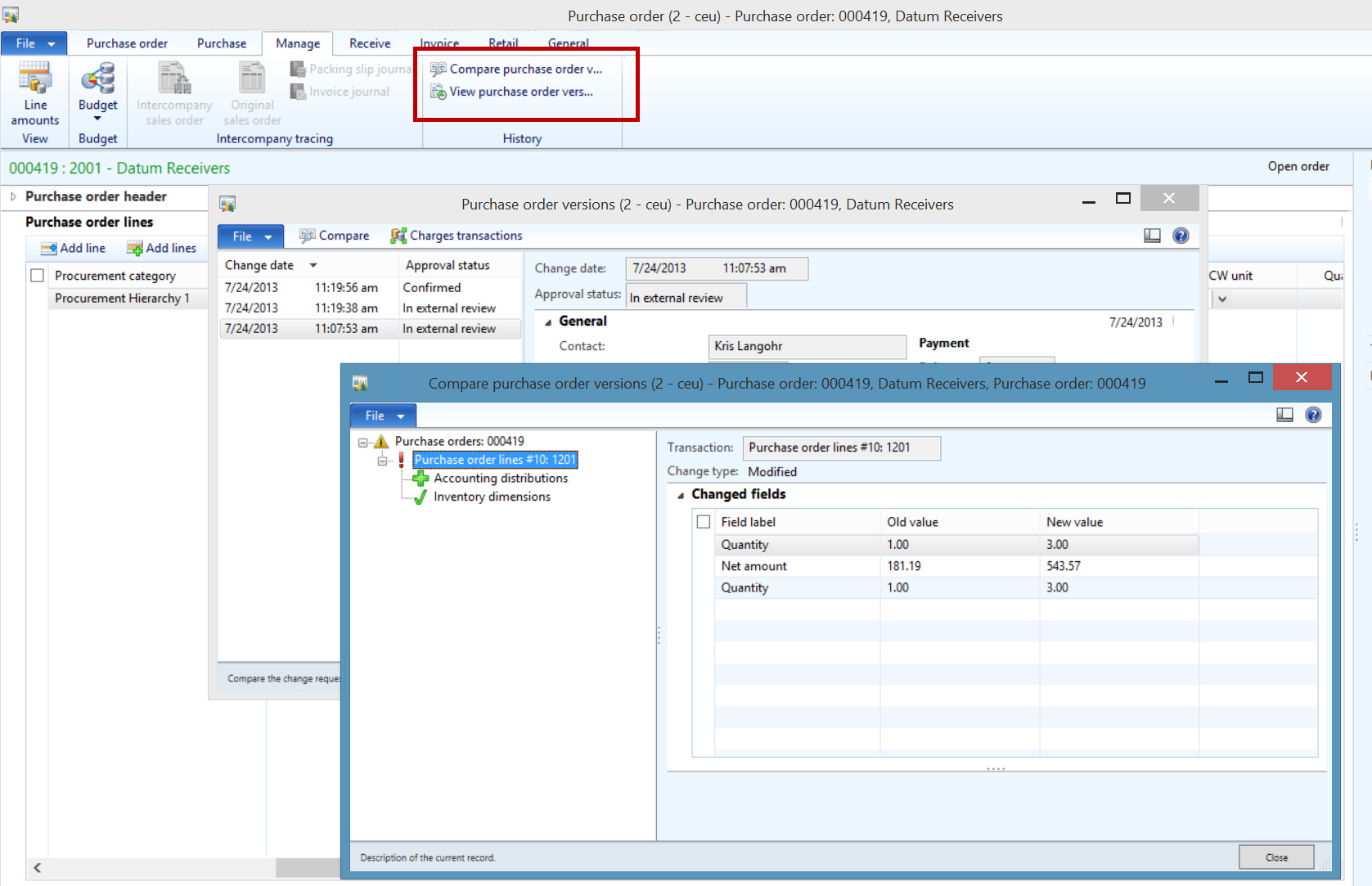Introducing Purchase inquiries in AX 2012 R2, CU6
With the release of the Cumulative update 6 (CU6) for Microsoft Dynamics AX 2012 R2 on June 26th we introduced an optional extension on the Purchase order process, the Purchase inquiry.
The Purchase inquiry can be thought of as simply an additional optional Document status step on the purchase order which now contains the following steps:
Draft > In review > (Rejected) > Approved > In external review > Confirmed > Finalized
Just to refresh if Workflow approvals of purchase orders are disabled a new Purchase order will be created with status Approved, otherwise it will start in Draft and go through In review ending likely up in Approved.
Below is a list of Purchase orders with one in each approval status including the new In external review. I have manually added the Document status field to the grid (normally located on the Purchase order header in the General tab) to see how Approval status, Status and Document status relate.
Once the internal process is completed the process pre-CU6 is to click either Purchase order or Confirm, two actions which does basically the same thing, the difference being that the Purchase order will allow you to change primarily printing options and Confirm will not. We considered changing the “Purchase order” label in the Generate button group to Confirmation” to make it abundantly clear what happens when you post an approved purchase order in the Confirm purchase order dialogue. That is still pending though.
If we look at the interaction between the company using Dynamics AX and the vendor in a majority of cases the relationship is one of many purchases meaning the purchase order accurately reflects the vendor’s prices, delivery terms etc. In these cases an external review process is obviously unnecessary (We have even had a few cases where the requirement in AX of confirming the Purchase order is an annoyance, our response so far have been to batch confirm the purchase orders).
In cases where the relationship between the buying and selling company is new or prices, discounts, delivery terms etc. are up for debate the need for tracking different iterations of the purchase orders become more pressing.
The Purchase inquiry is a tool for the purchasing agent to:
- Be able to print a purchase order without confirming itDefine Purchase inquiry specific printing options
- Identify/filter the purchase orders that are undergoing external review
- Handle vendor revisions including getting new internal approvals
- Track version history of changes requested by the vendor
- Compare current and past versions
- Ability to view and reprint sent purchase inquiries
In order to actually print a purchase inquiry I need to define the printing formats for the Purchase inquiry report. I can do that under Procurement and sourcing > Setup > Forms > Form setup > Tab: Purchase inquiry
And secondly define the documents under Procurement and sourcing > Setup > Forms > Form setup > Button: Print management > Purchase order purchase inquiry
A purchase inquiry can be sent from a purchase order that has been approved and not confirmed yet. Below I have disabled Change management and created a purchase order then I have clicked the Purchase inquiry button in the Generate button group.
The options in the purchase inquiry dialogue are essentially the same as in the Confirmation dialogue. I click OK and because I have enabled Print purchase inquiry I get the Purchase inquiry report in this case printed to the screen.
The purchase order is now in Approval status In external review and because I printed the Purchase inquiry I have a value of Purchase inquiry in the Document status field.
Note the Purchase inquiry button in the Journals button group, which will give you access to the purchase inquiry journal with the ability to for example reprint the purchase inquiry.
The Purchase journal value which in the above reads 000419-1. The appended “-1” will increase by one for each new purchase inquiry being sent, it will be printed on the purchase inquiry report and please note that the number is being reused on the purchase order confirmations as I am attempting to illustrate below:
Finally it is possible to view the past versions of purchase inquiries and do comparisons, this functionality is accessed on the Manage tab in the History button group:
I hope this walkthrough has been of assistance.