Creating credit notes in Project Accounting
Special thanks to engineer Sharon Price for providing the following blog content. Due to technical issues I am posting it on her behalf.
Switching from 4.0 to 2012: Creating a Credit Note in Projects
Dynamics AX improves and changes its design and layout with each of its versions. AX 2012 has an easy approach that separates different modules from previous versions, 2009 and 4.0.
Often when upgrading from one version to the next, attempting to perform a transaction can be quite difficult. However, when upgrading from AX 4.0 to AX 2012 is quite a drastic change, thus the frustration to perform daily transactions heightens.
Creating a credit note invoice in a project [AX 2012] follows the steps below.
- Highlight the Project to create a credit note
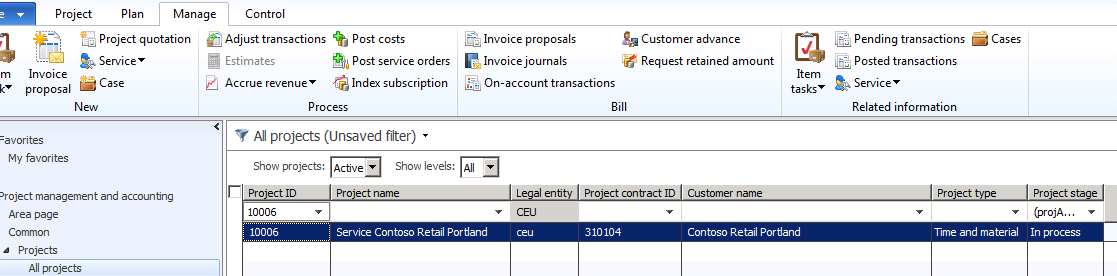
- Click Project management and accounting > Common > Projects > All projects. On the Action Pane, on the Manage tab, in the Bill group, click Invoice journals.
–or–
Click Project management and accounting > Common > Projects > Project contracts. On the Action Pane, on the Maintain tab, in the Bill group, click Invoice journals. - In the Invoice journals form, on the Overview tab, select the invoice or invoices to which you want to apply credit.
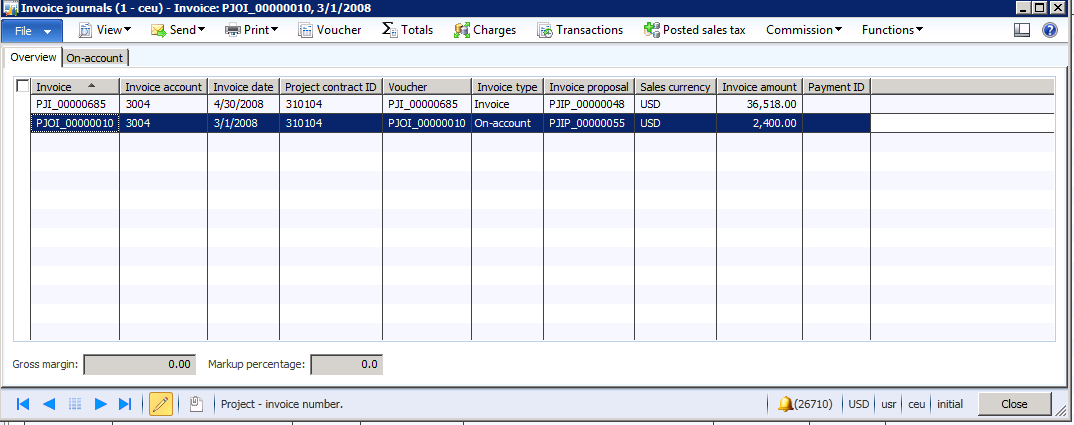
- Click Functions > Select for credit note.
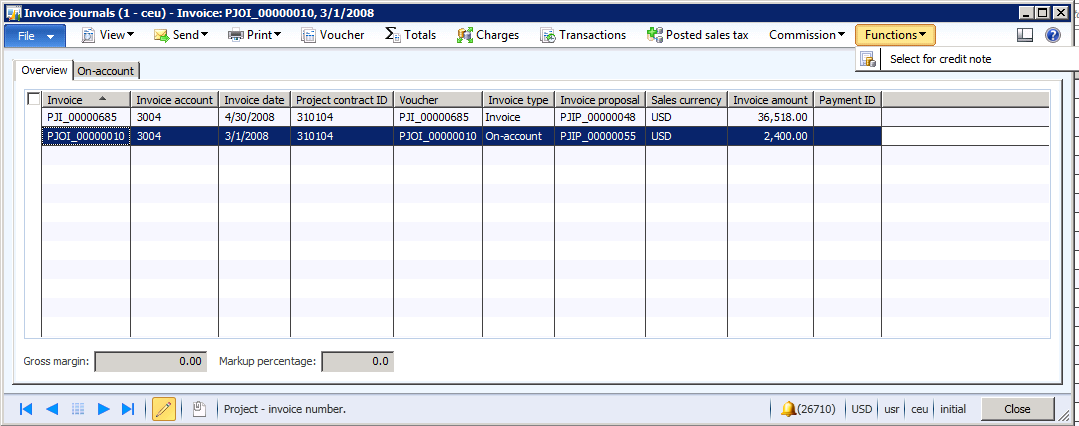
- In the Select for credit note form, on each tab, select the transactions that you want to create credit notes for.
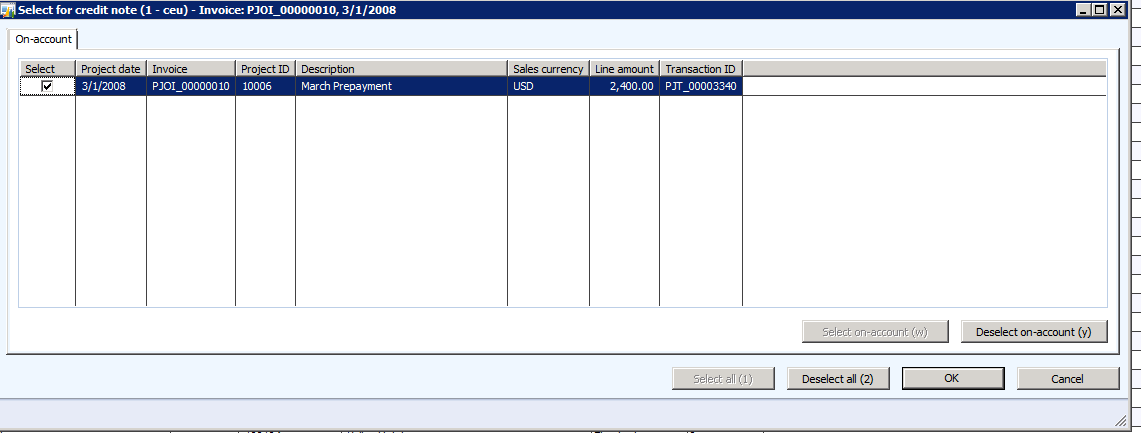
- Click OK.
Follow the General Ledger > Journals and Vouchers procedures to ensure the credit note posted to the project invoice.



