
Empower self-service by adding knowledge base search to your bots
Customers appreciate the quick access to help that self-service bots provide. They want to be empowered to research and solve issues on their own, which increases their brand loyalty. Knowledge management integration in Microsoft Power Virtual Agents enables customers to find answers from a knowledge base directly in a bot conversation, and still get help from a human agent when needed.
Your human agents benefit, too. They don’t need to spend time answering straightforward questions that customers would prefer to find answers to themselves—if they had an easy way to search. Your agents have more time to deal with complex issues that truly need human intervention.
Display Dynamics 365 knowledge articles in self-service bot conversations
With knowledge search integrated in Power Virtual Agents, self-service bots can display articles from a Dynamics 365 knowledge base in an adaptive card in the chat.
Let’s say Monique has an issue with a Brewmaster 4000 coffee machine. Preferring to look for information on her own, she goes to the Contoso Coffee website. After a proactive greeting from Contoso’s self-service bot, Monique describes her issue. The bot searches the Dynamics 365 knowledge base and returns an adaptive card that links to an article on how to troubleshoot Brewmaster 4000 coffee machines. Monique is satisfied with the information.
She also wants to extend the warranty on her machine. The bot offers to connect her to a human agent. Monique agrees, and the bot hands the conversation off to a live agent.
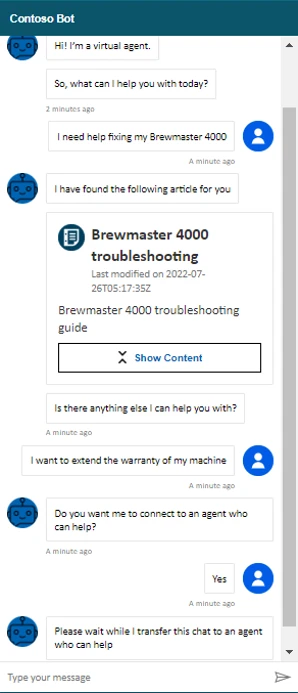
Configure your self-service bots to search Dynamics 365 knowledge articles
Before you can integrate knowledge management with your self-service bots, you need to satisfy some prerequisites:
- You must have knowledge management configured in Dynamics 365 Customer Service.
- Your environment must have Dataverse search enabled.
- You must have knowledge base articles published to a Power Apps portal.
- You must have a bot with at least one topic.
Broadly speaking, configuring the integration is a four-step process:
- Set connection references for the “Search Dynamics 365 knowledge articles” flow.
- Turn on the flow action in Power Virtual Agents.
- Add the action to the topic.
- Publish the bot.
Set connection references and turn on the search flow
Go to the Power Apps maker portal (https://make.powerapps.com) and select the notification to update connection references. If you don’t see the notification, you’ll need to ask your admin to set the connection references and turn on the flow for you.

Configure the references for the connections to Microsoft Dataverse and Content Conversion.
Next, turn on the “Search Dynamics 365 knowledge articles” flow. For the full procedure, go to Set connection references in the documentation.
Add the action to a topic in your self-service bots
In the example below, we’re going to add the search flow action to the “Greeting” topic in our bot. The “Greeting” topic has preconfigured trigger phrases and a question. At the output of the question, we need to call the “Search Dynamics 365 knowledge articles” flow action, as shown in the following figure.
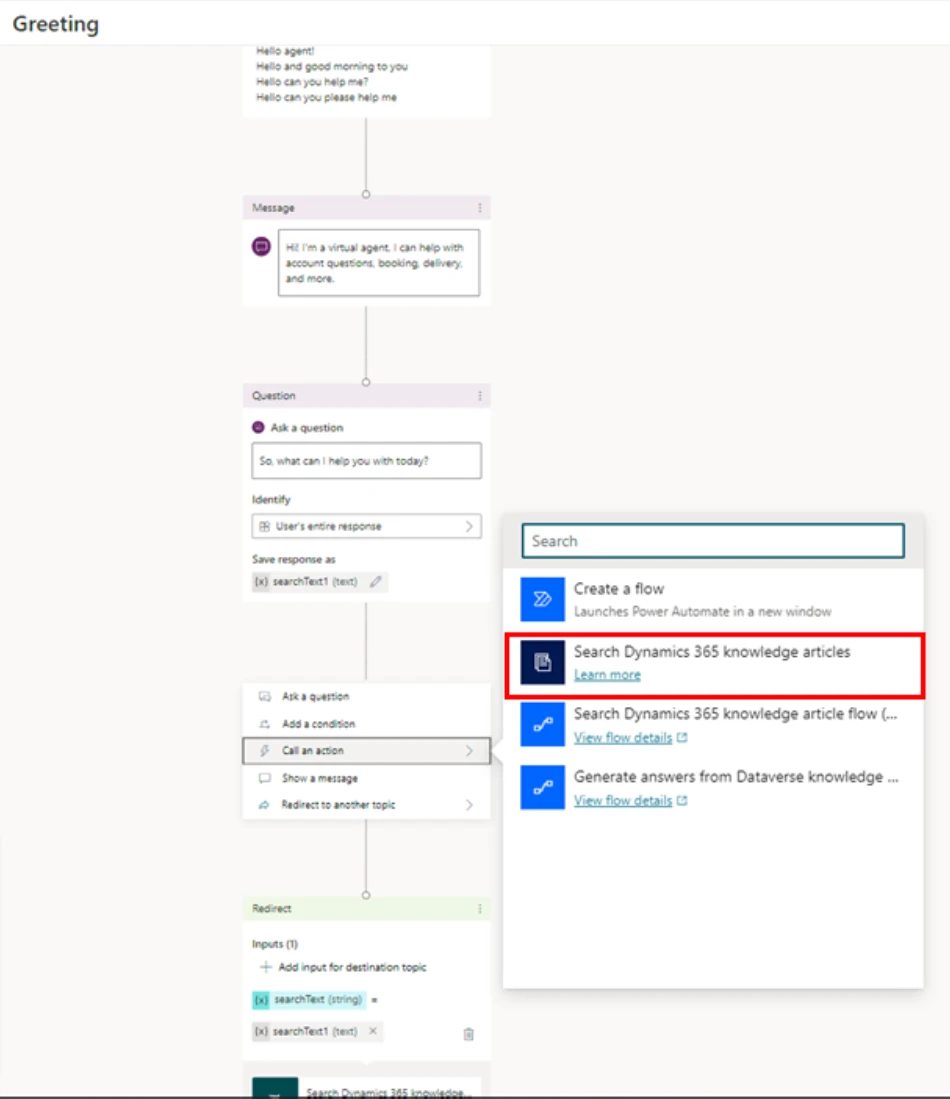
The customer’s response to the question is available in the variable “searchText1 (text),” which acts as an input to the action. The action’s output—that is, the result of the knowledge base search—is stored in the variable “bot.jsonResult1 (text),” which is redirected to “Show Dialog” to present the output in an adaptive card.
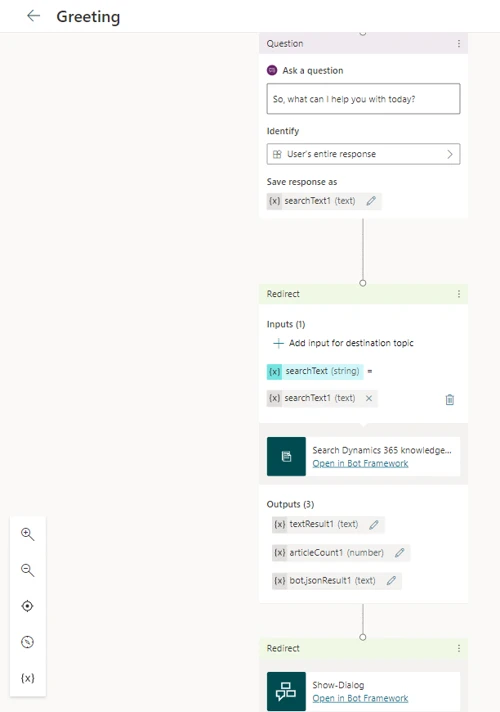
Save the topic and publish the bot.
The following illustration shows the output from our example.
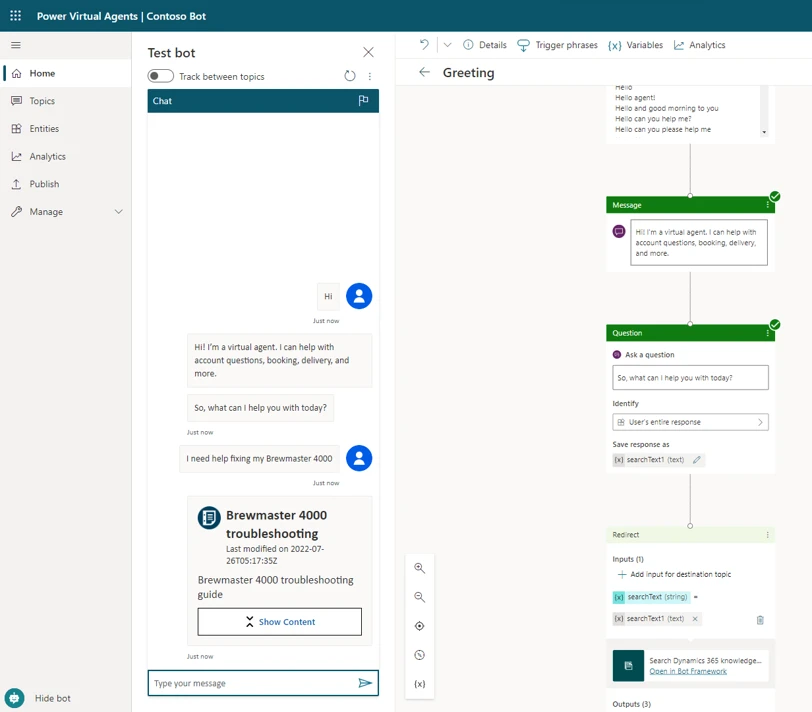
When the customer selects Show Content, the chat displays a summary of the knowledge article, along with a link to view it in the portal.
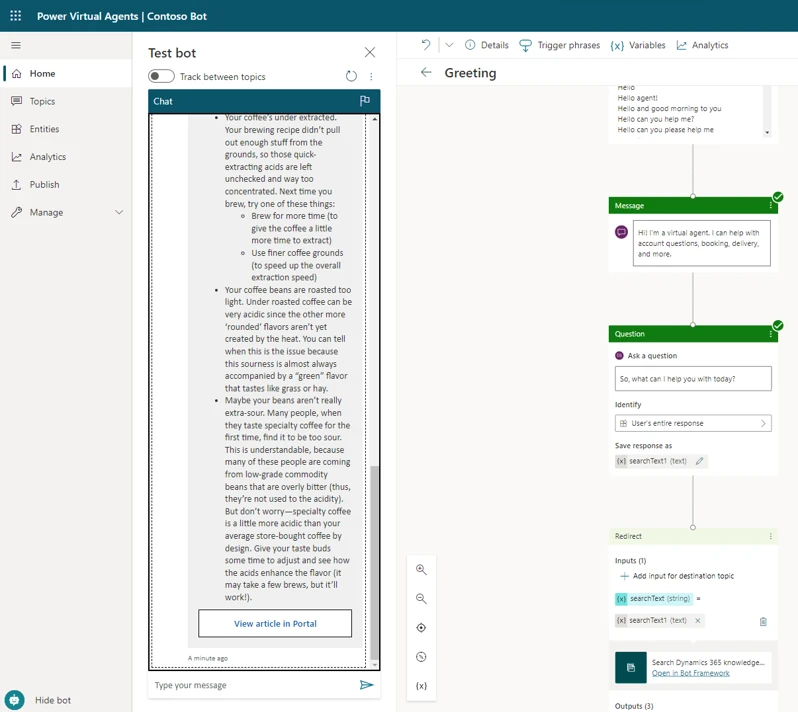
For more information about showing the results in an adaptive card, go to Render results in the documentation.
If the default adaptive card doesn’t meet your needs, the Bot Framework Composer provides an easy way to modify it. In the following picture, we’re using the Bot Framework Composer to tweak the output of “Show Dialog.”
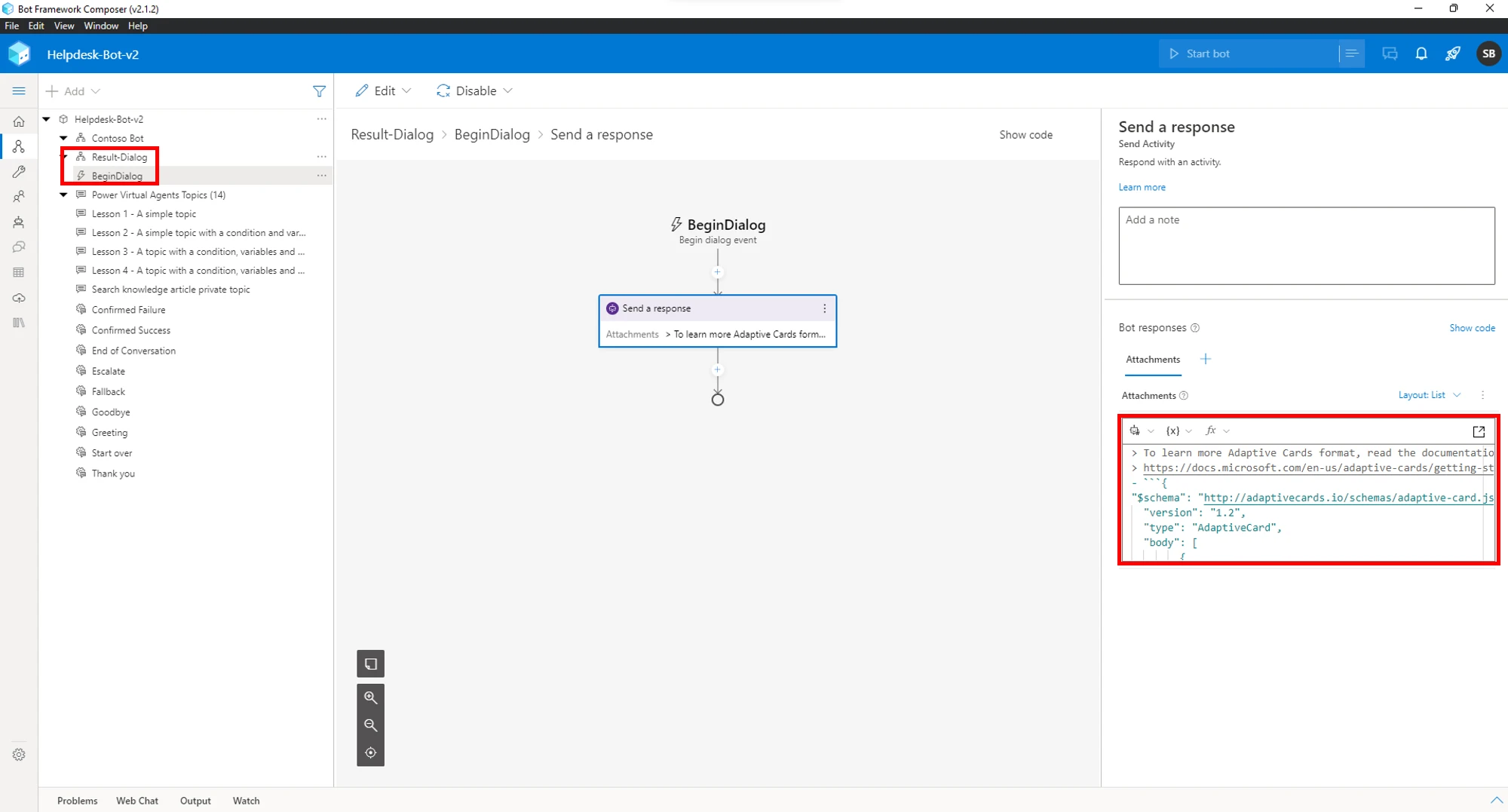
Learn more
For more information about knowledge management in Dynamics 365 Customer Service and how to add it to your self-service bots, check out the documentation:
Overview of knowledge management | Microsoft Docs
Configure knowledge management | Microsoft Docs
Integrate knowledge management in Dynamics 365 with a Power Virtual Agents bot | Microsoft Docs



